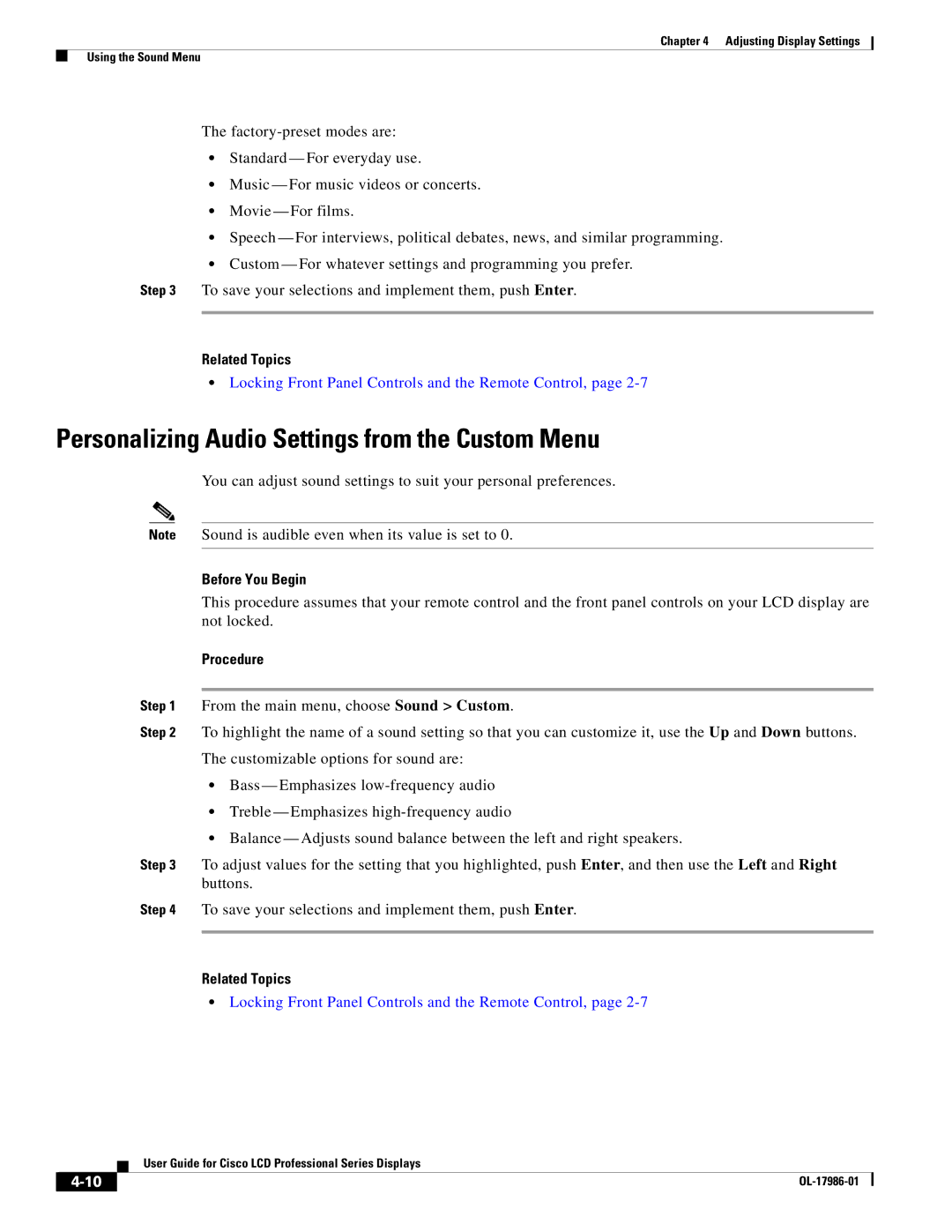Chapter 4 Adjusting Display Settings
Using the Sound Menu
The
•Standard — For everyday use.
•Music — For music videos or concerts.
•Movie — For films.
•Speech — For interviews, political debates, news, and similar programming.
•Custom — For whatever settings and programming you prefer.
Step 3 To save your selections and implement them, push Enter.
Related Topics
•Locking Front Panel Controls and the Remote Control, page
Personalizing Audio Settings from the Custom Menu
You can adjust sound settings to suit your personal preferences.
Note Sound is audible even when its value is set to 0.
Before You Begin
This procedure assumes that your remote control and the front panel controls on your LCD display are not locked.
Procedure
Step 1 From the main menu, choose Sound > Custom.
Step 2 To highlight the name of a sound setting so that you can customize it, use the Up and Down buttons. The customizable options for sound are:
•Bass — Emphasizes
•Treble — Emphasizes
•Balance — Adjusts sound balance between the left and right speakers.
Step 3 To adjust values for the setting that you highlighted, push Enter, and then use the Left and Right buttons.
Step 4 To save your selections and implement them, push Enter.
Related Topics
•Locking Front Panel Controls and the Remote Control, page
| User Guide for Cisco LCD Professional Series Displays |
|