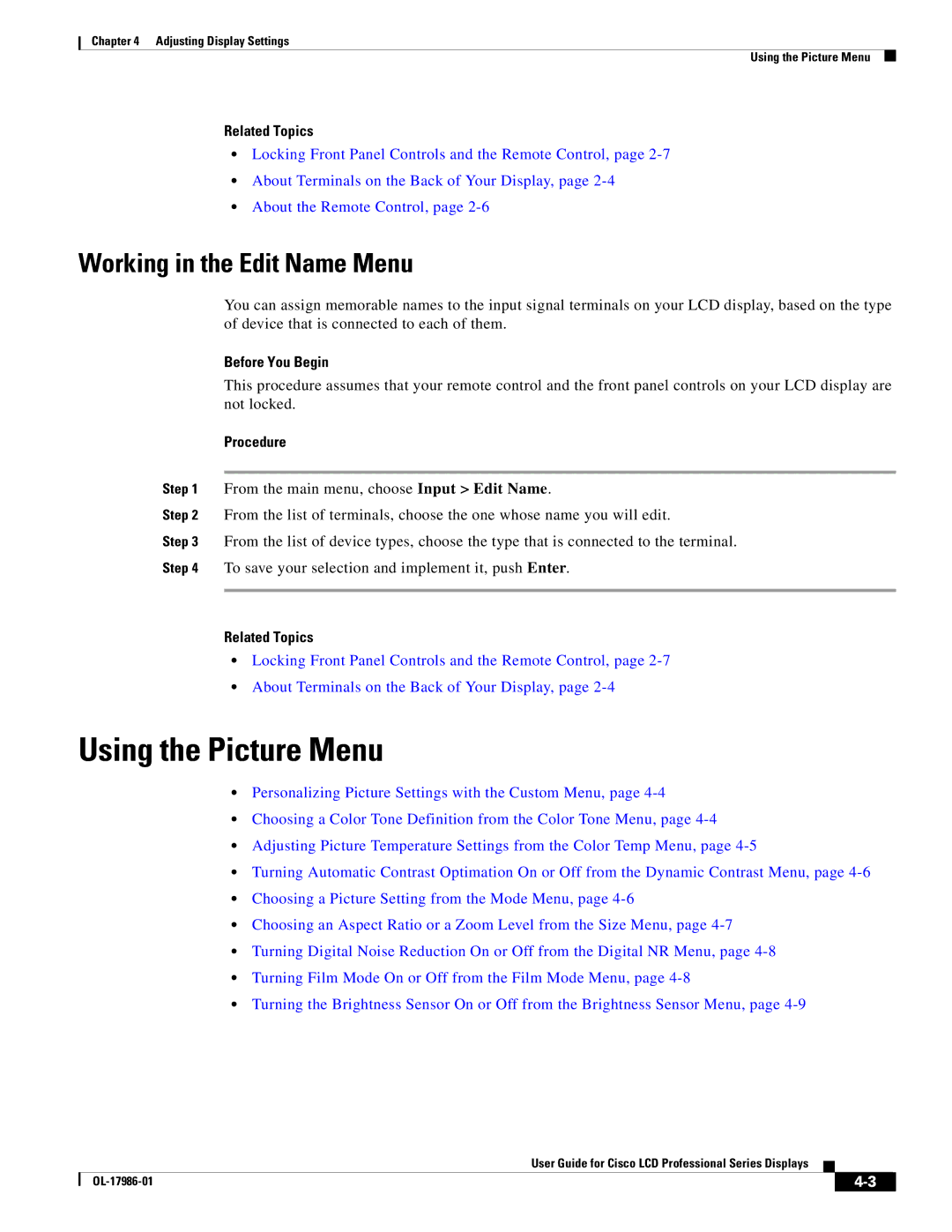Chapter 4 Adjusting Display Settings
Using the Picture Menu
Related Topics
•Locking Front Panel Controls and the Remote Control, page
•About Terminals on the Back of Your Display, page
•About the Remote Control, page
Working in the Edit Name Menu
You can assign memorable names to the input signal terminals on your LCD display, based on the type of device that is connected to each of them.
Before You Begin
This procedure assumes that your remote control and the front panel controls on your LCD display are not locked.
Procedure
Step 1 From the main menu, choose Input > Edit Name.
Step 2 From the list of terminals, choose the one whose name you will edit.
Step 3 From the list of device types, choose the type that is connected to the terminal.
Step 4 To save your selection and implement it, push Enter.
Related Topics
•Locking Front Panel Controls and the Remote Control, page
•About Terminals on the Back of Your Display, page
Using the Picture Menu
•Personalizing Picture Settings with the Custom Menu, page
•Choosing a Color Tone Definition from the Color Tone Menu, page
•Adjusting Picture Temperature Settings from the Color Temp Menu, page
•Turning Automatic Contrast Optimation On or Off from the Dynamic Contrast Menu, page
•Choosing a Picture Setting from the Mode Menu, page
•Choosing an Aspect Ratio or a Zoom Level from the Size Menu, page
•Turning Digital Noise Reduction On or Off from the Digital NR Menu, page
•Turning Film Mode On or Off from the Film Mode Menu, page
•Turning the Brightness Sensor On or Off from the Brightness Sensor Menu, page
User Guide for Cisco LCD Professional Series Displays
|
| ||
|
|