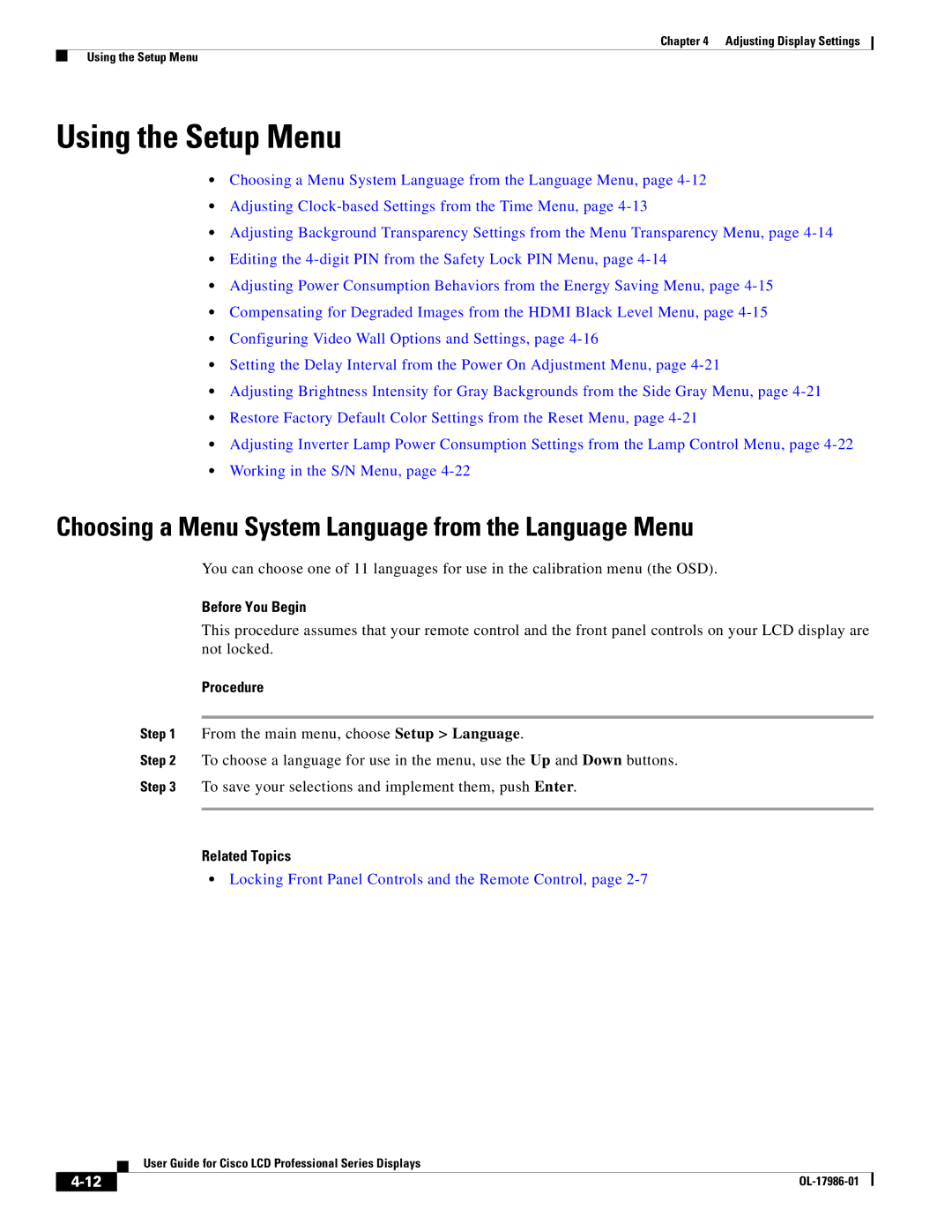Chapter 4 Adjusting Display Settings
Using the Setup Menu
Using the Setup Menu
•Choosing a Menu System Language from the Language Menu, page
•Adjusting
•Adjusting Background Transparency Settings from the Menu Transparency Menu, page
•Editing the
•Adjusting Power Consumption Behaviors from the Energy Saving Menu, page
•Compensating for Degraded Images from the HDMI Black Level Menu, page
•Configuring Video Wall Options and Settings, page
•Setting the Delay Interval from the Power On Adjustment Menu, page
•Adjusting Brightness Intensity for Gray Backgrounds from the Side Gray Menu, page
•Restore Factory Default Color Settings from the Reset Menu, page
•Adjusting Inverter Lamp Power Consumption Settings from the Lamp Control Menu, page
•Working in the S/N Menu, page
Choosing a Menu System Language from the Language Menu
You can choose one of 11 languages for use in the calibration menu (the OSD).
Before You Begin
This procedure assumes that your remote control and the front panel controls on your LCD display are not locked.
Procedure
Step 1 From the main menu, choose Setup > Language.
Step 2 To choose a language for use in the menu, use the Up and Down buttons.
Step 3 To save your selections and implement them, push Enter.
Related Topics
•Locking Front Panel Controls and the Remote Control, page
| User Guide for Cisco LCD Professional Series Displays |
|