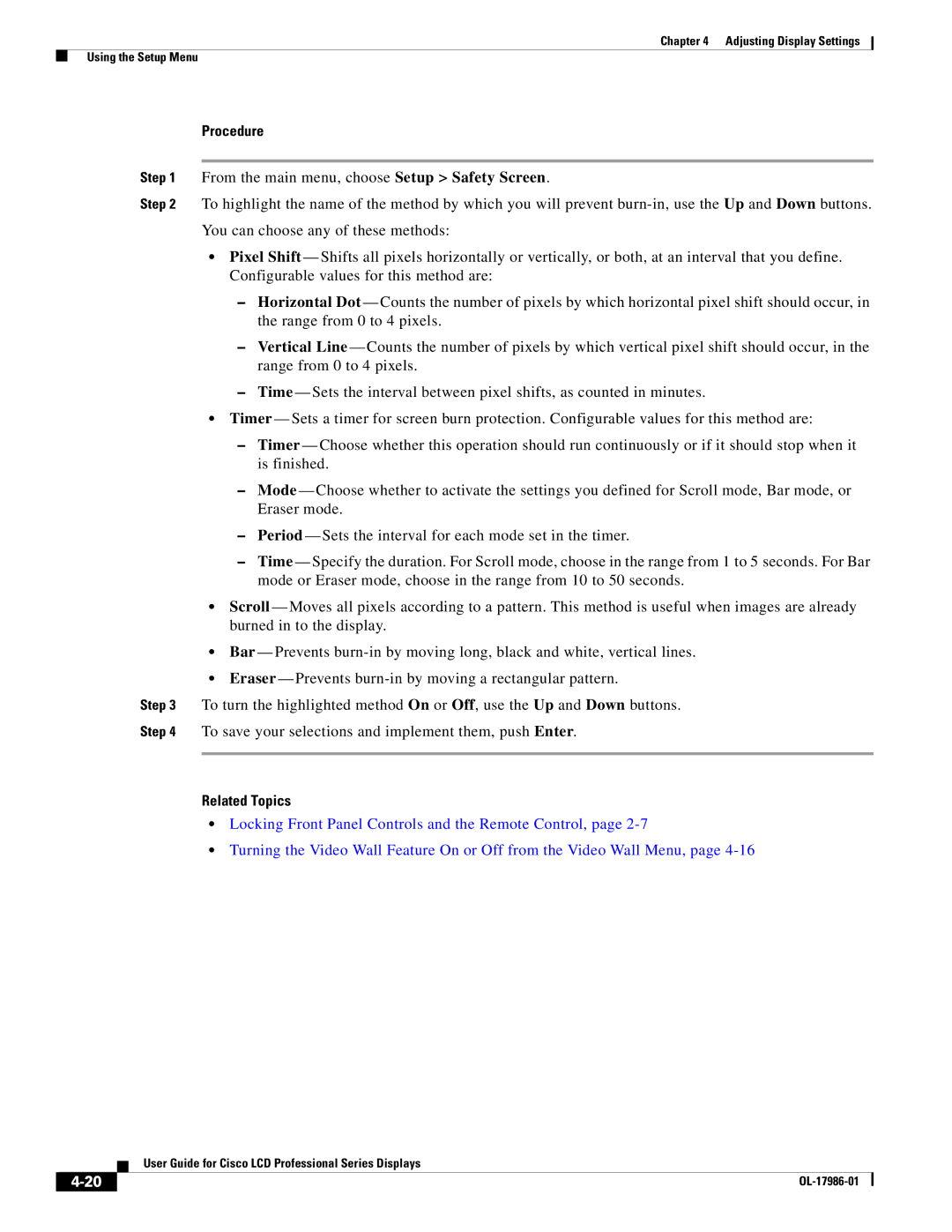Chapter 4 Adjusting Display Settings
Using the Setup Menu
Procedure
Step 1 From the main menu, choose Setup > Safety Screen.
Step 2 To highlight the name of the method by which you will prevent
•Pixel Shift — Shifts all pixels horizontally or vertically, or both, at an interval that you define. Configurable values for this method are:
–Horizontal Dot — Counts the number of pixels by which horizontal pixel shift should occur, in the range from 0 to 4 pixels.
–Vertical Line — Counts the number of pixels by which vertical pixel shift should occur, in the range from 0 to 4 pixels.
– Time — Sets the interval between pixel shifts, as counted in minutes.
•Timer — Sets a timer for screen burn protection. Configurable values for this method are:
–Timer — Choose whether this operation should run continuously or if it should stop when it is finished.
–Mode — Choose whether to activate the settings you defined for Scroll mode, Bar mode, or Eraser mode.
–Period — Sets the interval for each mode set in the timer.
–Time — Specify the duration. For Scroll mode, choose in the range from 1 to 5 seconds. For Bar mode or Eraser mode, choose in the range from 10 to 50 seconds.
•Scroll — Moves all pixels according to a pattern. This method is useful when images are already burned in to the display.
• Bar — Prevents
•Eraser — Prevents
Step 3 To turn the highlighted method On or Off, use the Up and Down buttons.
Step 4 To save your selections and implement them, push Enter.
Related Topics
•Locking Front Panel Controls and the Remote Control, page
•Turning the Video Wall Feature On or Off from the Video Wall Menu, page
| User Guide for Cisco LCD Professional Series Displays |
|