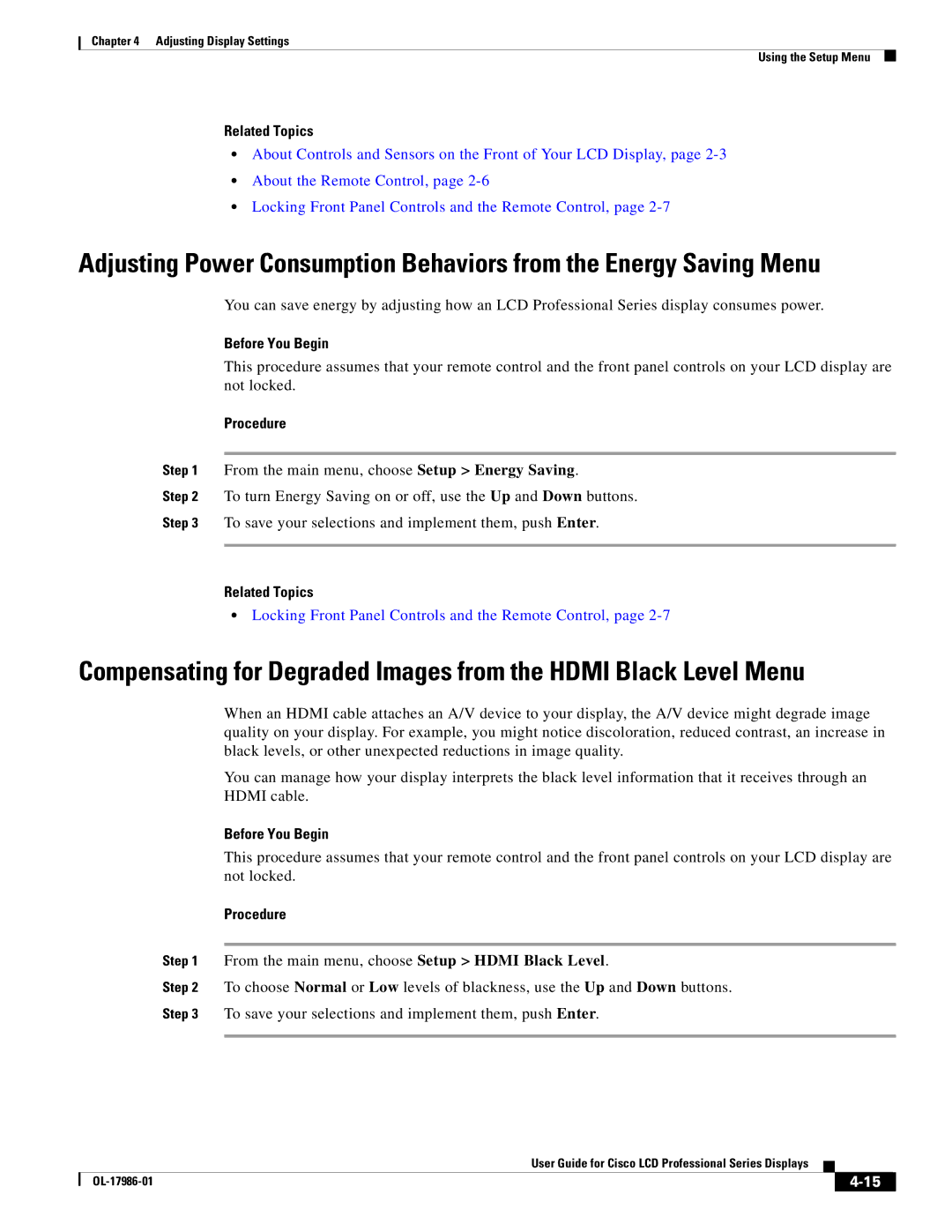Chapter 4 Adjusting Display Settings
Using the Setup Menu
Related Topics
•About Controls and Sensors on the Front of Your LCD Display, page
•About the Remote Control, page
•Locking Front Panel Controls and the Remote Control, page
Adjusting Power Consumption Behaviors from the Energy Saving Menu
You can save energy by adjusting how an LCD Professional Series display consumes power.
Before You Begin
This procedure assumes that your remote control and the front panel controls on your LCD display are not locked.
Procedure
Step 1 From the main menu, choose Setup > Energy Saving.
Step 2 To turn Energy Saving on or off, use the Up and Down buttons.
Step 3 To save your selections and implement them, push Enter.
Related Topics
•Locking Front Panel Controls and the Remote Control, page
Compensating for Degraded Images from the HDMI Black Level Menu
When an HDMI cable attaches an A/V device to your display, the A/V device might degrade image quality on your display. For example, you might notice discoloration, reduced contrast, an increase in black levels, or other unexpected reductions in image quality.
You can manage how your display interprets the black level information that it receives through an HDMI cable.
Before You Begin
This procedure assumes that your remote control and the front panel controls on your LCD display are not locked.
Procedure
Step 1 From the main menu, choose Setup > HDMI Black Level.
Step 2 To choose Normal or Low levels of blackness, use the Up and Down buttons.
Step 3 To save your selections and implement them, push Enter.
|
| User Guide for Cisco LCD Professional Series Displays |
|
| |
|
|
| |||
|
|
|
| ||
|
|
|
| ||