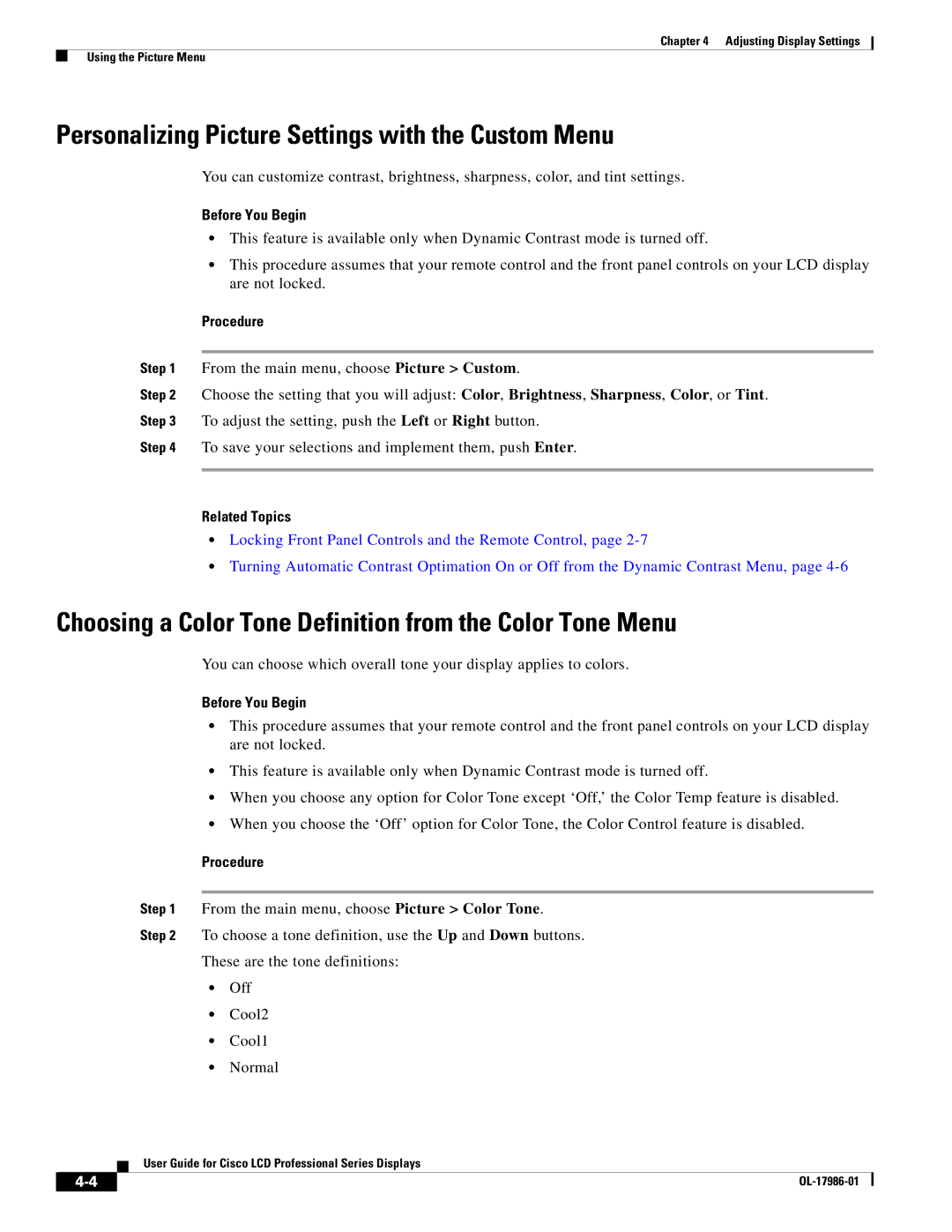Chapter 4 Adjusting Display Settings
Using the Picture Menu
Personalizing Picture Settings with the Custom Menu
You can customize contrast, brightness, sharpness, color, and tint settings.
Before You Begin
•This feature is available only when Dynamic Contrast mode is turned off.
•This procedure assumes that your remote control and the front panel controls on your LCD display are not locked.
Procedure
Step 1 From the main menu, choose Picture > Custom.
Step 2 Choose the setting that you will adjust: Color, Brightness, Sharpness, Color, or Tint. Step 3 To adjust the setting, push the Left or Right button.
Step 4 To save your selections and implement them, push Enter.
Related Topics
•Locking Front Panel Controls and the Remote Control, page
•Turning Automatic Contrast Optimation On or Off from the Dynamic Contrast Menu, page
Choosing a Color Tone Definition from the Color Tone Menu
You can choose which overall tone your display applies to colors.
Before You Begin
•This procedure assumes that your remote control and the front panel controls on your LCD display are not locked.
•This feature is available only when Dynamic Contrast mode is turned off.
•When you choose any option for Color Tone except ‘Off,’ the Color Temp feature is disabled.
•When you choose the ‘Off’ option for Color Tone, the Color Control feature is disabled.
Procedure
Step 1 From the main menu, choose Picture > Color Tone.
Step 2 To choose a tone definition, use the Up and Down buttons.
These are the tone definitions:
•Off
•Cool2
•Cool1
•Normal
User Guide for Cisco LCD Professional Series Displays
|
| |
|