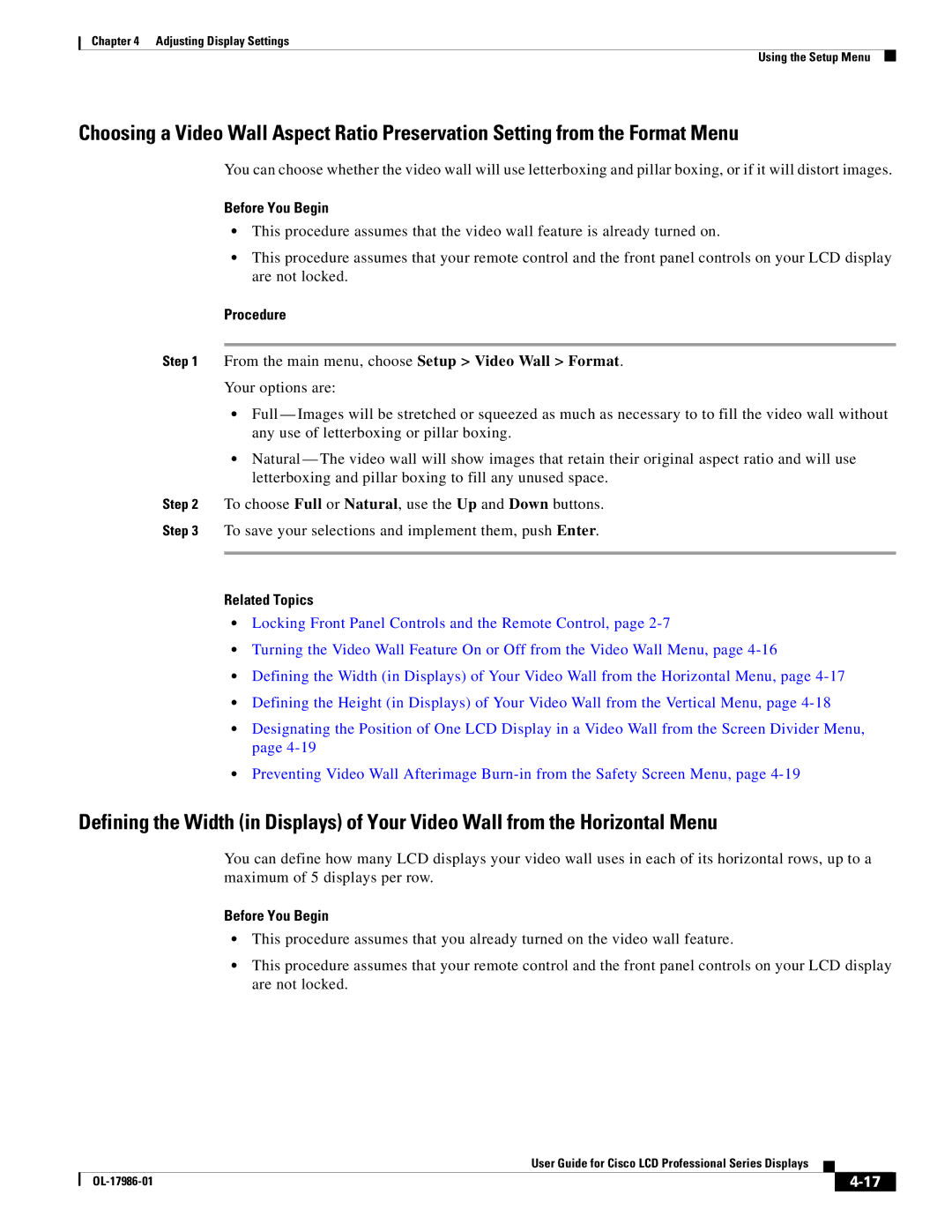Chapter 4 Adjusting Display Settings
Using the Setup Menu
Choosing a Video Wall Aspect Ratio Preservation Setting from the Format Menu
You can choose whether the video wall will use letterboxing and pillar boxing, or if it will distort images.
Before You Begin
•This procedure assumes that the video wall feature is already turned on.
•This procedure assumes that your remote control and the front panel controls on your LCD display are not locked.
Procedure
Step 1 From the main menu, choose Setup > Video Wall > Format.
Your options are:
•Full — Images will be stretched or squeezed as much as necessary to to fill the video wall without any use of letterboxing or pillar boxing.
•Natural — The video wall will show images that retain their original aspect ratio and will use letterboxing and pillar boxing to fill any unused space.
Step 2 To choose Full or Natural, use the Up and Down buttons.
Step 3 To save your selections and implement them, push Enter.
Related Topics
•Locking Front Panel Controls and the Remote Control, page
•Turning the Video Wall Feature On or Off from the Video Wall Menu, page
•Defining the Width (in Displays) of Your Video Wall from the Horizontal Menu, page
•Defining the Height (in Displays) of Your Video Wall from the Vertical Menu, page
•Designating the Position of One LCD Display in a Video Wall from the Screen Divider Menu, page
•Preventing Video Wall Afterimage
Defining the Width (in Displays) of Your Video Wall from the Horizontal Menu
You can define how many LCD displays your video wall uses in each of its horizontal rows, up to a maximum of 5 displays per row.
Before You Begin
•This procedure assumes that you already turned on the video wall feature.
•This procedure assumes that your remote control and the front panel controls on your LCD display are not locked.
|
| User Guide for Cisco LCD Professional Series Displays |
|
| |
|
|
| |||
|
|
|
| ||
|
|
|
| ||