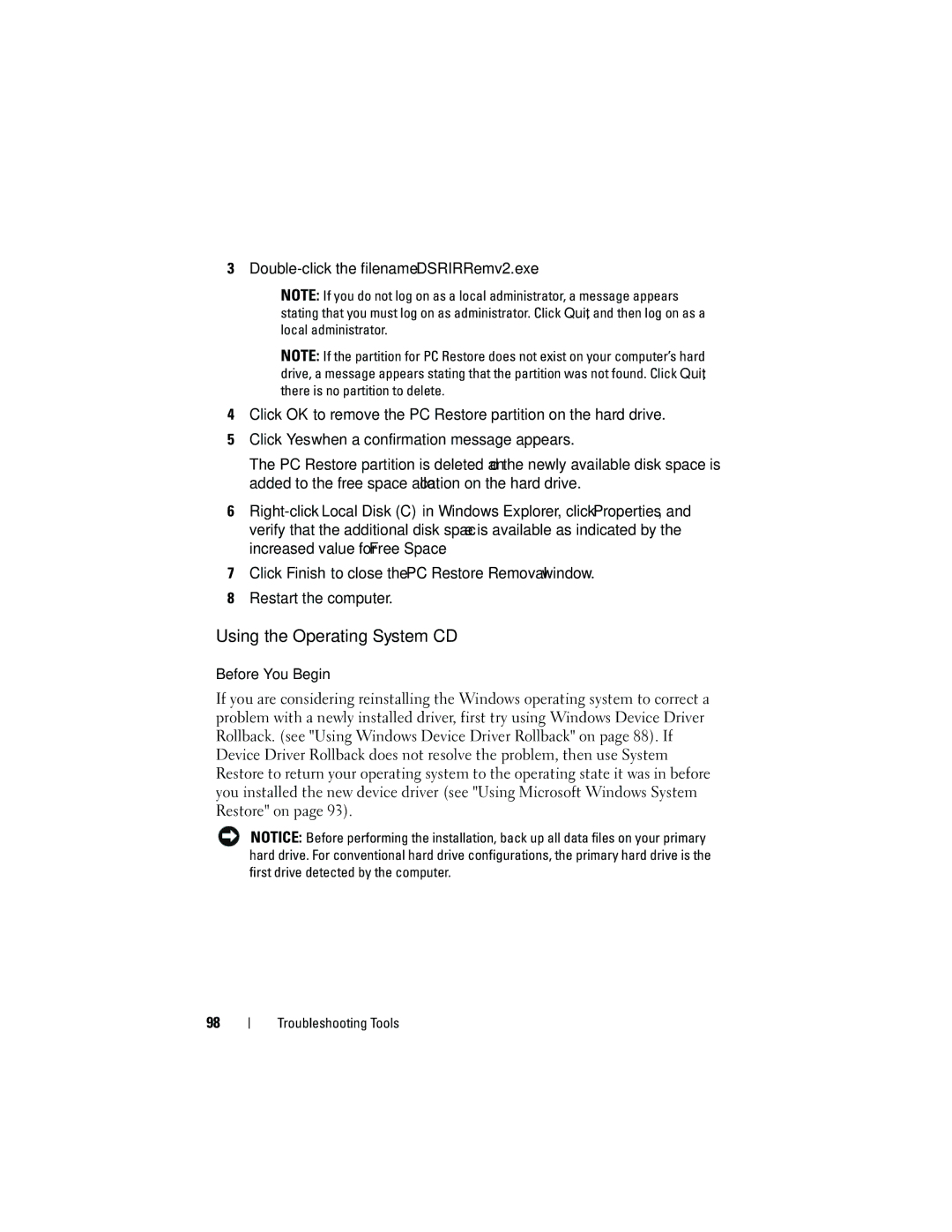3
NOTE: If you do not log on as a local administrator, a message appears stating that you must log on as administrator. Click Quit, and then log on as a local administrator.
NOTE: If the partition for PC Restore does not exist on your computer’s hard drive, a message appears stating that the partition was not found. Click Quit; there is no partition to delete.
4Click OK to remove the PC Restore partition on the hard drive.
5Click Yes when a confirmation message appears.
The PC Restore partition is deleted and the newly available disk space is added to the free space allocation on the hard drive.
6
7Click Finish to close the PC Restore Removal window.
8Restart the computer.
Using the Operating System CD
Before You Begin
If you are considering reinstalling the Windows operating system to correct a problem with a newly installed driver, first try using Windows Device Driver Rollback. (see "Using Windows Device Driver Rollback" on page 88). If Device Driver Rollback does not resolve the problem, then use System Restore to return your operating system to the operating state it was in before you installed the new device driver (see "Using Microsoft Windows System Restore" on page 93).
NOTICE: Before performing the installation, back up all data files on your primary hard drive. For conventional hard drive configurations, the primary hard drive is the first drive detected by the computer.
98