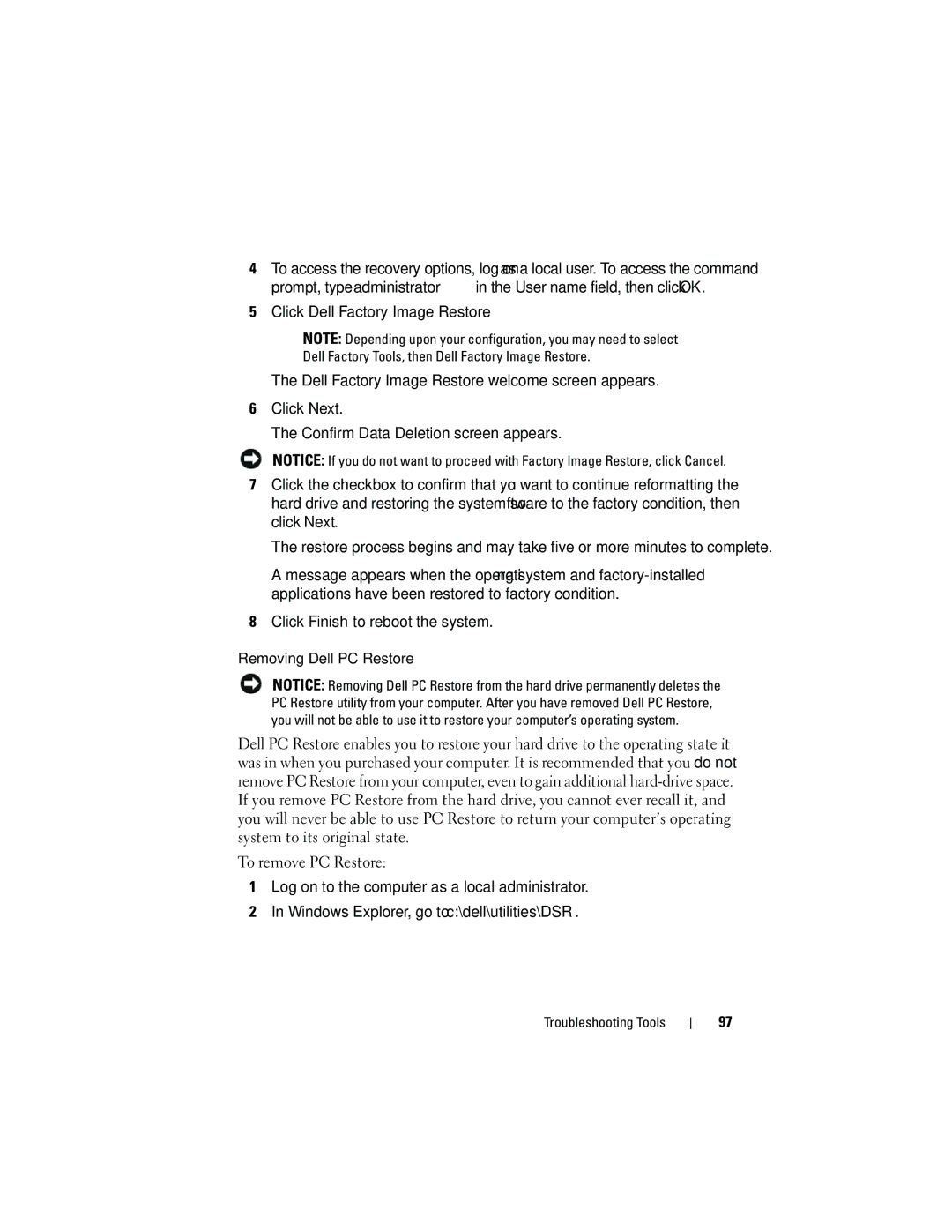4To access the recovery options, log on as a local user. To access the command prompt, type administrator in the User name field, then click OK.
5Click Dell Factory Image Restore.
NOTE: Depending upon your configuration, you may need to select Dell Factory Tools, then Dell Factory Image Restore.
The Dell Factory Image Restore welcome screen appears.
6Click Next.
The Confirm Data Deletion screen appears.
NOTICE: If you do not want to proceed with Factory Image Restore, click Cancel.
7Click the checkbox to confirm that you want to continue reformatting the hard drive and restoring the system software to the factory condition, then click Next.
The restore process begins and may take five or more minutes to complete.
A message appears when the operating system and
8Click Finish to reboot the system.
Removing Dell PC Restore
NOTICE: Removing Dell PC Restore from the hard drive permanently deletes the PC Restore utility from your computer. After you have removed Dell PC Restore, you will not be able to use it to restore your computer’s operating system.
Dell PC Restore enables you to restore your hard drive to the operating state it was in when you purchased your computer. It is recommended that you do not remove PC Restore from your computer, even to gain additional
To remove PC Restore:
1Log on to the computer as a local administrator.
2In Windows Explorer, go to c:\dell\utilities\DSR.
Troubleshooting Tools
97