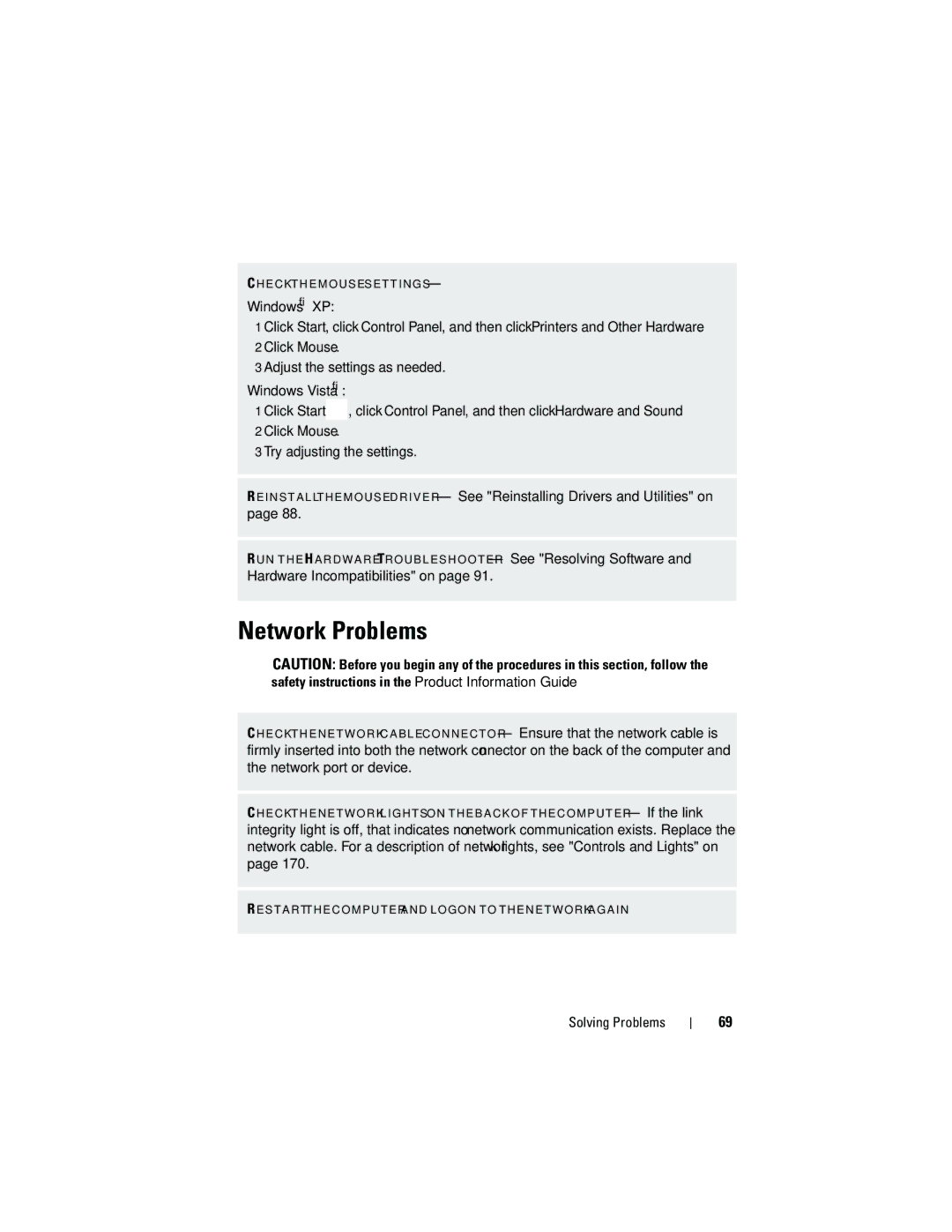C H E C K T H E M O U S E S E T T I N G S —
Windows® XP:
1 Click Start, click Control Panel, and then click Printers and Other Hardware. 2 Click Mouse.
3 Adjust the settings as needed.
Windows Vista®:
1 Click Start![]() , click Control Panel, and then click Hardware and Sound. 2 Click Mouse.
, click Control Panel, and then click Hardware and Sound. 2 Click Mouse.
3 Try adjusting the settings.
R E I N S T A L L T H E M O U S E D R I V E R — See "Reinstalling Drivers and Utilities" on page 88.
R U N T H E H A R D W A R E TR O U B L E S H O O T E R — See "Resolving Software and
Hardware Incompatibilities" on page 91.
Network Problems
CAUTION: Before you begin any of the procedures in this section, follow the safety instructions in the Product Information Guide.
C H E C K T H E N E T W O R K C A B L E C O N N E C T O R — Ensure that the network cable is firmly inserted into both the network connector on the back of the computer and the network port or device.
C H E C K T H E N E T W O R K L I G H T S O N T H E B A C K O F T H E C O M P U T E R — If the link integrity light is off, that indicates no network communication exists. Replace the network cable. For a description of network lights, see "Controls and Lights" on page 170.
R E S T A R T T H E C O M P U T E R A N D L O G O N T O T H E N E T W O R K A G A I N
Solving Problems
69