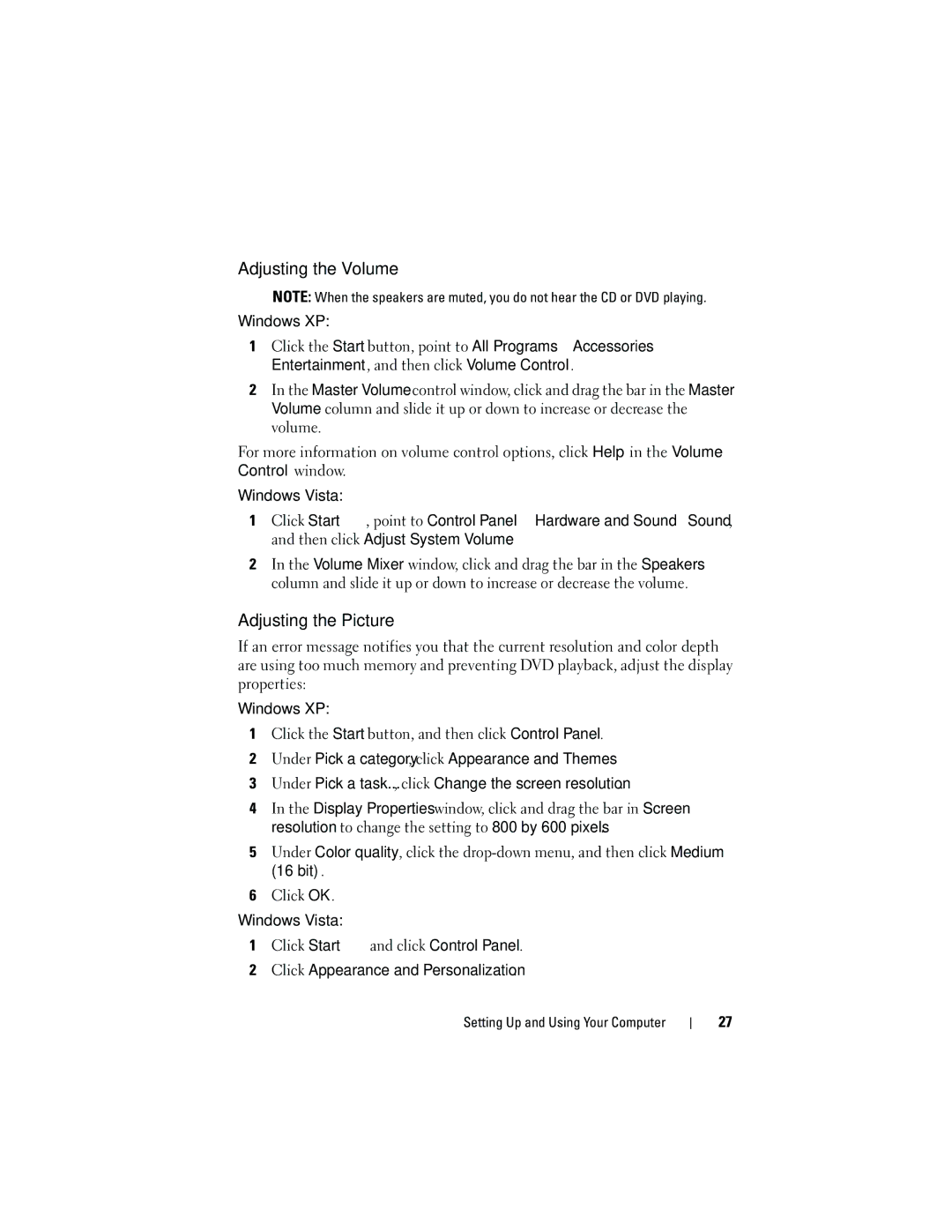Adjusting the Volume
NOTE: When the speakers are muted, you do not hear the CD or DVD playing.
Windows XP:
1Click the Start button, point to All Programs→ Accessories→ Entertainment, and then click Volume Control.
2In the Master Volume control window, click and drag the bar in the Master Volume column and slide it up or down to increase or decrease the volume.
For more information on volume control options, click Help in the Volume Control window.
Windows Vista:
1Click Start ![]() , point to Control Panel→ Hardware and Sound→ Sound, and then click Adjust System Volume.
, point to Control Panel→ Hardware and Sound→ Sound, and then click Adjust System Volume.
2In the Volume Mixer window, click and drag the bar in the Speakers column and slide it up or down to increase or decrease the volume.
Adjusting the Picture
If an error message notifies you that the current resolution and color depth are using too much memory and preventing DVD playback, adjust the display properties:
Windows XP:
1Click the Start button, and then click Control Panel.
2Under Pick a category, click Appearance and Themes.
3Under Pick a task..., click Change the screen resolution.
4In the Display Properties window, click and drag the bar in Screen resolution to change the setting to 800 by 600 pixels.
5Under Color quality, click the
6Click OK.
Windows Vista:
1Click Start ![]() and click Control Panel.
and click Control Panel.
2Click Appearance and Personalization.
Setting Up and Using Your Computer
27