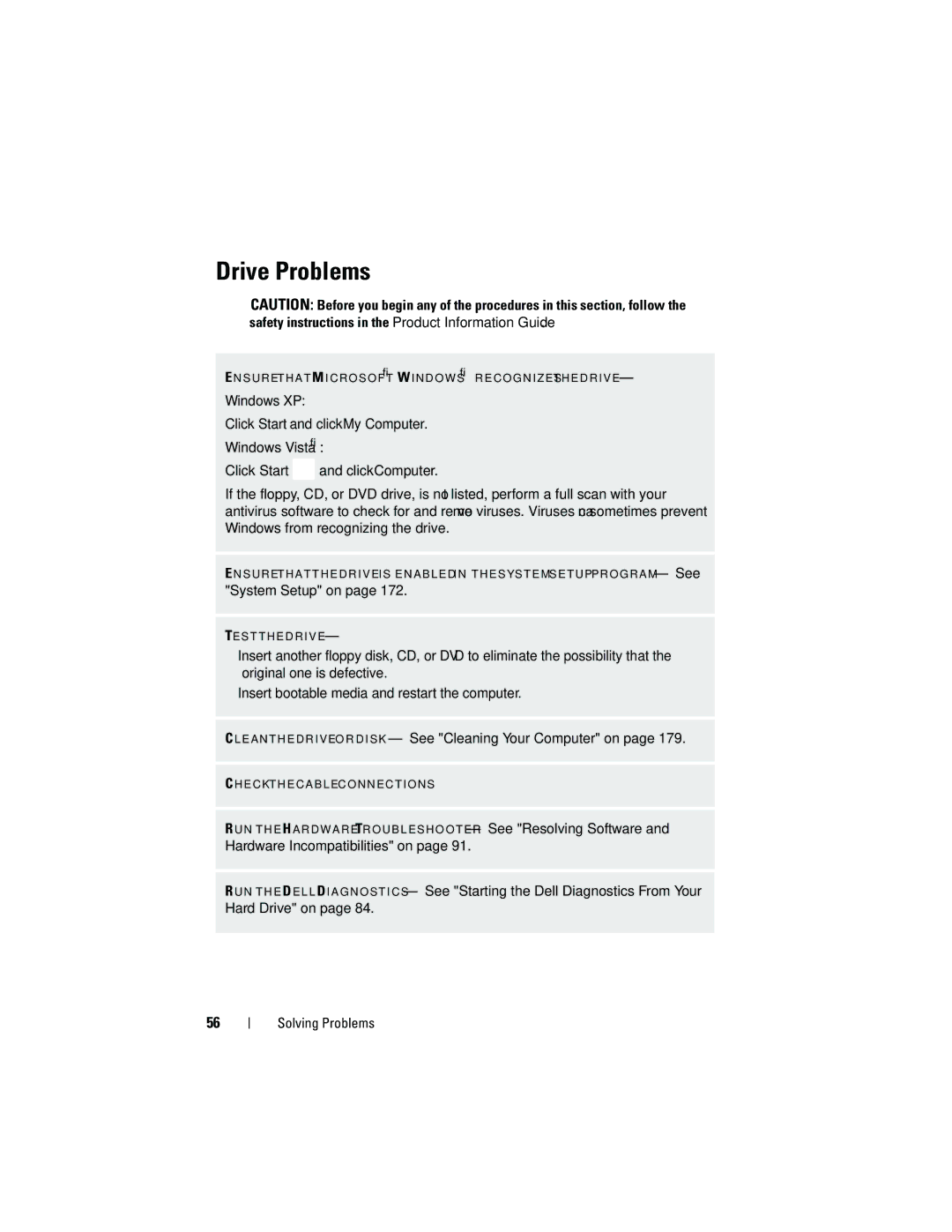Drive Problems
CAUTION: Before you begin any of the procedures in this section, follow the safety instructions in the Product Information Guide.
E N S U R E T H A T M I C R O S O F T ® W I N D O W S ® R E C O G N I Z E S T H E D R I V E —
Windows XP:
Click Start and click My Computer.
Windows Vista®:
Click Start ![]() and click Computer.
and click Computer.
If the floppy, CD, or DVD drive, is not listed, perform a full scan with your antivirus software to check for and remove viruses. Viruses can sometimes prevent Windows from recognizing the drive.
E N S U R E T H A T T H E D R I V E I S E N A B L E D I N T H E S YS T E M S E T U P P R O G R A M — See
"System Setup" on page 172.
TE S T T H E D R I V E —
•Insert another floppy disk, CD, or DVD to eliminate the possibility that the original one is defective.
•Insert bootable media and restart the computer.
C L E A N T H E D R I V E O R D I S K — See "Cleaning Your Computer" on page 179.
C H E C K T H E C A B L E C O N N E C T I O N S
R U N T H E H A R D W A R E TR O U B L E S H O O T E R — See "Resolving Software and
Hardware Incompatibilities" on page 91.
R U N T H E D E L L D I A G N O S T I C S — See "Starting the Dell Diagnostics From Your Hard Drive" on page 84.
56