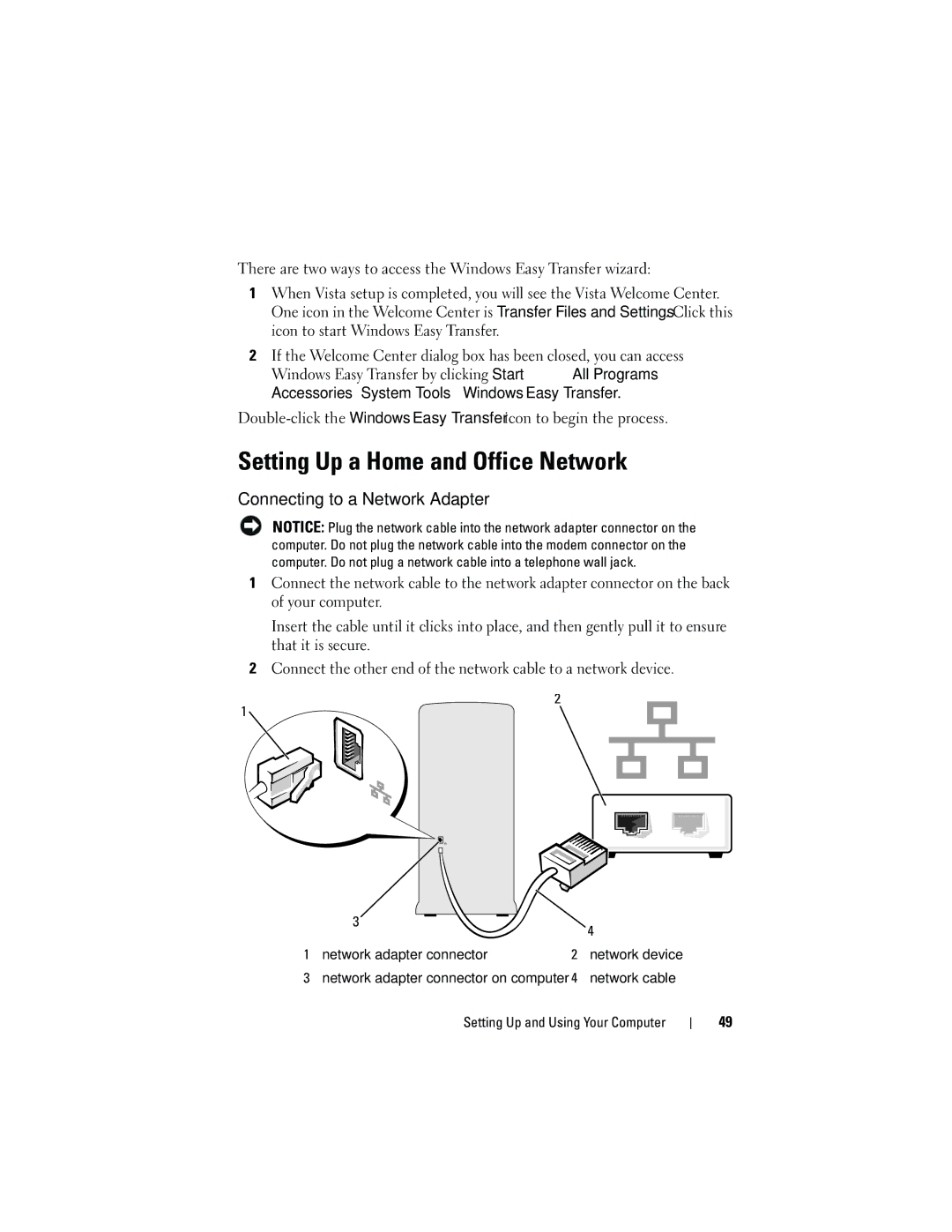There are two ways to access the Windows Easy Transfer wizard:
1When Vista setup is completed, you will see the Vista Welcome Center. One icon in the Welcome Center is Transfer Files and Settings. Click this icon to start Windows Easy Transfer.
2If the Welcome Center dialog box has been closed, you can access
Windows Easy Transfer by clicking Start ![]() → All Programs→ Accessories→ System Tools→ Windows Easy Transfer.
→ All Programs→ Accessories→ System Tools→ Windows Easy Transfer.
Setting Up a Home and Office Network
Connecting to a Network Adapter
NOTICE: Plug the network cable into the network adapter connector on the computer. Do not plug the network cable into the modem connector on the computer. Do not plug a network cable into a telephone wall jack.
1Connect the network cable to the network adapter connector on the back of your computer.
Insert the cable until it clicks into place, and then gently pull it to ensure that it is secure.
2Connect the other end of the network cable to a network device.
2
1![]()
| 3 |
|
|
|
|
| 4 |
|
|
|
|
|
|
| |
1 | network adapter connector | 2 | network device | ||||
3 | network adapter connector on computer | 4 | network cable | ||||
Setting Up and Using Your Computer
49