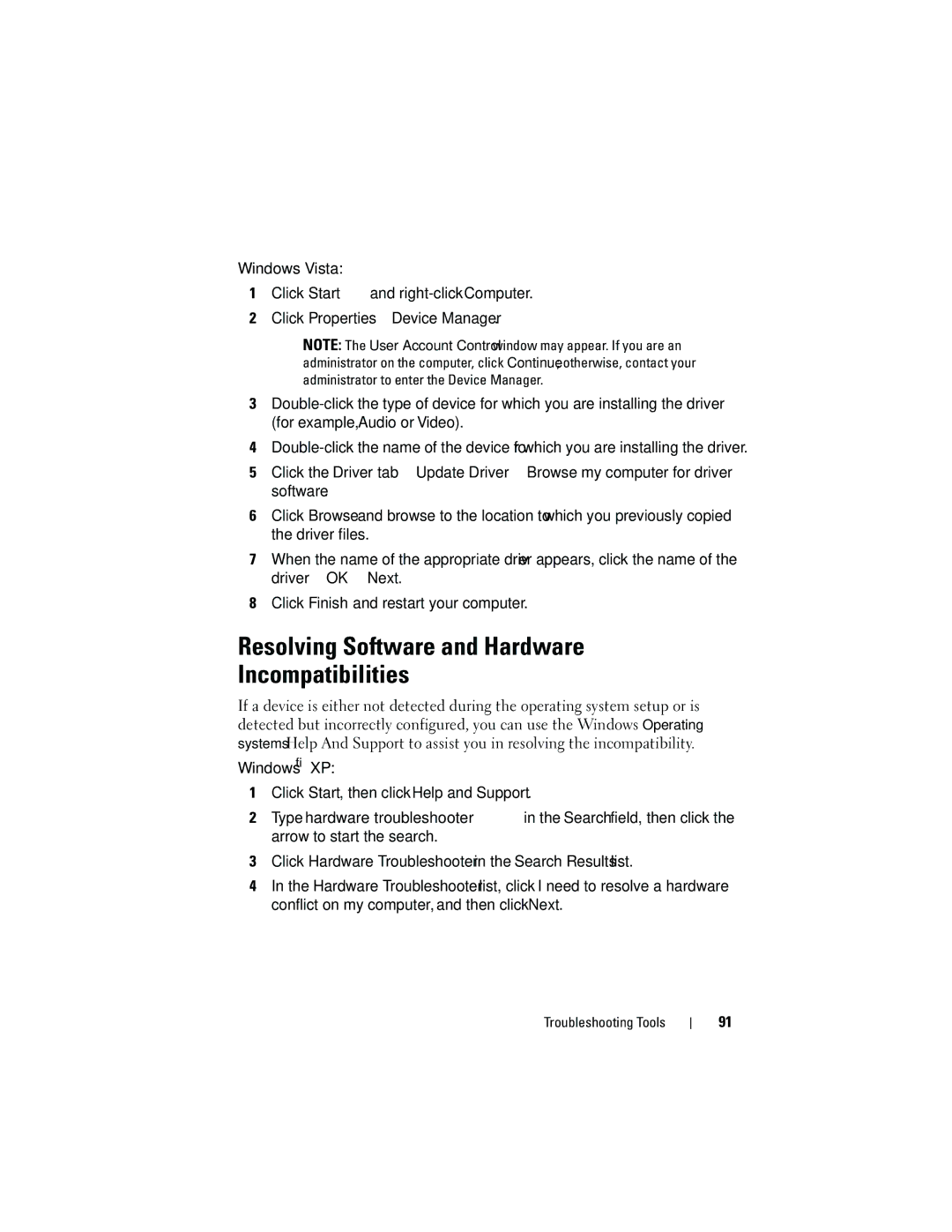Windows Vista:
1Click Start ![]() and
and
2Click Properties→ Device Manager.
NOTE: The User Account Control window may appear. If you are an administrator on the computer, click Continue; otherwise, contact your administrator to enter the Device Manager.
3
4
5Click the Driver tab→ Update Driver→ Browse my computer for driver software.
6Click Browse and browse to the location to which you previously copied the driver files.
7When the name of the appropriate driver appears, click the name of the driver→ OK→ Next.
8Click Finish and restart your computer.
Resolving Software and Hardware
Incompatibilities
If a device is either not detected during the operating system setup or is detected but incorrectly configured, you can use the Windows Operating systems Help And Support to assist you in resolving the incompatibility.
Windows® XP:
1Click Start, then click Help and Support.
2Type hardware troubleshooter in the Search field, then click the arrow to start the search.
3Click Hardware Troubleshooter in the Search Results list.
4In the Hardware Troubleshooter list, click I need to resolve a hardware conflict on my computer, and then click Next.
Troubleshooting Tools
91