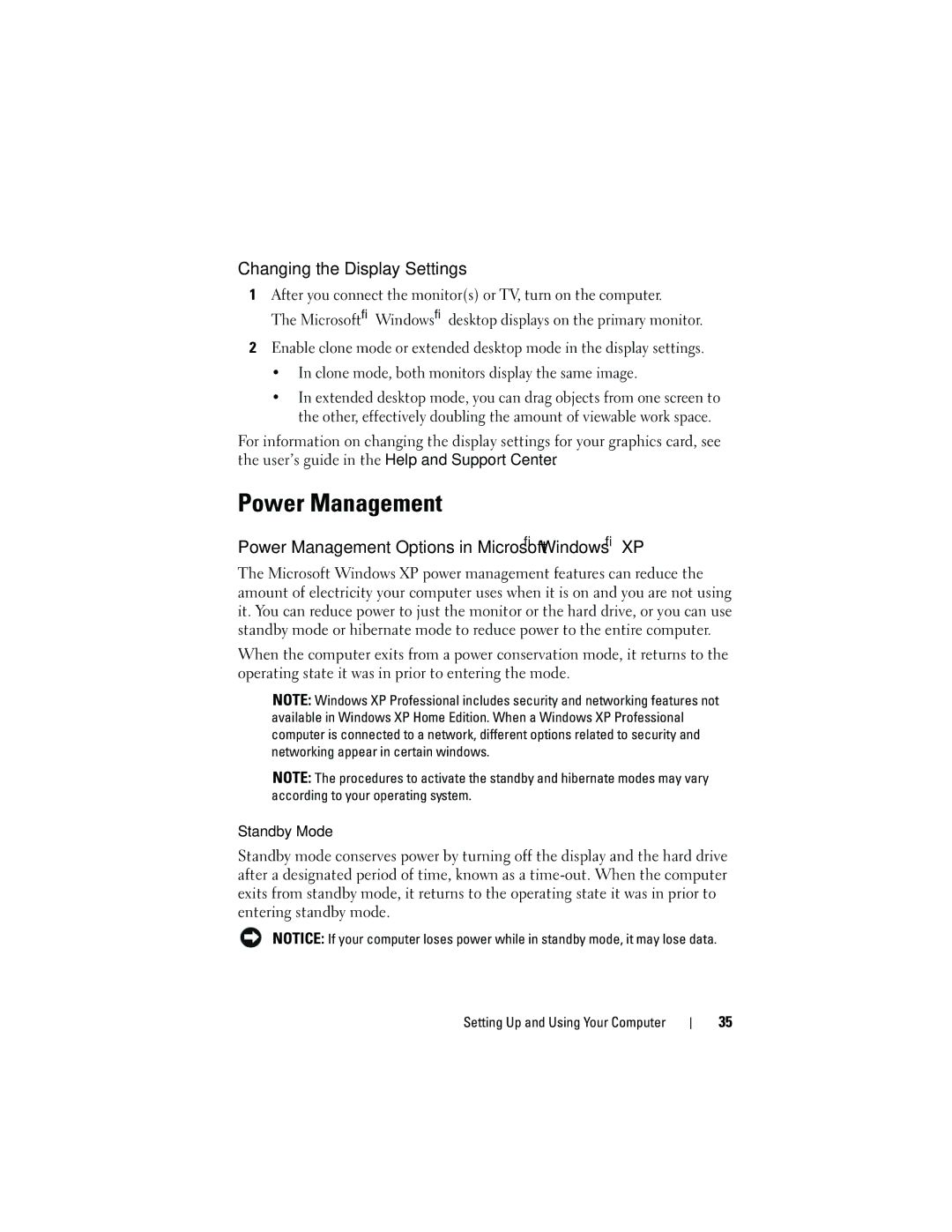Changing the Display Settings
1After you connect the monitor(s) or TV, turn on the computer.
The Microsoft® Windows® desktop displays on the primary monitor.
2Enable clone mode or extended desktop mode in the display settings.
•In clone mode, both monitors display the same image.
•In extended desktop mode, you can drag objects from one screen to the other, effectively doubling the amount of viewable work space.
For information on changing the display settings for your graphics card, see the user’s guide in the Help and Support Center.
Power Management
Power Management Options in Microsoft® Windows® XP
The Microsoft Windows XP power management features can reduce the amount of electricity your computer uses when it is on and you are not using it. You can reduce power to just the monitor or the hard drive, or you can use standby mode or hibernate mode to reduce power to the entire computer.
When the computer exits from a power conservation mode, it returns to the operating state it was in prior to entering the mode.
NOTE: Windows XP Professional includes security and networking features not available in Windows XP Home Edition. When a Windows XP Professional computer is connected to a network, different options related to security and networking appear in certain windows.
NOTE: The procedures to activate the standby and hibernate modes may vary according to your operating system.
Standby Mode
Standby mode conserves power by turning off the display and the hard drive after a designated period of time, known as a
NOTICE: If your computer loses power while in standby mode, it may lose data.
Setting Up and Using Your Computer
35