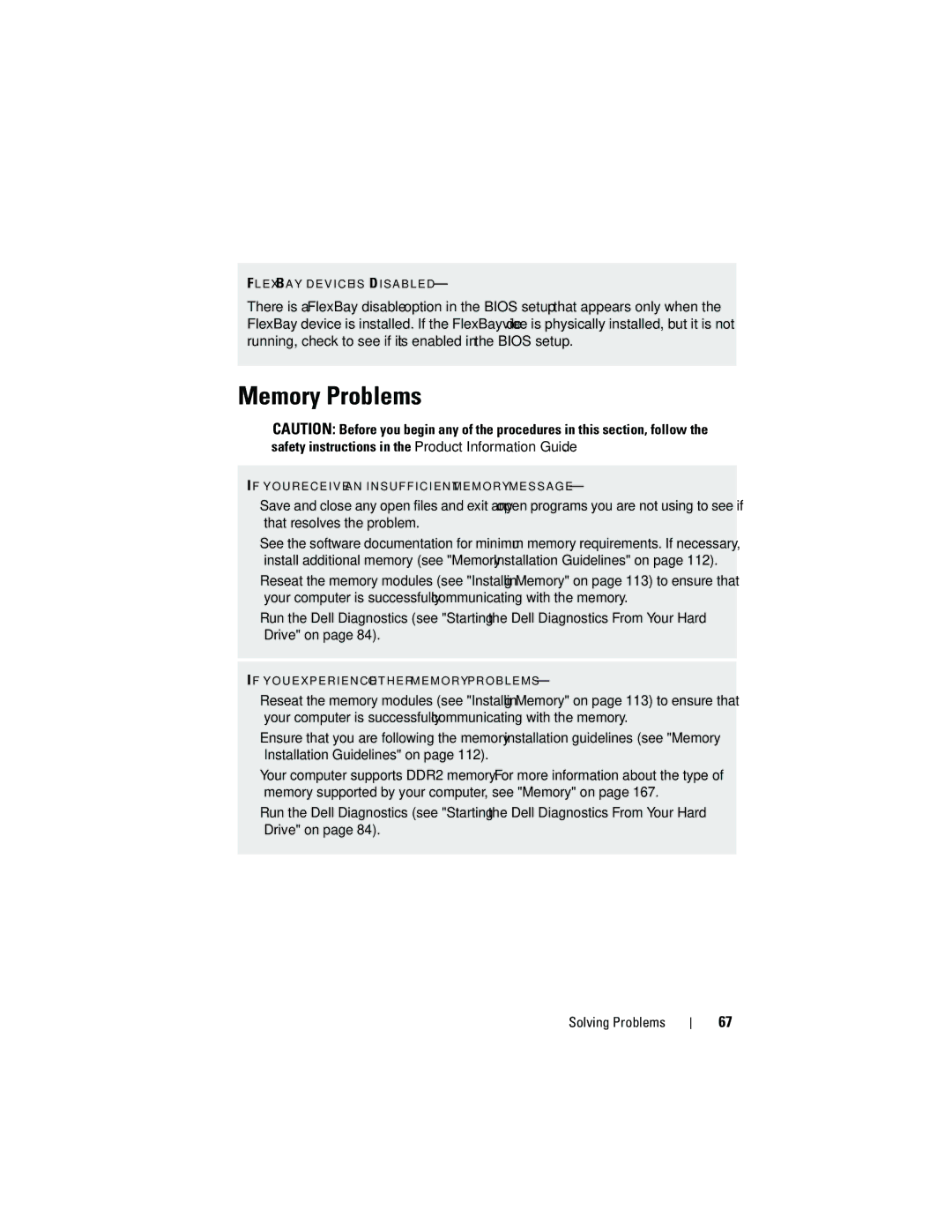F L E X B A Y D E V I C E I S D I S A B L E D —
There is a FlexBay disable option in the BIOS setup that appears only when the FlexBay device is installed. If the FlexBay device is physically installed, but it is not running, check to see if it is enabled in the BIOS setup.
Memory Problems
CAUTION: Before you begin any of the procedures in this section, follow the safety instructions in the Product Information Guide.
I F Y O U R E C E I V E A N I N S U F F I C I E N T M E M O R Y M E S S A G E —
•Save and close any open files and exit any open programs you are not using to see if that resolves the problem.
•See the software documentation for minimum memory requirements. If necessary, install additional memory (see "Memory Installation Guidelines" on page 112).
•Reseat the memory modules (see "Installing Memory" on page 113) to ensure that your computer is successfully communicating with the memory.
•Run the Dell Diagnostics (see "Starting the Dell Diagnostics From Your Hard Drive" on page 84).
I F Y O U E X P E R I E N C E O T H E R M E M O R Y P R O B L E M S —
•Reseat the memory modules (see "Installing Memory" on page 113) to ensure that your computer is successfully communicating with the memory.
•Ensure that you are following the memory installation guidelines (see "Memory Installation Guidelines" on page 112).
•Your computer supports DDR2 memory. For more information about the type of memory supported by your computer, see "Memory" on page 167.
•Run the Dell Diagnostics (see "Starting the Dell Diagnostics From Your Hard Drive" on page 84).
Solving Problems
67