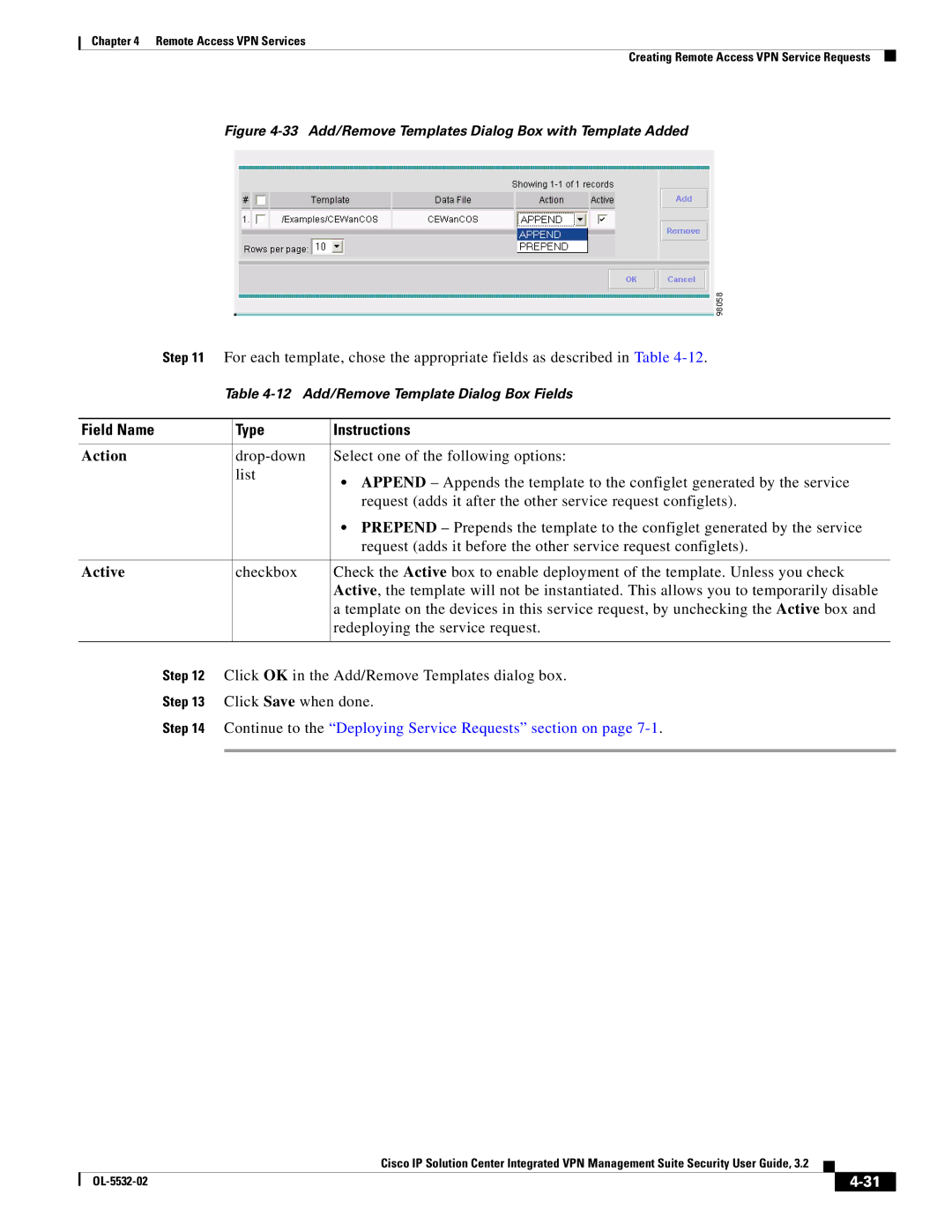Chapter 4 Remote Access VPN Services
Creating Remote Access VPN Service Requests
Figure 4-33 Add/Remove Templates Dialog Box with Template Added
Step 11 For each template, chose the appropriate fields as described in Table
Table
Field Name | Type | Instructions |
|
|
|
Action | Select one of the following options: | |
| list | • APPEND – Appends the template to the configlet generated by the service |
|
| |
|
| request (adds it after the other service request configlets). |
|
| • PREPEND – Prepends the template to the configlet generated by the service |
|
| request (adds it before the other service request configlets). |
|
|
|
Active | checkbox | Check the Active box to enable deployment of the template. Unless you check |
|
| Active, the template will not be instantiated. This allows you to temporarily disable |
|
| a template on the devices in this service request, by unchecking the Active box and |
|
| redeploying the service request. |
|
|
|
Step 12 Click OK in the Add/Remove Templates dialog box.
Step 13 Click Save when done.
Step 14 Continue to the “Deploying Service Requests” section on page 7-1.
Cisco IP Solution Center Integrated VPN Management Suite Security User Guide, 3.2
|
| ||
|
|