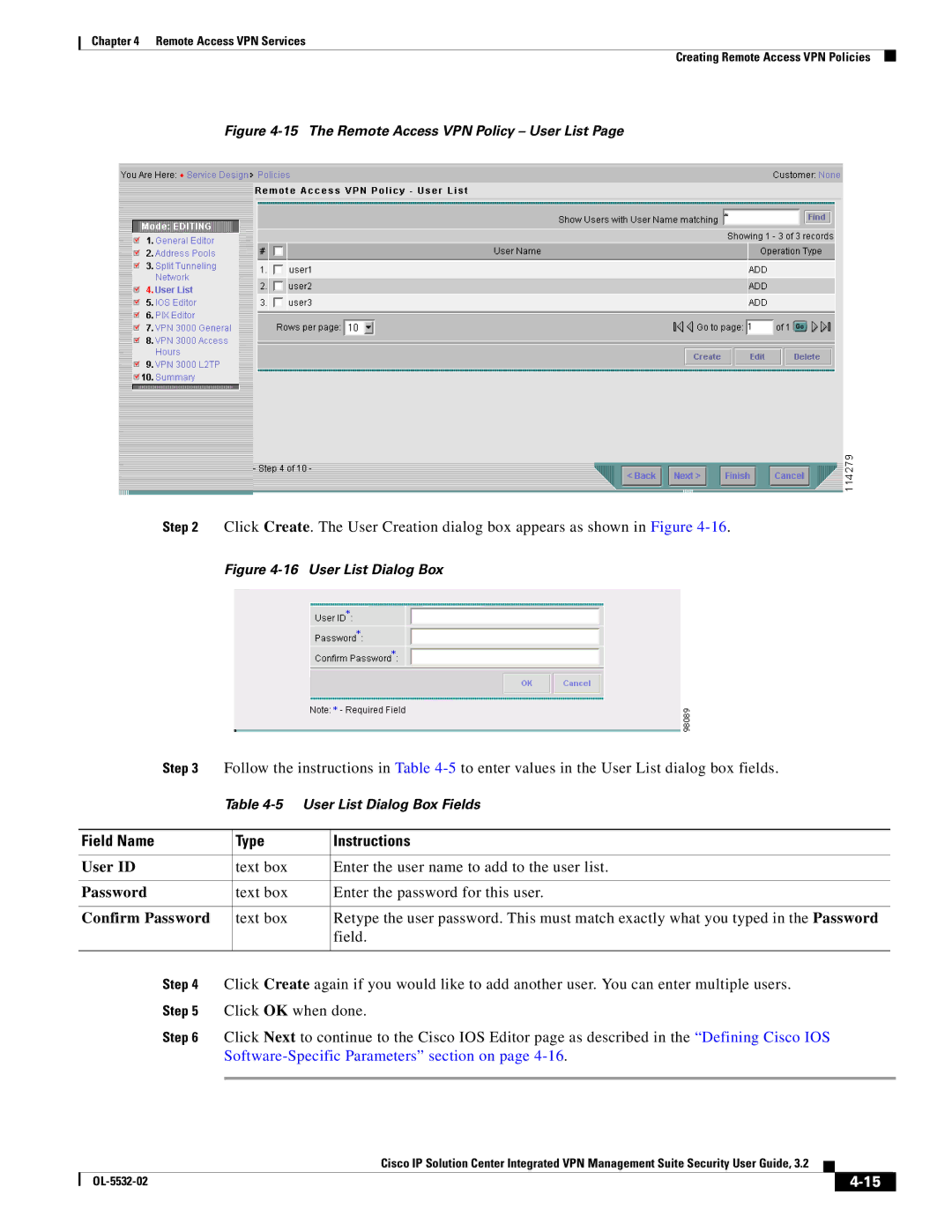Chapter 4 Remote Access VPN Services
Creating Remote Access VPN Policies
Figure 4-15 The Remote Access VPN Policy – User List Page
Step 2 Click Create. The User Creation dialog box appears as shown in Figure
Figure 4-16 User List Dialog Box
Step 3 | Follow the instructions in Table | |||
| Table | |||
|
|
|
|
|
Field Name |
| Type | Instructions | |
|
|
|
|
|
User ID |
| text box | Enter the user name to add to the user list. | |
|
|
|
|
|
Password |
| text box | Enter the password for this user. | |
|
|
|
|
|
Confirm Password |
| text box | Retype the user password. This must match exactly what you typed in the Password | |
|
|
| field. | |
|
|
|
|
|
Step 4 | Click Create again if you would like to add another user. You can enter multiple users. | |||
Step 5 | Click OK when done. | |||
Step 6 | Click Next to continue to the Cisco IOS Editor page as described in the “Defining Cisco IOS | |||
|
| |||
|
|
|
|
|
Cisco IP Solution Center Integrated VPN Management Suite Security User Guide, 3.2
|
| ||
|
|