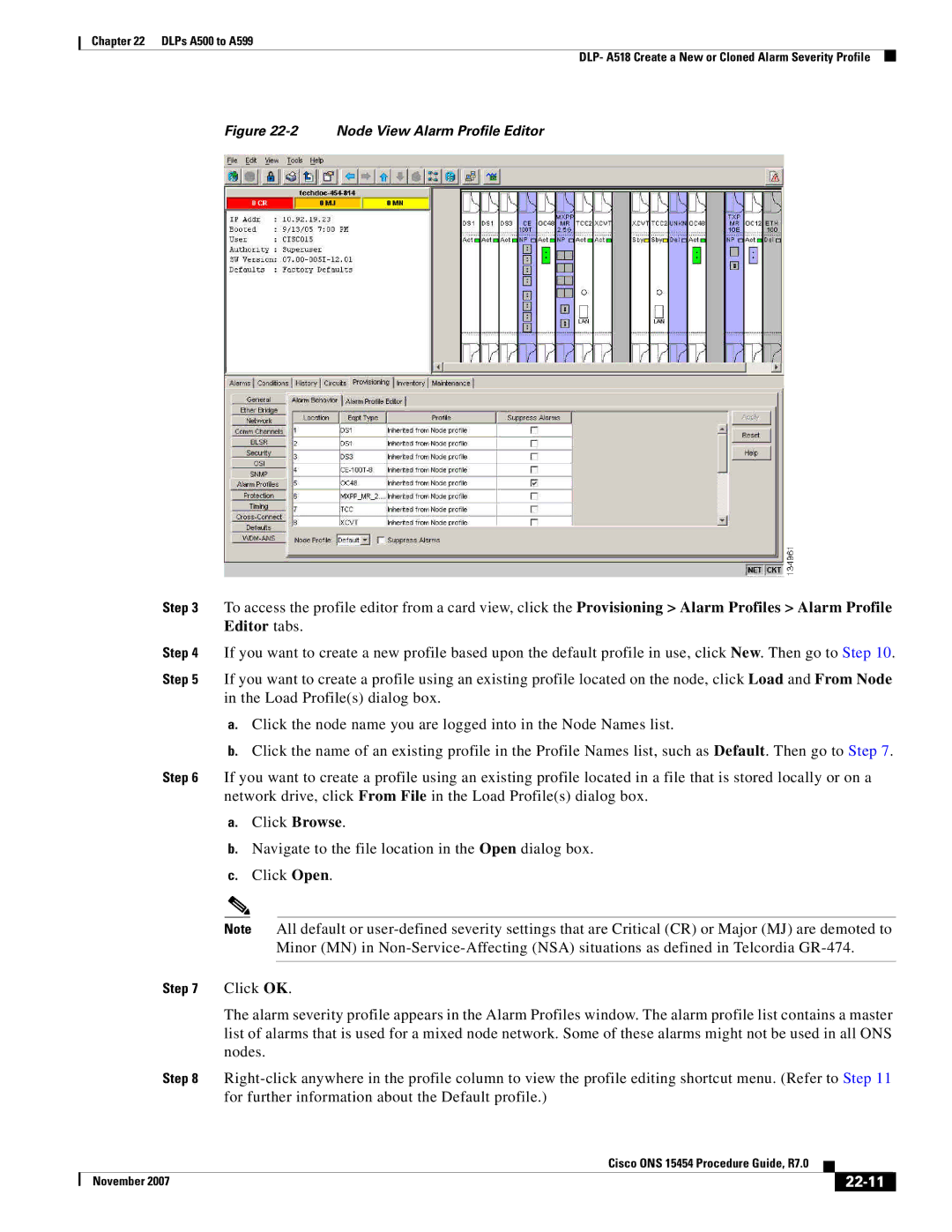ONS 15454 specifications
Cisco Systems ONS 15454 is a versatile optical networking platform designed to enable service providers and enterprises to deploy and manage robust optical networks efficiently. The ONS 15454 serves as a cornerstone in the evolution of transport networks, featuring various technologies that meet the increasing demand for bandwidth and service quality.One of the standout features of the ONS 15454 is its support for multiple service types, including TDM, Ethernet, and Wavelength Division Multiplexing (WDM). This capability allows service providers to maximize network resources while delivering a wide range of services, from traditional voice to high-speed data and video.
The ONS 15454 leverages Dense Wavelength Division Multiplexing (DWDM) technology, enabling the transmission of multiple data streams over a single optical fiber. This effectively expands the network's capacity without the need for additional infrastructure, a crucial benefit in today's ever-growing data landscape. The system supports a variety of transponder modules, allowing for flexible scaling and seamless upgrades as bandwidth requirements increase.
Scalability is another key characteristic of the ONS 15454. With its modular architecture, it accommodates a range of interfaces and line cards, making it easier to tailor deployments to specific customer needs. This modularity not only facilitates upgrades but also simplifies maintenance, minimizing downtime and operational costs.
The platform also features advanced management capabilities through Cisco's Optical Network Management system. This allows for real-time monitoring, provisioning, and troubleshooting, ensuring network reliability and performance. The intuitive interface and comprehensive reporting tools enable operators to gain insights into network operations, improving decision-making processes.
Furthermore, the ONS 15454 is built to support optical layer protection features, enhancing network resilience. Technologies such as Automatic Protection Switching (APS) and Optical Supervisory Channel (OSC) ensure that connectivity is maintained even in the event of a failure, crucial for mission-critical applications.
In conclusion, the Cisco ONS 15454 is a powerful optical networking solution that combines flexibility, scalability, and advanced management features. Its support for various services and technologies positions it as an essential asset for organizations looking to build a future-proof network capable of handling increasing data traffic while maintaining high service standards.