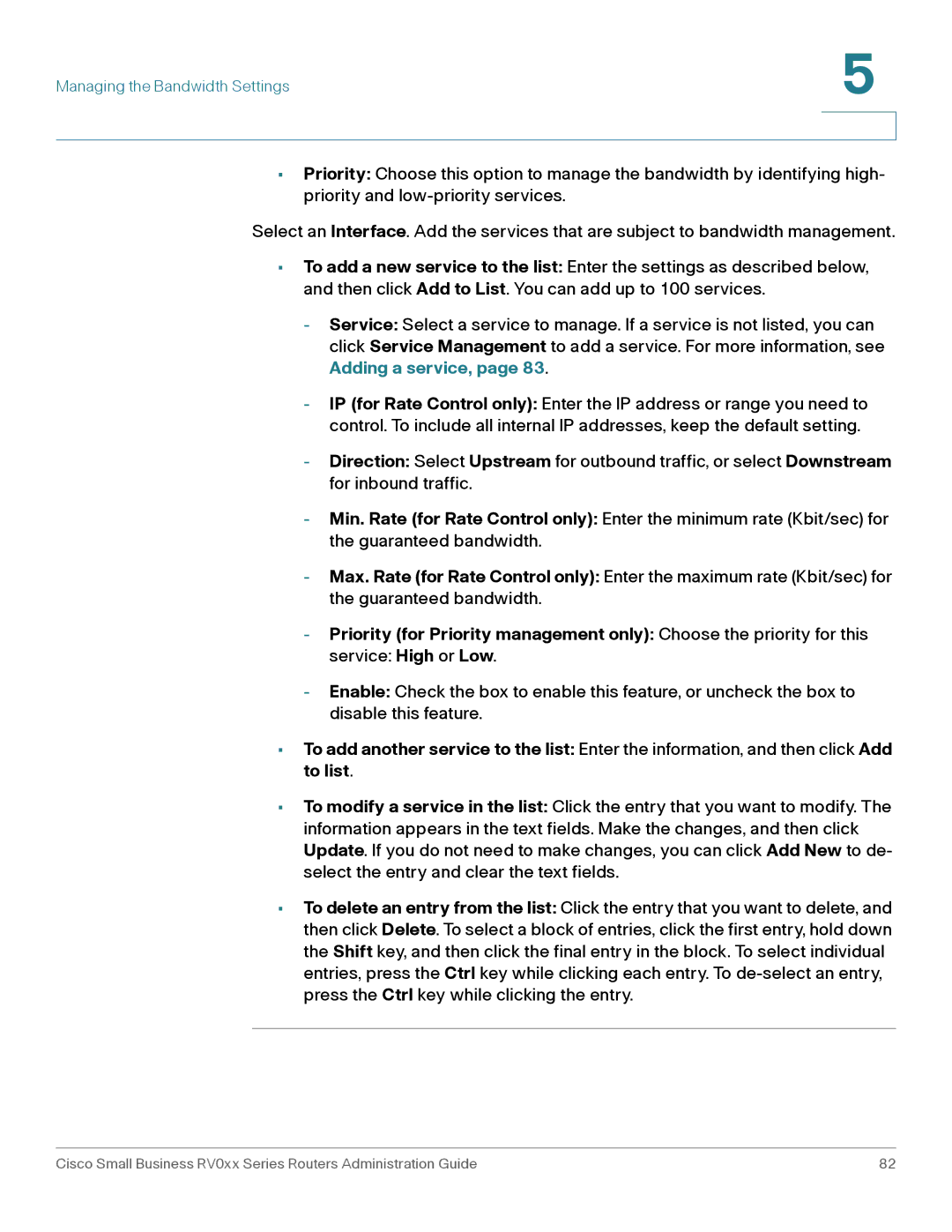Managing the Bandwidth Settings | 5 |
| |
|
|
|
|
•Priority: Choose this option to manage the bandwidth by identifying high- priority and
Select an Interface. Add the services that are subject to bandwidth management.
•To add a new service to the list: Enter the settings as described below, and then click Add to List. You can add up to 100 services.
-Service: Select a service to manage. If a service is not listed, you can click Service Management to add a service. For more information, see Adding a service, page 83.
-IP (for Rate Control only): Enter the IP address or range you need to control. To include all internal IP addresses, keep the default setting.
-Direction: Select Upstream for outbound traffic, or select Downstream for inbound traffic.
-Min. Rate (for Rate Control only): Enter the minimum rate (Kbit/sec) for the guaranteed bandwidth.
-Max. Rate (for Rate Control only): Enter the maximum rate (Kbit/sec) for the guaranteed bandwidth.
-Priority (for Priority management only): Choose the priority for this
service: High or Low.
-Enable: Check the box to enable this feature, or uncheck the box to disable this feature.
•To add another service to the list: Enter the information, and then click Add to list.
•To modify a service in the list: Click the entry that you want to modify. The information appears in the text fields. Make the changes, and then click Update. If you do not need to make changes, you can click Add New to de- select the entry and clear the text fields.
•To delete an entry from the list: Click the entry that you want to delete, and then click Delete. To select a block of entries, click the first entry, hold down the Shift key, and then click the final entry in the block. To select individual entries, press the Ctrl key while clicking each entry. To
Cisco Small Business RV0xx Series Routers Administration Guide | 82 |