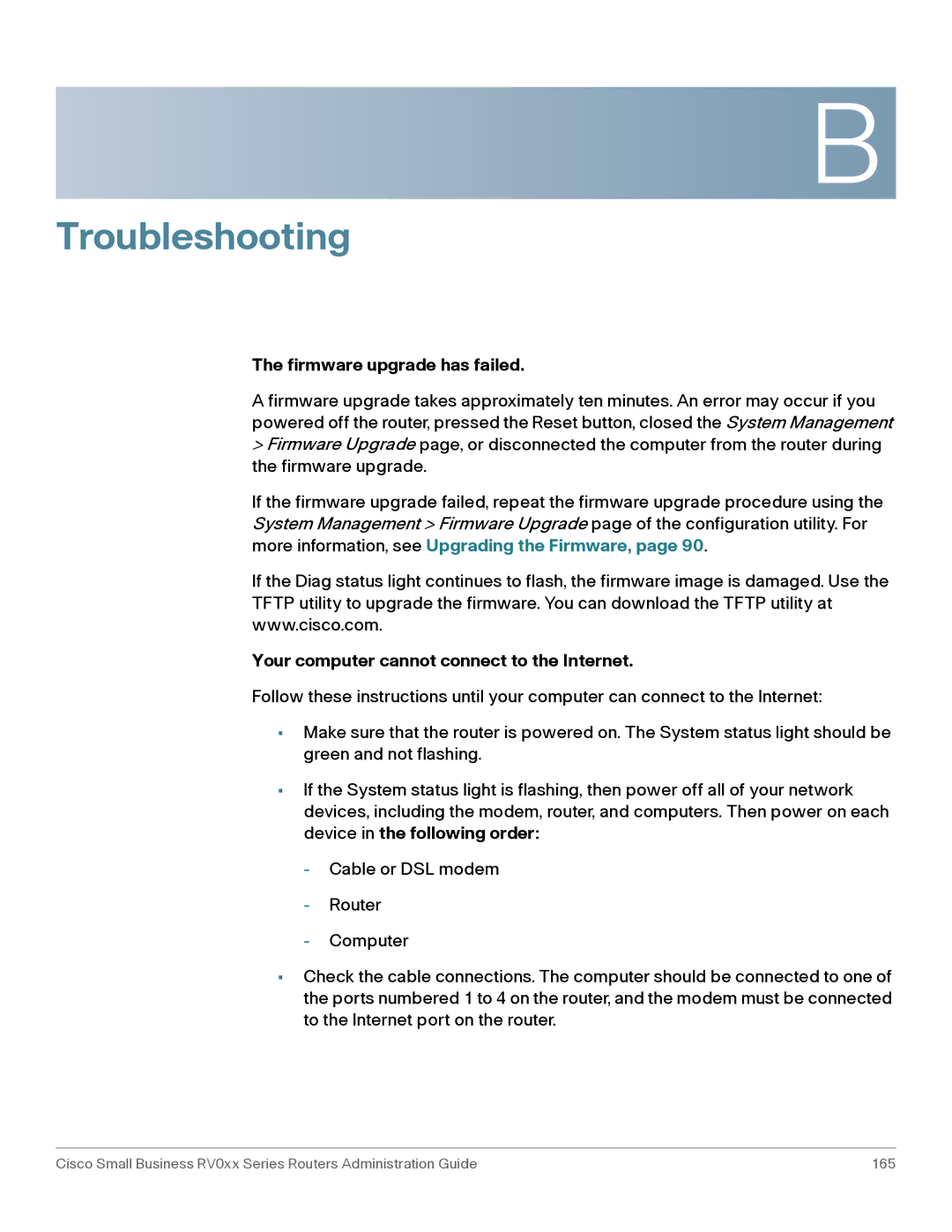B
Troubleshooting
The firmware upgrade has failed.
A firmware upgrade takes approximately ten minutes. An error may occur if you powered off the router, pressed the Reset button, closed the System Management
>Firmware Upgrade page, or disconnected the computer from the router during the firmware upgrade.
If the firmware upgrade failed, repeat the firmware upgrade procedure using the System Management > Firmware Upgrade page of the configuration utility. For more information, see Upgrading the Firmware, page 90.
If the Diag status light continues to flash, the firmware image is damaged. Use the TFTP utility to upgrade the firmware. You can download the TFTP utility at www.cisco.com.
Your computer cannot connect to the Internet.
Follow these instructions until your computer can connect to the Internet:
•Make sure that the router is powered on. The System status light should be green and not flashing.
•If the System status light is flashing, then power off all of your network devices, including the modem, router, and computers. Then power on each device in the following order:
-Cable or DSL modem
-Router
-Computer
•Check the cable connections. The computer should be connected to one of the ports numbered 1 to 4 on the router, and the modem must be connected to the Internet port on the router.
Cisco Small Business RV0xx Series Routers Administration Guide | 165 |