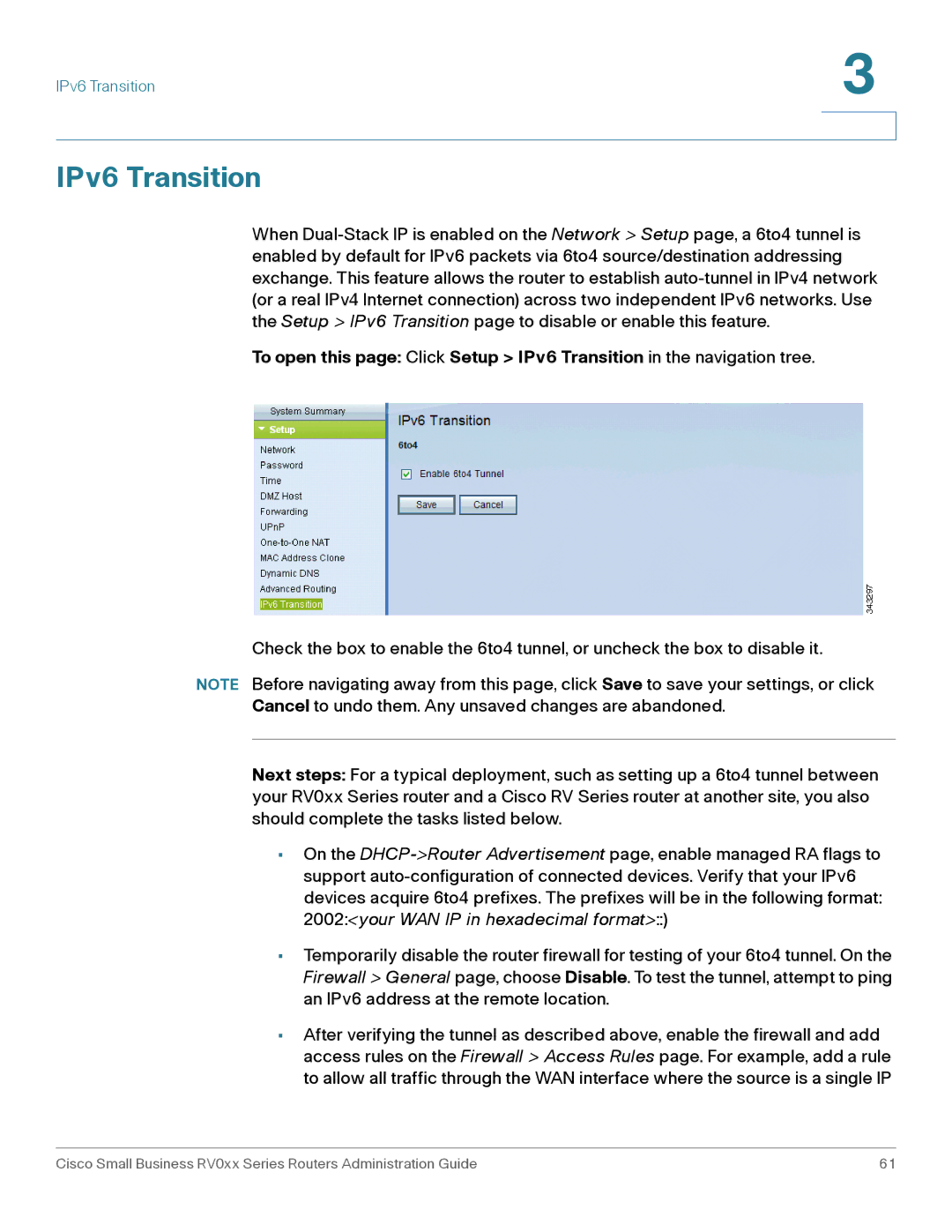Administration Guide
Cisco Systems, Inc. All rights reserved 78-19576-01 B0
Other Hardware Features
Viewing System Summary Information Setup
Placement Tips
Introduction
System Management
Dhcp
Port Management
Firewall
Logging System Statistics 153
VPN 122
Appendix H Where to Go From Here 199
Appendix G Specifications 189
Appendix E IPSec NAT Traversal 183
Appendix F Bandwidth Management 186
Model
RV0xx Series Router Features
Ports
RV042 and RV042G RV082 RV016
RV042 and RV042G Ports
Introduction
RV042 and RV042G Status Lights
RV082 Ports and Status Lights
Port Description
Ports
Light Description
Status Lights
Feature Description
Other Hardware Features
Placement Tips
Default Settings
Desktop Placement
Parameter Default Value
RV042 and RV042G 58 mm apart RV082 and RV016 94 mm apart
Wall Mounting
Rack Mounting RV082 or RV016
RV042 and RV042G Internet Port
Connecting the Equipment
RV082 Internet Port
RV016 Internet 1 Port
Getting Started with the Configuration
Troubleshooting Tips
Navigation
Features of the User Interface
Saving the Settings
Setup Wizards
Pop-Up Windows
Help
Viewing System Summary Information
Cisco ProtectLink Web
System Information
Viewing System Summary Information
Port Statistics
Configuration
Port Information Window
Viewing System Summary Information
WAN information
WAN Status
VPN Setting Status
Firewall Setting Status
Log Setting Status
DMZ information
Setup
Setup
Setting Up the Network
Host Name and Domain Name
LAN Setting device IP address and subnets
IP Mode
Changing the device IP address
Enabling multiple subnets IPv4 only
Setup
WAN Setting Internet connection
DMZ Setting
Setup
Editing a WAN Connection
Page
Page
Page
IPv4 IPv6
Editing a DMZ Connection
Page
Changing the Administrator Username and Password
Setup
To open this page Click Setup Time in the navigation tree
Setting the System Time
Setting Up a DMZ Host
Port Range Forwarding
Setting Up Port Forwarding and Port Triggering
Port Range Forwarding, Port Triggering,
Setup
Adding a service
Port Triggering
To open this page Click Setup UPnP in the navigation tree
Setting Up Universal Plug and Play UPnP
Setup
Adding a service
Setting Up One-to-One NAT
Setup
Cloning a MAC Address for the Router
Editing the MAC Address Clone Settings
Assigning a Dynamic DNS Host Name to a WAN Interface
Editing the Dynamic DNS Setup
Configuring Dynamic Routing, Configuring Static Routing,
Setting Up Advanced Routing
Dynamic Routing for IPv4
Configuring Dynamic Routing
Data None, RIPv1, RIPv2 Broadcast, or RIPv2 Multicast
Dynamic Routing for IPv6
Configuring Static Routing
Prefix Length Pv6 only Enter the prefix length
Setting Up Advanced Routing
IPv6 Transition
To Go From Here
Dhcp
Setting Up the Dhcp Server or Dhcp Relay
Dhcp
DNS used for Dhcp Server only
Dynamic IP used for Dhcp Server only
Wins used for Dhcp Server, IPv4 Only
Assigning static IP addresses by adding devices from a list
About Static IP Addresses for IPv4 Only
Assigning static IP addresses by entering devices manually
Using the Static IP List to Block Devices
DNS Local Database
Dhcp Server
Viewing the Dhcp Status Information
Client Table
Router Advertisement IPv6
Dhcp
System Management
Setting Up Dual WAN and Multi-WAN Connections
System Management
Mode Cisco RV042, RV042G, and RV082
Mode Cisco RV016
Interface Setting
Network Service Detection
Editing the Dual WAN and Multi-WAN Settings
Max Bandwidth Provided by ISP
Page
Adding a service
Page
Max Bandwidth Provided by ISP
Managing the Bandwidth Settings
Bandwidth Management Type
Appendix F, Bandwidth Management
Managing the Bandwidth Settings
Adding a service
Setting Up Snmp
Enabling Device Discovery with Bonjour
Enabling Device Discovery with Bonjour
To open this page Click System Management Diagnostic
Using Built-In Diagnostic Tools
DNS Name Lookup
Ping
Restoring the Factory Default Settings
Upgrading the Firmware
Restarting the Router
Restoring the Settings from a Configuration File
Backing Up and Restoring the Settings
Copying a Startup File or Mirror File
Backing Up Configuration Files and Mirror Files
Backing Up and Restoring the Settings
Port Management
Configuring the Port Settings
Port Management
Summary
Viewing the Status Information for a Port
Statistics
Firewall
Configuring the General Firewall Settings
Firewall
Restrict Web Features
Firewall
About Access Rules
Configuring Firewall Access Rules
Managing Access Rules
To delete all custom rules Click Restore to Default Rules
Services IPv4 and IPv6
Configuring Access Rules
Schedule IPv4 Only
Adding a service
Page
Forbidden Domains, Website Blocking by Keywords, Schedule,
Using Content Filters to Control Internet Access
Website Blocking by Keywords
Forbidden Domains
Schedule
Getting Started with Cisco ProtectLink Web
Cisco ProtectLink Web
Cisco ProtectLink Web
Specifying the Global Settings for Approved URLs and Clients
Approved Clients Configuration
Approved URL Configuration
Approved URLs and Approved Clients
To delete an entry Click the Delete icon
Web Protection
Enabling Web Protection for URL Filtering
URL Filtering
Web Reputation
Business Hour Setting
URL Overflow Control
Updating the ProtectLink License
License Information
License
Introduction to VPNs
VPN
Configuration tasks
Remote Access Client To Gateway
Site to Site VPN Gateway To Gateway
Gateway-to-Gateway VPN Tunnel Between RV0xx Series Routers
Router
QuickVPN, page125 and Remote Access with PPTP, page125
Remote Access with Pptp
Remote Access with Cisco QuickVPN
To open this page Click VPN Summary in the navigation tree
Viewing the Summary Information for VPN
Tunnel Status
GroupVPN Status
Up a Remote Access Tunnel for VPN Clients Client To Gateway,
VPN Clients Status
Setting Up a Gateway to Gateway Site to Site VPN
Add a New Tunnel
Local Group Setup and Remote Group Setup
VPN
IPSec Setup
Required fields for Manual mode
Preshared Key, page 135 and Advanced settings for IKE with
Required fields for IKE with Preshared Key
Advanced settings for IKE with Preshared Key
VPN
VPN
RV0xx
Local Group Setup
Remote Client Setup for Single User Tunnel Type
VPN
IPSec Setup
Required fields for IKE with Preshared Key
Advanced settings for IKE with Preshared Key
VPN
Users, Certificate Management, page148
Managing VPN Users and Certificates
Certificate Management
Users
Setting Up VPN Passthrough
Setting Up Pptp Server
Pptp Server
IP Address Range
Connection List
Syslog section, Mail section,
Setting Up the System Log and Alerts
Syslog section
Log Setting, Buttons,
Mail section
Logging System Statistics
Log Setting
Buttons
Viewing the System Log
Logging System Statistics
Wizard
Basic Setup, Access Rule Setup, page160
Access Rule Setup
Basic Setup
Wizard
Beacon interval
Term Definition
Dtim Delivery Traffic
Indication Message
Glossary Term Definition
Advertisement Daemon
Radvd Router
Request to Send RTS
Threshold
Static routing
RIPng RIP next generation
Vlan Virtual LAN
Your computer cannot connect to the Internet
Firmware upgrade has failed
Router does not have a coaxial port for the cable connection
Troubleshooting
Introduction
Cisco QuickVPN for Windows
Using the Cisco QuickVPN Software
Cisco QuickVPN Client Installation and Configuration
Cisco QuickVPN for Windows
Using the Cisco QuickVPN Software
Topology Options
Hub and Spoke
VPN Hub and Spoke Topology
Mesh
VPN Mesh Topology
Other Design Considerations
WAN Setup
Gateway To Gateway Tunnel with a Dynamic IP Address
LAN Setup
Configuring a VPN Tunnel on a Cisco RV0xx Series Router
Example Sites with Static WAN IP Addresses
Settings on the Site a Router
Field Value
MD5
Encryption Phase
Encryption
Field Values
Example Site with a Dynamic WAN IP Address
Authentication
Field Value
IPSec Setup Keying Mode IKE with Preshared Key Phase
Overview
IPSec NAT Traversal
IPSec NAT Traversal
Configuration of Router a
Configuration of Router B
Click the System Management tab
Creation of New Services
Click Add to List
Bandwidth Management
Creation of New Bandwidth Management Rules
Click Save
RV042
Specifications
Performance
Security
Network
Specifications
QoS
Management
RV042G
Environmental
Operating System Linux
VPN
Cisco RV082
IKE
Cisco RV016
Dhcp DNS NAT DMZ
Built-in Pptp server supporting 10 Pptp clients
Product Documentation
Support
Cisco Small Business