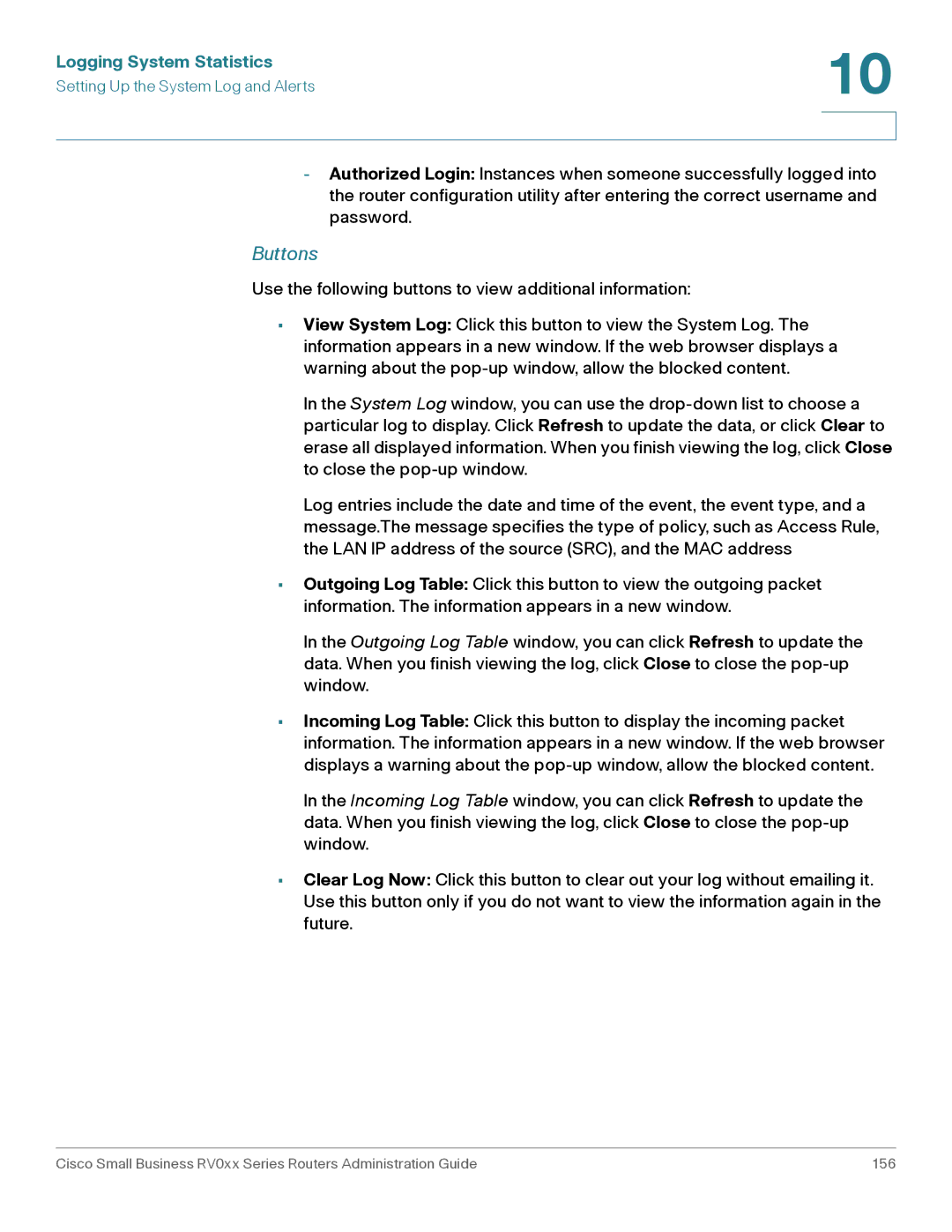Logging System Statistics | 10 |
| |
Setting Up the System Log and Alerts |
|
|
|
|
|
-Authorized Login: Instances when someone successfully logged into the router configuration utility after entering the correct username and password.
Buttons
Use the following buttons to view additional information:
•View System Log: Click this button to view the System Log. The information appears in a new window. If the web browser displays a warning about the
In the System Log window, you can use the
Log entries include the date and time of the event, the event type, and a message.The message specifies the type of policy, such as Access Rule, the LAN IP address of the source (SRC), and the MAC address
•Outgoing Log Table: Click this button to view the outgoing packet information. The information appears in a new window.
In the Outgoing Log Table window, you can click Refresh to update the data. When you finish viewing the log, click Close to close the
•Incoming Log Table: Click this button to display the incoming packet information. The information appears in a new window. If the web browser displays a warning about the
In the Incoming Log Table window, you can click Refresh to update the data. When you finish viewing the log, click Close to close the
•Clear Log Now: Click this button to clear out your log without emailing it. Use this button only if you do not want to view the information again in the future.
Cisco Small Business RV0xx Series Routers Administration Guide | 156 |