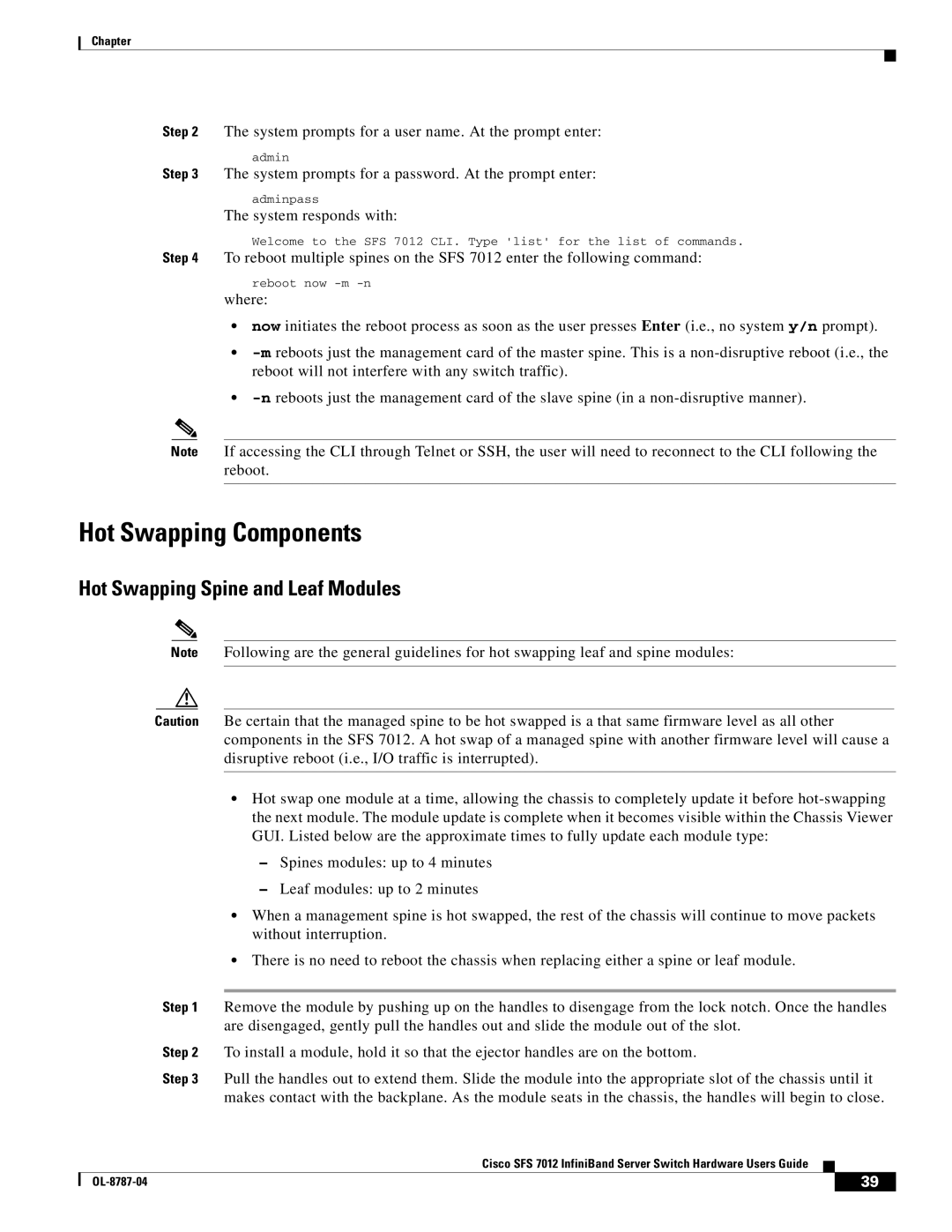Chapter
Step 2 The system prompts for a user name. At the prompt enter:
admin
Step 3 The system prompts for a password. At the prompt enter:
adminpass
The system responds with:
Welcome to the SFS 7012 CLI. Type 'list' for the list of commands.
Step 4 To reboot multiple spines on the SFS 7012 enter the following command:
reboot now
where:
•now initiates the reboot process as soon as the user presses Enter (i.e., no system y/n prompt).
•
•
Note If accessing the CLI through Telnet or SSH, the user will need to reconnect to the CLI following the reboot.
Hot Swapping Components
Hot Swapping Spine and Leaf Modules
Note Following are the general guidelines for hot swapping leaf and spine modules:
Caution Be certain that the managed spine to be hot swapped is a that same firmware level as all other components in the SFS 7012. A hot swap of a managed spine with another firmware level will cause a disruptive reboot (i.e., I/O traffic is interrupted).
•Hot swap one module at a time, allowing the chassis to completely update it before
–Spines modules: up to 4 minutes
–Leaf modules: up to 2 minutes
•When a management spine is hot swapped, the rest of the chassis will continue to move packets without interruption.
•There is no need to reboot the chassis when replacing either a spine or leaf module.
| Step 1 | Remove the module by pushing up on the handles to disengage from the lock notch. Once the handles | |||
|
| are disengaged, gently pull the handles out and slide the module out of the slot. | |||
| Step 2 | To install a module, hold it so that the ejector handles are on the bottom. | |||
| Step 3 | Pull the handles out to extend them. Slide the module into the appropriate slot of the chassis until it | |||
|
| makes contact with the backplane. As the module seats in the chassis, the handles will begin to close. | |||
|
| Cisco SFS 7012 InfiniBand Server Switch Hardware Users Guide |
|
| |
|
|
| |||
|
|
|
|
|
|
|
|
| 39 |
| |
|
|
|
| ||