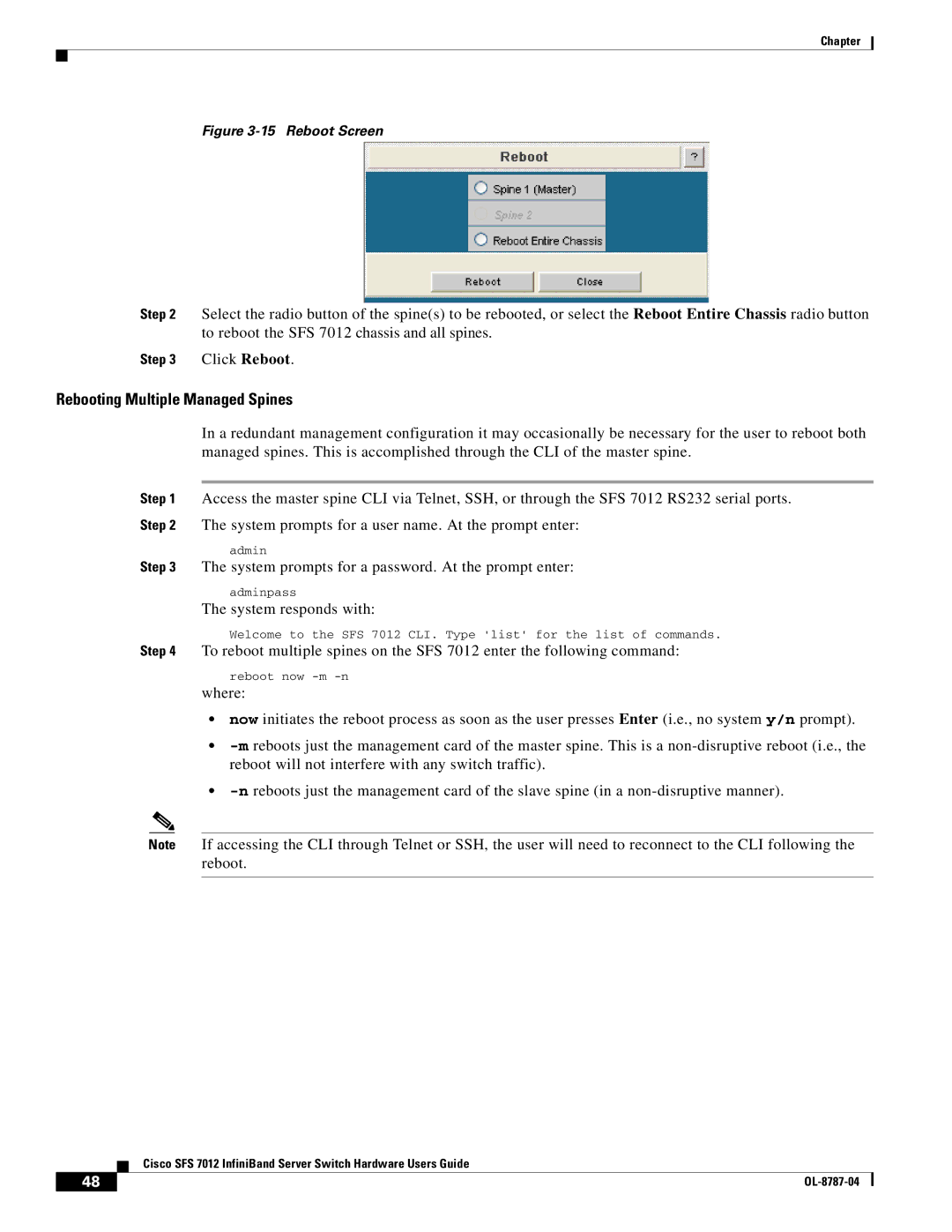Chapter
Figure 3-15 Reboot Screen
Step 2 Select the radio button of the spine(s) to be rebooted, or select the Reboot Entire Chassis radio button to reboot the SFS 7012 chassis and all spines.
Step 3 Click Reboot.
Rebooting Multiple Managed Spines
In a redundant management configuration it may occasionally be necessary for the user to reboot both managed spines. This is accomplished through the CLI of the master spine.
Step 1 Access the master spine CLI via Telnet, SSH, or through the SFS 7012 RS232 serial ports. Step 2 The system prompts for a user name. At the prompt enter:
admin
Step 3 The system prompts for a password. At the prompt enter:
adminpass
The system responds with:
Welcome to the SFS 7012 CLI. Type 'list' for the list of commands.
Step 4 To reboot multiple spines on the SFS 7012 enter the following command:
reboot now
where:
•now initiates the reboot process as soon as the user presses Enter (i.e., no system y/n prompt).
•
•
Note If accessing the CLI through Telnet or SSH, the user will need to reconnect to the CLI following the reboot.
Cisco SFS 7012 InfiniBand Server Switch Hardware Users Guide
48 |
|
|
|