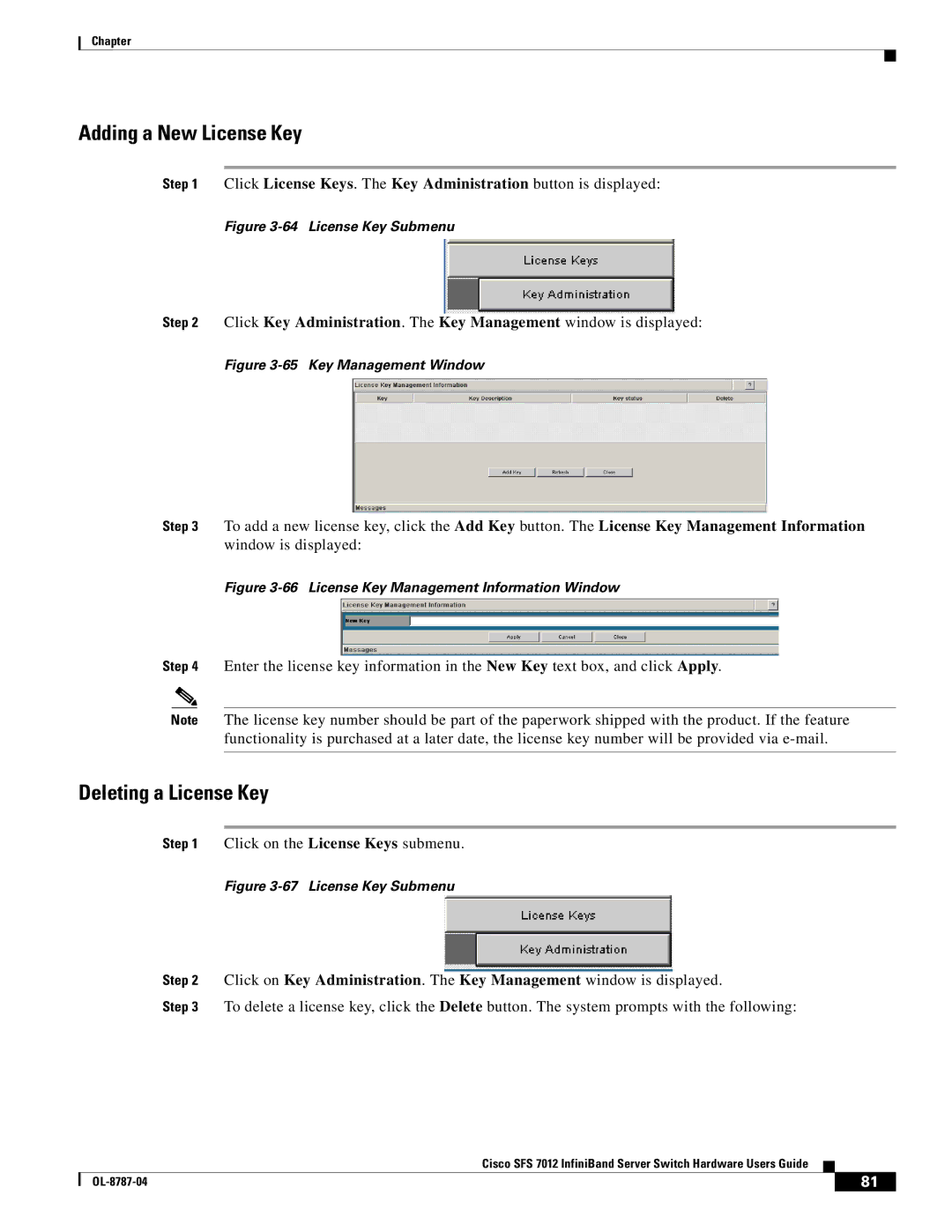Chapter
Adding a New License Key
Step 1 Click License Keys. The Key Administration button is displayed:
Figure 3-64 License Key Submenu
Step 2 Click Key Administration. The Key Management window is displayed:
Figure 3-65 Key Management Window
Step 3 To add a new license key, click the Add Key button. The License Key Management Information window is displayed:
Figure 3-66 License Key Management Information Window
Step 4 Enter the license key information in the New Key text box, and click Apply.
Note The license key number should be part of the paperwork shipped with the product. If the feature functionality is purchased at a later date, the license key number will be provided via
Deleting a License Key
Step 1 Click on the License Keys submenu.
Figure 3-67 License Key Submenu
Step 2 Click on Key Administration. The Key Management window is displayed.
Step 3 To delete a license key, click the Delete button. The system prompts with the following:
Cisco SFS 7012 InfiniBand Server Switch Hardware Users Guide
| 81 |
| |
|
|