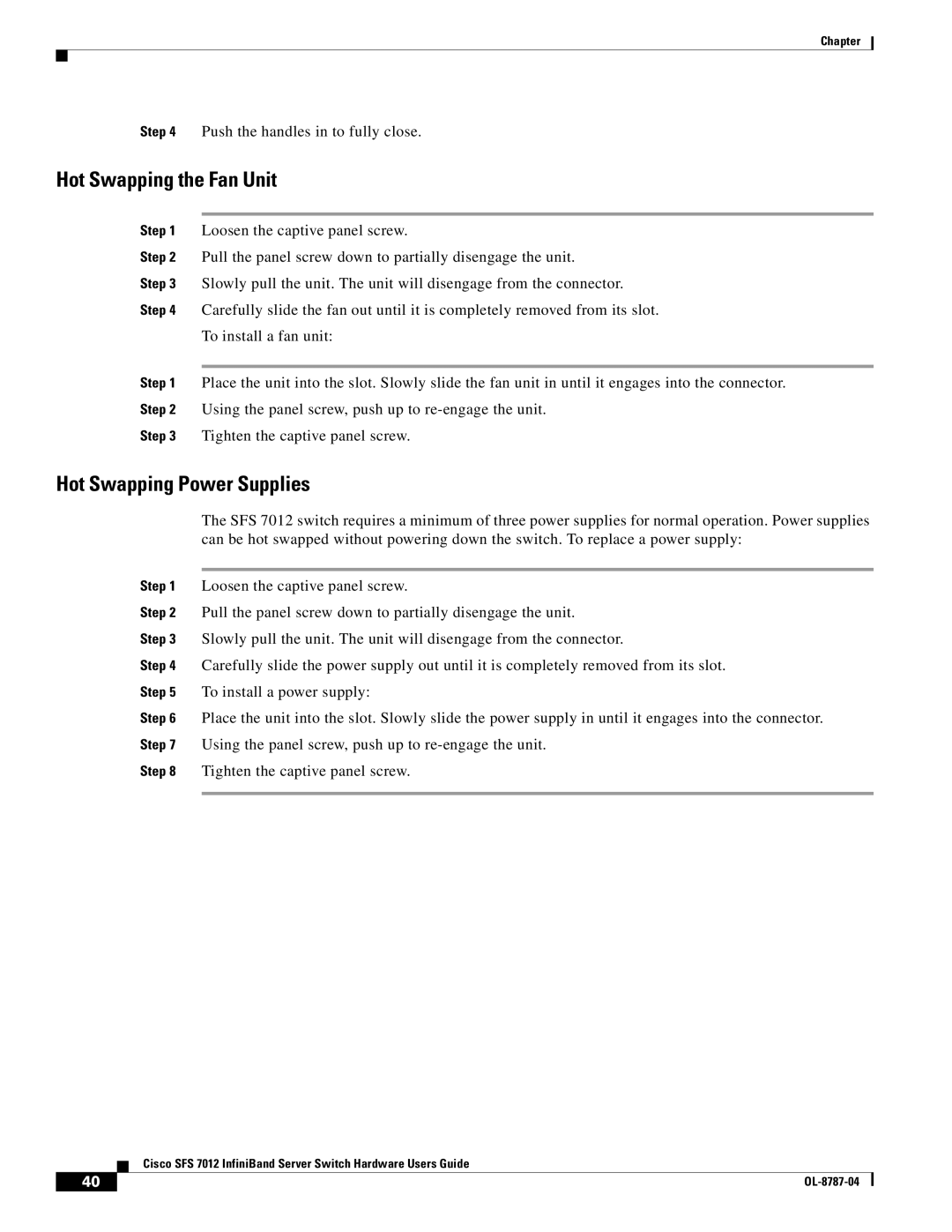Chapter
Step 4 Push the handles in to fully close.
Hot Swapping the Fan Unit
Step 1 Loosen the captive panel screw.
Step 2 Pull the panel screw down to partially disengage the unit.
Step 3 Slowly pull the unit. The unit will disengage from the connector.
Step 4 Carefully slide the fan out until it is completely removed from its slot.
To install a fan unit:
Step 1 Place the unit into the slot. Slowly slide the fan unit in until it engages into the connector. Step 2 Using the panel screw, push up to
Step 3 Tighten the captive panel screw.
Hot Swapping Power Supplies
The SFS 7012 switch requires a minimum of three power supplies for normal operation. Power supplies can be hot swapped without powering down the switch. To replace a power supply:
Step 1 Loosen the captive panel screw.
Step 2 Pull the panel screw down to partially disengage the unit.
Step 3 Slowly pull the unit. The unit will disengage from the connector.
Step 4 Carefully slide the power supply out until it is completely removed from its slot.
Step 5 To install a power supply:
Step 6 Place the unit into the slot. Slowly slide the power supply in until it engages into the connector. Step 7 Using the panel screw, push up to
Step 8 Tighten the captive panel screw.
Cisco SFS 7012 InfiniBand Server Switch Hardware Users Guide
40 |
|
|
|