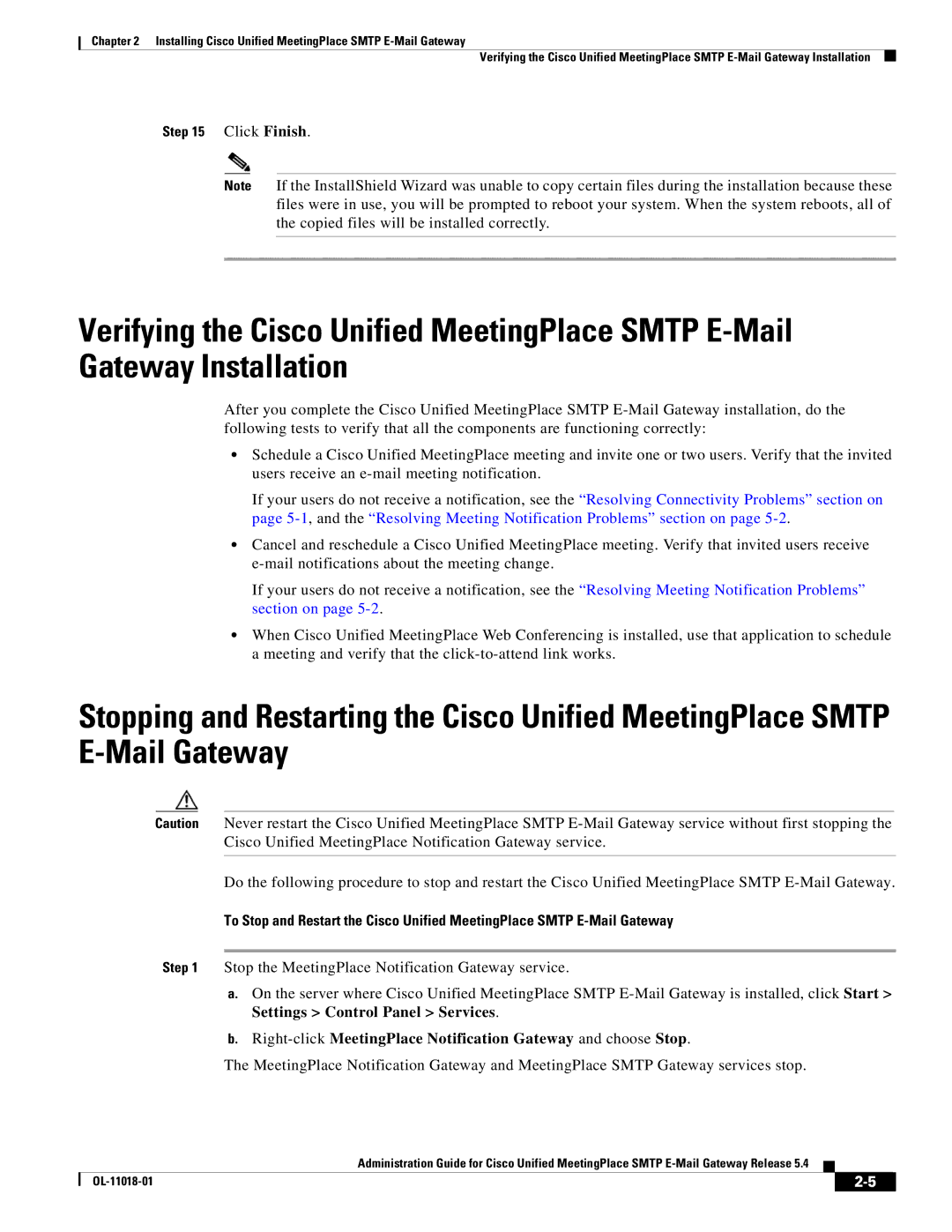Chapter 2 Installing Cisco Unified MeetingPlace SMTP
Verifying the Cisco Unified MeetingPlace SMTP
Step 15 Click Finish.
Note If the InstallShield Wizard was unable to copy certain files during the installation because these files were in use, you will be prompted to reboot your system. When the system reboots, all of the copied files will be installed correctly.
Verifying the Cisco Unified MeetingPlace SMTP
After you complete the Cisco Unified MeetingPlace SMTP
•Schedule a Cisco Unified MeetingPlace meeting and invite one or two users. Verify that the invited users receive an
If your users do not receive a notification, see the “Resolving Connectivity Problems” section on page
•Cancel and reschedule a Cisco Unified MeetingPlace meeting. Verify that invited users receive
If your users do not receive a notification, see the “Resolving Meeting Notification Problems” section on page
•When Cisco Unified MeetingPlace Web Conferencing is installed, use that application to schedule a meeting and verify that the
Stopping and Restarting the Cisco Unified MeetingPlace SMTP
Caution Never restart the Cisco Unified MeetingPlace SMTP
Do the following procedure to stop and restart the Cisco Unified MeetingPlace SMTP
To Stop and Restart the Cisco Unified MeetingPlace SMTP
Step 1 Stop the MeetingPlace Notification Gateway service.
a.On the server where Cisco Unified MeetingPlace SMTP
b.Right-click MeetingPlace Notification Gateway and choose Stop.
The MeetingPlace Notification Gateway and MeetingPlace SMTP Gateway services stop.
Administration Guide for Cisco Unified MeetingPlace SMTP
|
| ||
|
|