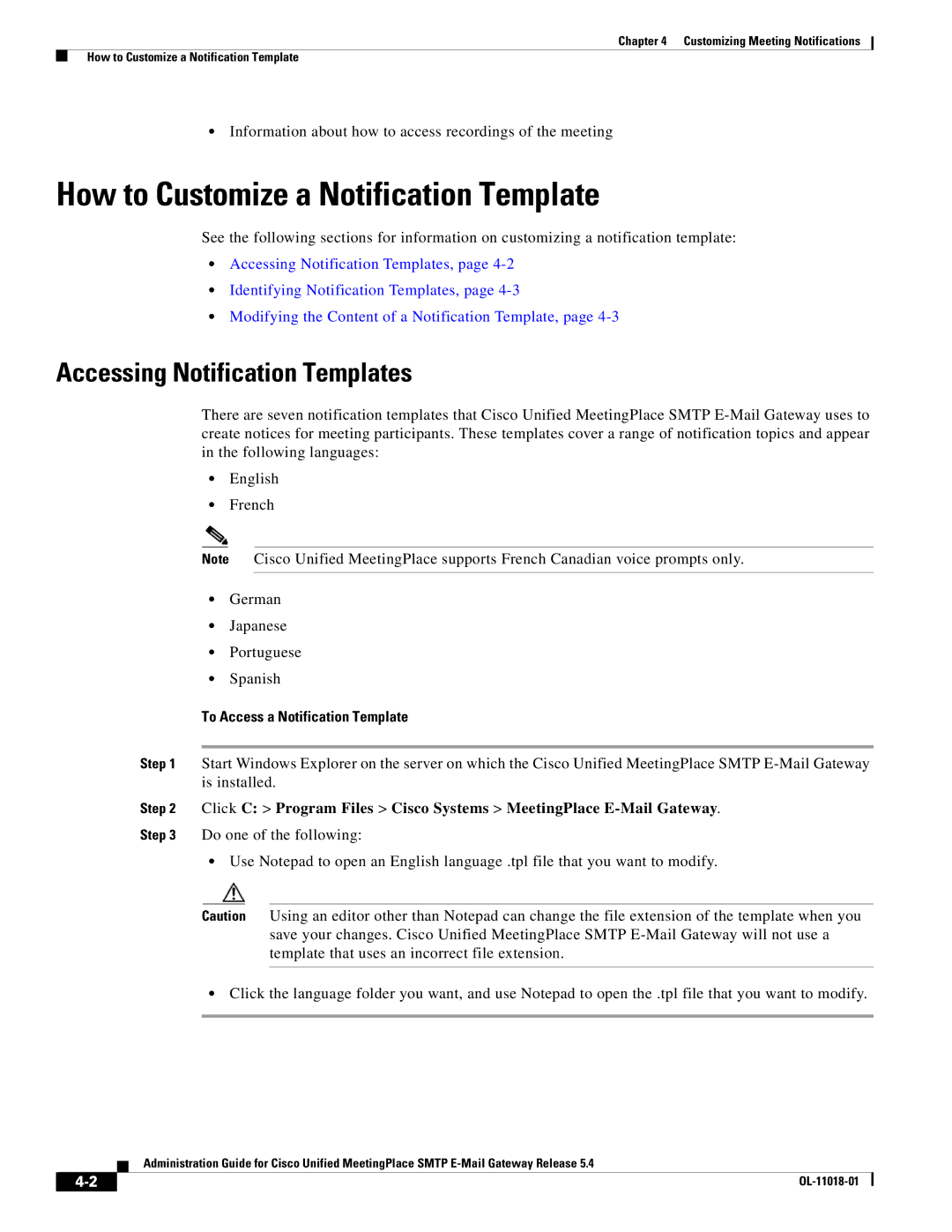Chapter 4 Customizing Meeting Notifications
How to Customize a Notification Template
•Information about how to access recordings of the meeting
How to Customize a Notification Template
See the following sections for information on customizing a notification template:
•Accessing Notification Templates, page
•Identifying Notification Templates, page
•Modifying the Content of a Notification Template, page
Accessing Notification Templates
There are seven notification templates that Cisco Unified MeetingPlace SMTP
•English
•French
Note Cisco Unified MeetingPlace supports French Canadian voice prompts only.
•German
•Japanese
•Portuguese
•Spanish
To Access a Notification Template
Step 1 Start Windows Explorer on the server on which the Cisco Unified MeetingPlace SMTP
Step 2 Click C: > Program Files > Cisco Systems > MeetingPlace
Step 3 Do one of the following:
•Use Notepad to open an English language .tpl file that you want to modify.
Caution Using an editor other than Notepad can change the file extension of the template when you save your changes. Cisco Unified MeetingPlace SMTP
•Click the language folder you want, and use Notepad to open the .tpl file that you want to modify.
Administration Guide for Cisco Unified MeetingPlace SMTP
|
| |
|