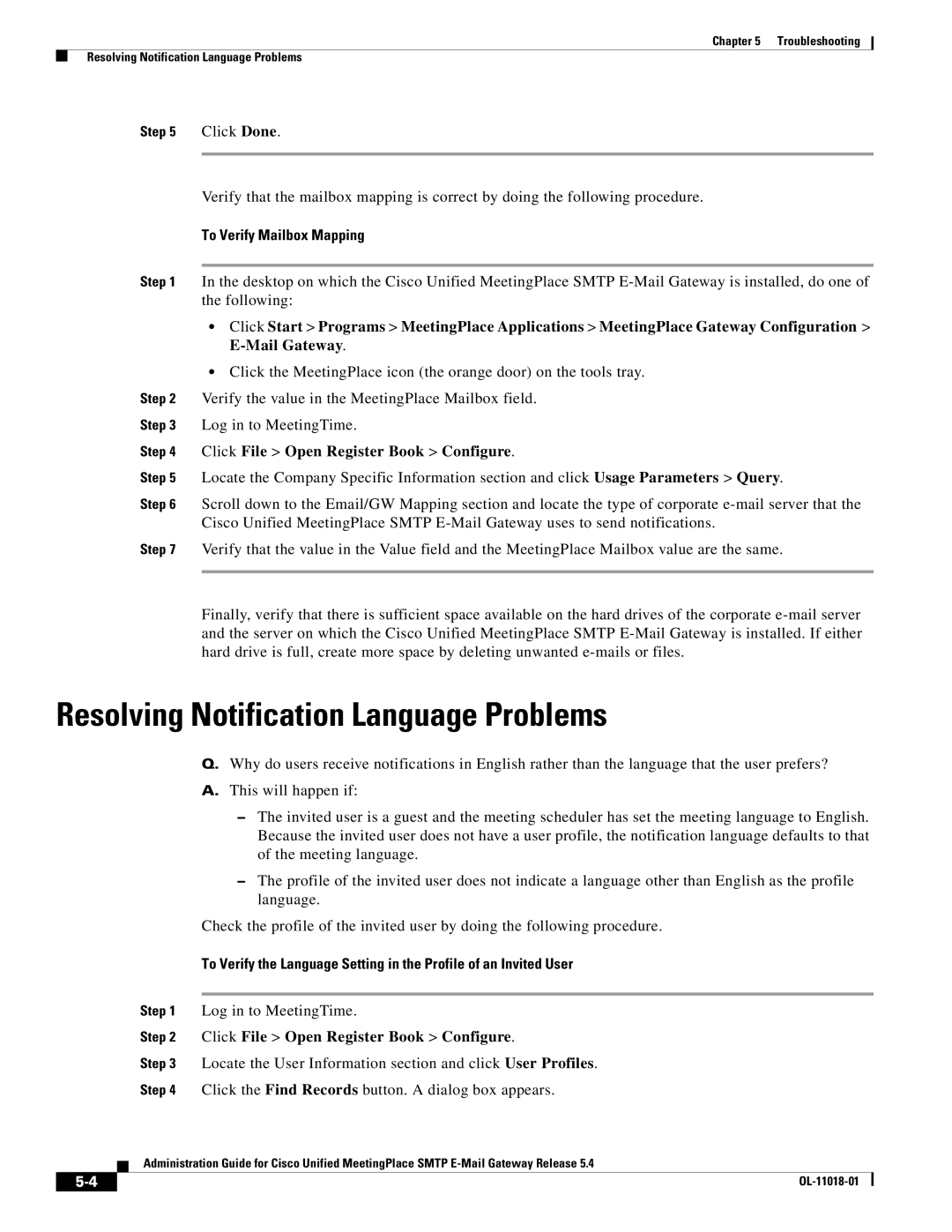Chapter 5 Troubleshooting
Resolving Notification Language Problems
Step 5 Click Done.
Verify that the mailbox mapping is correct by doing the following procedure.
To Verify Mailbox Mapping
Step 1 In the desktop on which the Cisco Unified MeetingPlace SMTP
•Click Start > Programs > MeetingPlace Applications > MeetingPlace Gateway Configuration >
•Click the MeetingPlace icon (the orange door) on the tools tray.
Step 2 Verify the value in the MeetingPlace Mailbox field.
Step 3 Log in to MeetingTime.
Step 4 Click File > Open Register Book > Configure.
Step 5 Locate the Company Specific Information section and click Usage Parameters > Query.
Step 6 Scroll down to the Email/GW Mapping section and locate the type of corporate
Step 7 Verify that the value in the Value field and the MeetingPlace Mailbox value are the same.
Finally, verify that there is sufficient space available on the hard drives of the corporate
Resolving Notification Language Problems
Q.Why do users receive notifications in English rather than the language that the user prefers?
A.This will happen if:
–The invited user is a guest and the meeting scheduler has set the meeting language to English. Because the invited user does not have a user profile, the notification language defaults to that of the meeting language.
–The profile of the invited user does not indicate a language other than English as the profile language.
Check the profile of the invited user by doing the following procedure.
To Verify the Language Setting in the Profile of an Invited User
Step 1 Log in to MeetingTime.
Step 2 Click File > Open Register Book > Configure.
Step 3 Locate the User Information section and click User Profiles.
Step 4 Click the Find Records button. A dialog box appears.
Administration Guide for Cisco Unified MeetingPlace SMTP
|
| |
|