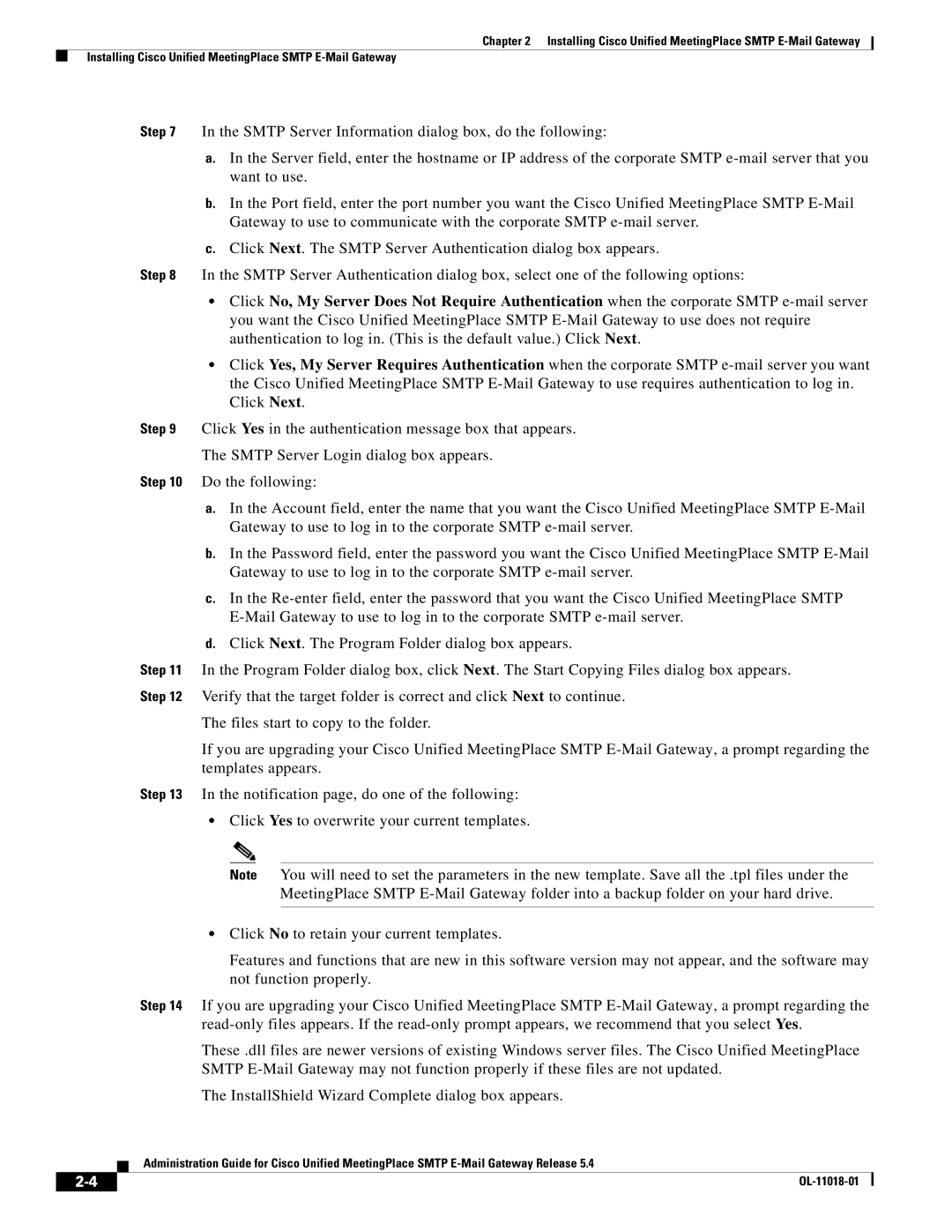Chapter 2 Installing Cisco Unified MeetingPlace SMTP E-Mail Gateway
Installing Cisco Unified MeetingPlace SMTP
Step 7 In the SMTP Server Information dialog box, do the following:
a.In the Server field, enter the hostname or IP address of the corporate SMTP
b.In the Port field, enter the port number you want the Cisco Unified MeetingPlace SMTP
c.Click Next. The SMTP Server Authentication dialog box appears.
Step 8 In the SMTP Server Authentication dialog box, select one of the following options:
•Click No, My Server Does Not Require Authentication when the corporate SMTP
•Click Yes, My Server Requires Authentication when the corporate SMTP
Step 9 Click Yes in the authentication message box that appears.
The SMTP Server Login dialog box appears.
Step 10 Do the following:
a.In the Account field, enter the name that you want the Cisco Unified MeetingPlace SMTP
b.In the Password field, enter the password you want the Cisco Unified MeetingPlace SMTP
c.In the
d.Click Next. The Program Folder dialog box appears.
Step 11 In the Program Folder dialog box, click Next. The Start Copying Files dialog box appears. Step 12 Verify that the target folder is correct and click Next to continue.
The files start to copy to the folder.
If you are upgrading your Cisco Unified MeetingPlace SMTP
Step 13 In the notification page, do one of the following:
•Click Yes to overwrite your current templates.
Note You will need to set the parameters in the new template. Save all the .tpl files under the MeetingPlace SMTP
•Click No to retain your current templates.
Features and functions that are new in this software version may not appear, and the software may not function properly.
Step 14 If you are upgrading your Cisco Unified MeetingPlace SMTP
These .dll files are newer versions of existing Windows server files. The Cisco Unified MeetingPlace SMTP
The InstallShield Wizard Complete dialog box appears.
Administration Guide for Cisco Unified MeetingPlace SMTP
|
| |
|