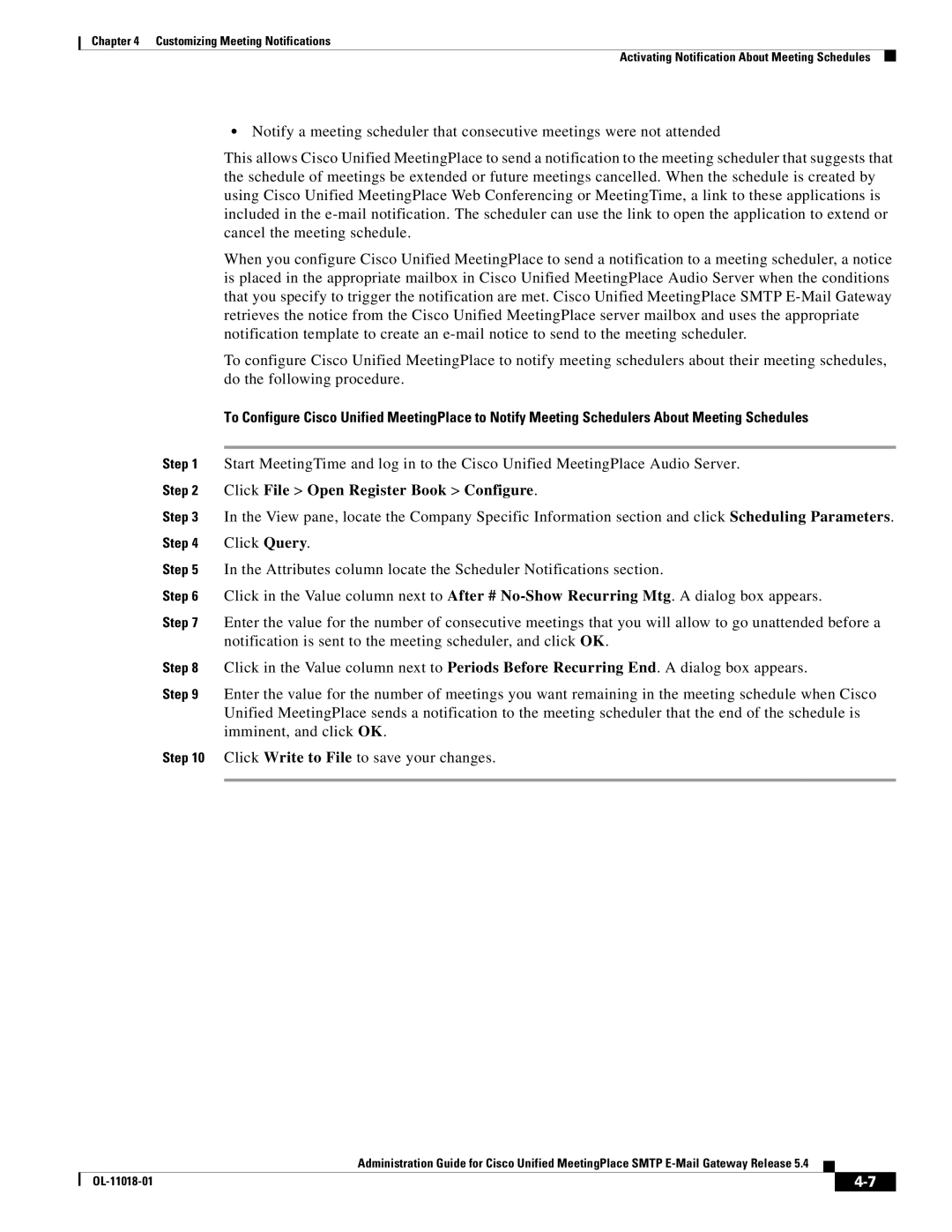Chapter 4 Customizing Meeting Notifications
Activating Notification About Meeting Schedules
•Notify a meeting scheduler that consecutive meetings were not attended
This allows Cisco Unified MeetingPlace to send a notification to the meeting scheduler that suggests that the schedule of meetings be extended or future meetings cancelled. When the schedule is created by using Cisco Unified MeetingPlace Web Conferencing or MeetingTime, a link to these applications is included in the
When you configure Cisco Unified MeetingPlace to send a notification to a meeting scheduler, a notice is placed in the appropriate mailbox in Cisco Unified MeetingPlace Audio Server when the conditions that you specify to trigger the notification are met. Cisco Unified MeetingPlace SMTP
To configure Cisco Unified MeetingPlace to notify meeting schedulers about their meeting schedules, do the following procedure.
To Configure Cisco Unified MeetingPlace to Notify Meeting Schedulers About Meeting Schedules
Step 1 Start MeetingTime and log in to the Cisco Unified MeetingPlace Audio Server.
Step 2 Click File > Open Register Book > Configure.
Step 3 In the View pane, locate the Company Specific Information section and click Scheduling Parameters. Step 4 Click Query.
Step 5 In the Attributes column locate the Scheduler Notifications section.
Step 6 Click in the Value column next to After #
Step 7 Enter the value for the number of consecutive meetings that you will allow to go unattended before a notification is sent to the meeting scheduler, and click OK.
Step 8 Click in the Value column next to Periods Before Recurring End. A dialog box appears.
Step 9 Enter the value for the number of meetings you want remaining in the meeting schedule when Cisco Unified MeetingPlace sends a notification to the meeting scheduler that the end of the schedule is imminent, and click OK.
Step 10 Click Write to File to save your changes.
Administration Guide for Cisco Unified MeetingPlace SMTP
|
| ||
|
|