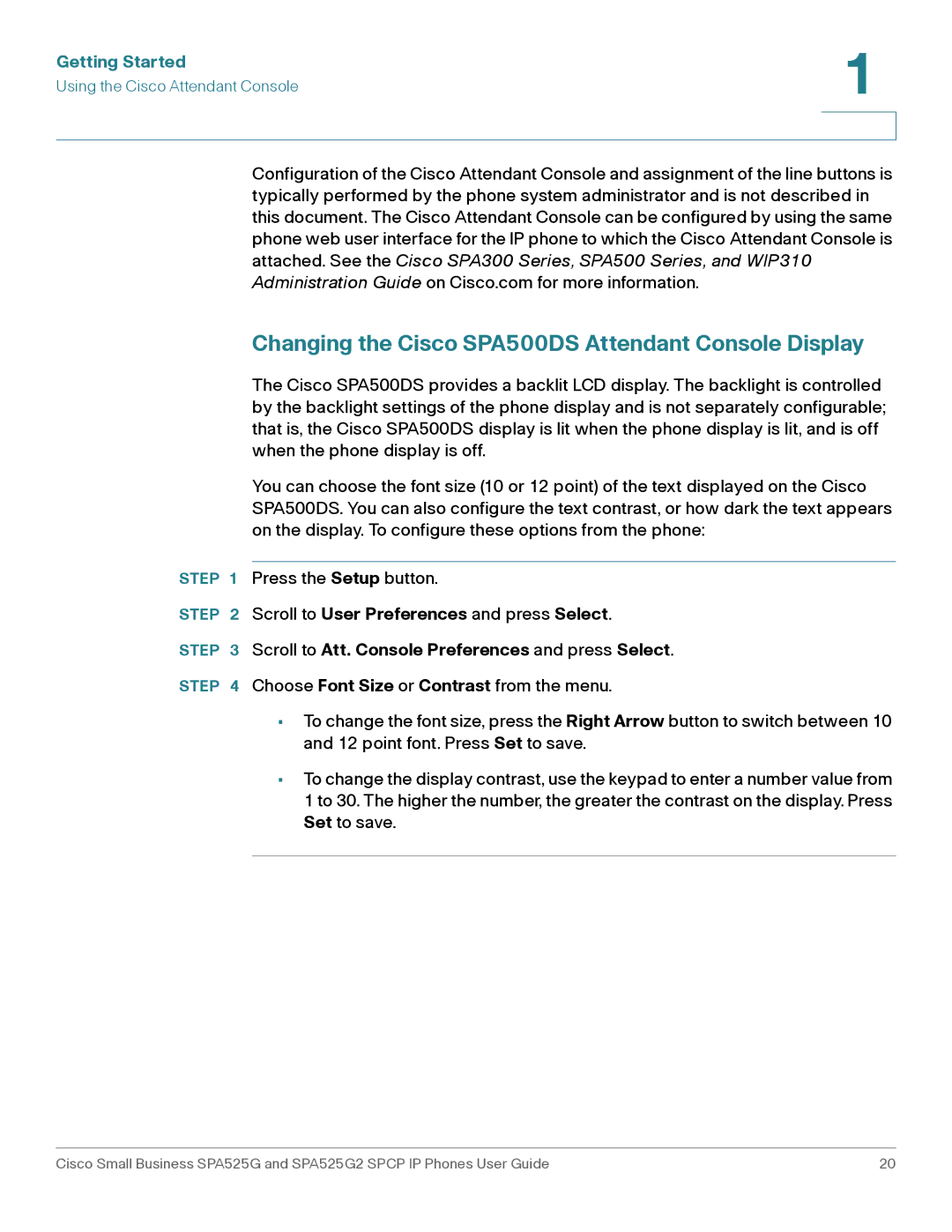Getting Started | 1 |
| |
Using the Cisco Attendant Console |
|
|
|
|
|
Configuration of the Cisco Attendant Console and assignment of the line buttons is typically performed by the phone system administrator and is not described in this document. The Cisco Attendant Console can be configured by using the same phone web user interface for the IP phone to which the Cisco Attendant Console is attached. See the Cisco SPA300 Series, SPA500 Series, and WIP310 Administration Guide on Cisco.com for more information.
Changing the Cisco SPA500DS Attendant Console Display
The Cisco SPA500DS provides a backlit LCD display. The backlight is controlled by the backlight settings of the phone display and is not separately configurable; that is, the Cisco SPA500DS display is lit when the phone display is lit, and is off when the phone display is off.
You can choose the font size (10 or 12 point) of the text displayed on the Cisco SPA500DS. You can also configure the text contrast, or how dark the text appears on the display. To configure these options from the phone:
STEP 1 Press the Setup button.
STEP 2 Scroll to User Preferences and press Select.
STEP 3 Scroll to Att. Console Preferences and press Select.
STEP 4 Choose Font Size or Contrast from the menu.
•To change the font size, press the Right Arrow button to switch between 10 and 12 point font. Press Set to save.
•To change the display contrast, use the keypad to enter a number value from 1 to 30. The higher the number, the greater the contrast on the display. Press Set to save.
Cisco Small Business SPA525G and SPA525G2 SPCP IP Phones User Guide | 20 |