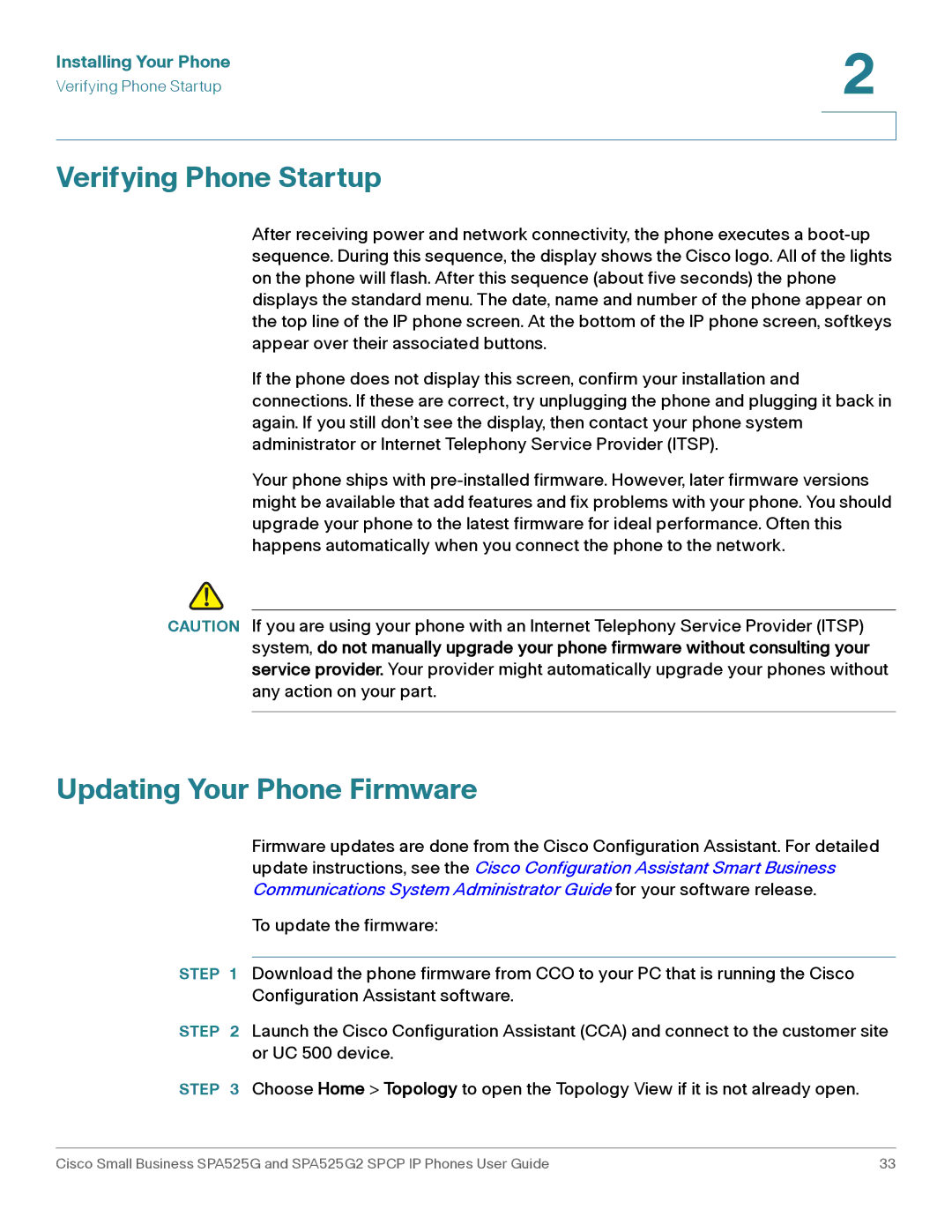User Guide
Contents Getting Started
Installing Your Phone
Contents Using Basic Phone Functions
Using Advanced Phone Functions
Contents
Appendix a Where to Go From Here
Getting Started
Overview
Getting Started
Caring for Your Phone
Understanding Your Phone Lines and Buttons
Phone Components
IP Phone Components Phone Feature Description
Softkey Buttons
Softkey Buttons
Conference Call, on
Phone. See Setting Do Not Disturb, on
You. See Viewing and Returning Missed Calls, on
Personal Address Book, on
Calls, on
With Your Bluetooth-Enabled Mobile Phone,
Extension. See Picking Up a Call, on
Getting Started
Using Keypad Shortcuts
Using the Keypad and Buttons with Menus
Using the Navigation Button
Entering Numbers and Text in Fields
Key Character Set
Using Wired and Wireless Headsets
Using Phone Hardware and Accessories
Using the Speakerphone
Connecting the Headset
Connecting Bluetooth Headsets
Select User Preferences Bluetooth Configuration
Scroll to User Preferences Bluetooth Configuration
Using a Headset with Your IP Phone
Using the Cisco Attendant Console
Switching Between the Handset, Headset, Speakerphone
Changing the Cisco SPA500DS Attendant Console Display
Installing Your Phone
Before You Begin
Connecting the Handset
Installing Your Phone
Number Component
Optional Attaching the Desk Stand
Optional Mounting the Phone to the Wall
Connecting Your Phone to the Network
Connecting Your Phone Power
Connecting Your Phone to the Wired Network
Connecting Your Phone to the Wireless Network
Determine Your Wireless Router Security Type
Installing Your Phone
Setting the Phone Wireless Connection
Scroll to Network Configuration and press Select
Push Button Configuration
Using Wi-Fi Protected Setup
PIN Configuration
Manually Adding a Wireless Profile
Manually add the network. See Manually Adding a Network,
Manually Adding a Network
Uploading Security Certificates to the Phone
Verifying Phone Startup
Updating Your Phone Firmware
Updating Your Phone Firmware
Using Basic Phone Functions
Using Basic Phone Functions
Adjusting Call Volume and Muting
Placing or Answering a Call
Resuming a Call
Using Mute
Putting a Call on Hold
Ending a Call
Transferring Calls
Managing Call Waiting
Recording a Live Call
Viewing and Returning Calls
Setting Do Not Disturb
Forwarding Calls
Configuring Call Waiting
Choose Call Preferences
Picking Up a Call
Placing a Three-Way Conference Call
Adding a New Contact
Using the Phone Directories
Using Your Personal Address Book
Personal Address Book
Copying a Contact
Searching for a Contact
Deleting a Contact
Using the Corporate Directory
Editing a Contact
Deleting a Call History List
Using the Call History Lists
Viewing the Call History Lists
Calling from the Call History Lists
Saving a Call History List Number to Your Directory
Accessing Voicemail
Deleting an Entry from the Call History Lists
Press Option and select Delete Entry
Using Advanced Phone Functions
Using Your Bluetooth-Enabled Mobile Phone
Enabling Bluetooth
Using Advanced Phone Functions
Initiating Pairing from the Cisco SPA525G2
Initiating Pairing from Your Bluetooth-Enabled Mobile Phone
Verifying that the Cisco SPA525G2 is Paired
Scroll to User Preferences and press Select
Scroll to Bluetooth Profiles and press the Right Arrow key
Select Personal Address Book
Making a Mobile Phone Call through the Cisco SPA525G2
Cisco SPA525G2 to Your Mobile Phone section on
Receiving Mobile Phone Calls by using the Cisco SPA525G2
Charging Your Mobile Phone Using Your Cisco SPA525G2
Playing MP3 Files on Your Phone
Creating the Playlist
Playing Songs
Controlling the Audio
Customizing Your IP Phone Screen
Setting the Screen Backlight Timer
Changing the Screen Contrast
Configuring the Phone Screen Saver
Restarting Your Phone
Scroll to Device Administration and press Select
Changing the Phone Wallpaper
Viewing Product Information
Viewing Phone, Network, and Call Information
Viewing Network Information
Select Wi-Fi Configuration and press the Right Arrow key
Viewing the Wireless Connection Status
Viewing Peripheral Status
Advanced Menus for Technical Support Personnel
CDP Vlan Vlan ID
Support
Product Documentation
Where to Go From Here
Cisco Small Business
FCC and IC Statement
Power Adapter Statement
Federal Communication Commission Interference Statement
Industry Canada Statement
FCC Radiation Exposure Statement