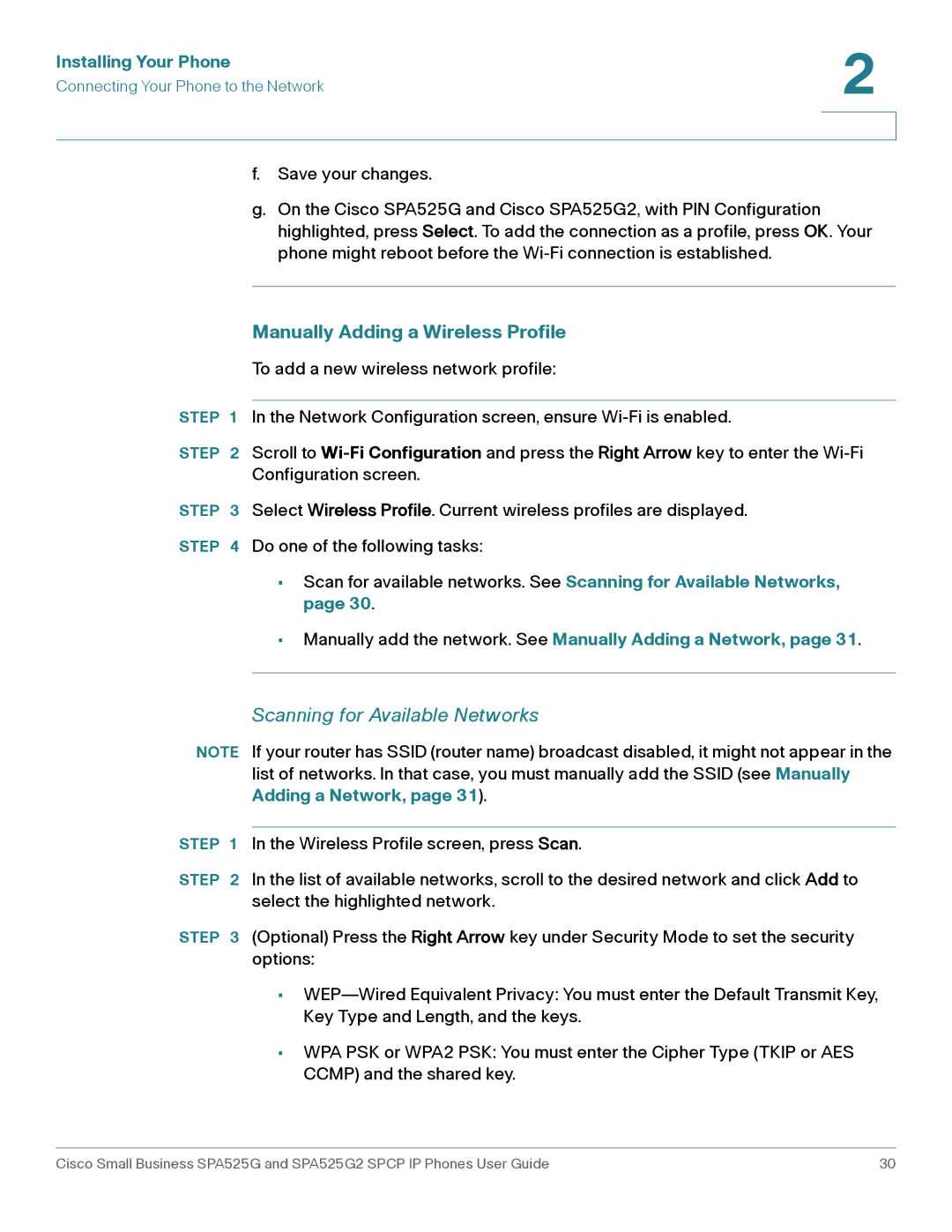Installing Your Phone | 2 |
| |
Connecting Your Phone to the Network |
|
|
|
|
|
f.Save your changes.
g.On the Cisco SPA525G and Cisco SPA525G2, with PIN Configuration highlighted, press Select. To add the connection as a profile, press OK. Your phone might reboot before the
Manually Adding a Wireless Profile
To add a new wireless network profile:
STEP 1 In the Network Configuration screen, ensure
STEP 2 Scroll to
STEP 3 Select Wireless Profile. Current wireless profiles are displayed.
STEP 4 Do one of the following tasks:
•Scan for available networks. See Scanning for Available Networks, page 30.
•Manually add the network. See Manually Adding a Network, page 31.
Scanning for Available Networks
NOTE If your router has SSID (router name) broadcast disabled, it might not appear in the list of networks. In that case, you must manually add the SSID (see Manually Adding a Network, page 31).
STEP 1 In the Wireless Profile screen, press Scan.
STEP 2 In the list of available networks, scroll to the desired network and click Add to select the highlighted network.
STEP 3 (Optional) Press the Right Arrow key under Security Mode to set the security options:
•
•WPA PSK or WPA2 PSK: You must enter the Cipher Type (TKIP or AES CCMP) and the shared key.
Cisco Small Business SPA525G and SPA525G2 SPCP IP Phones User Guide | 30 |