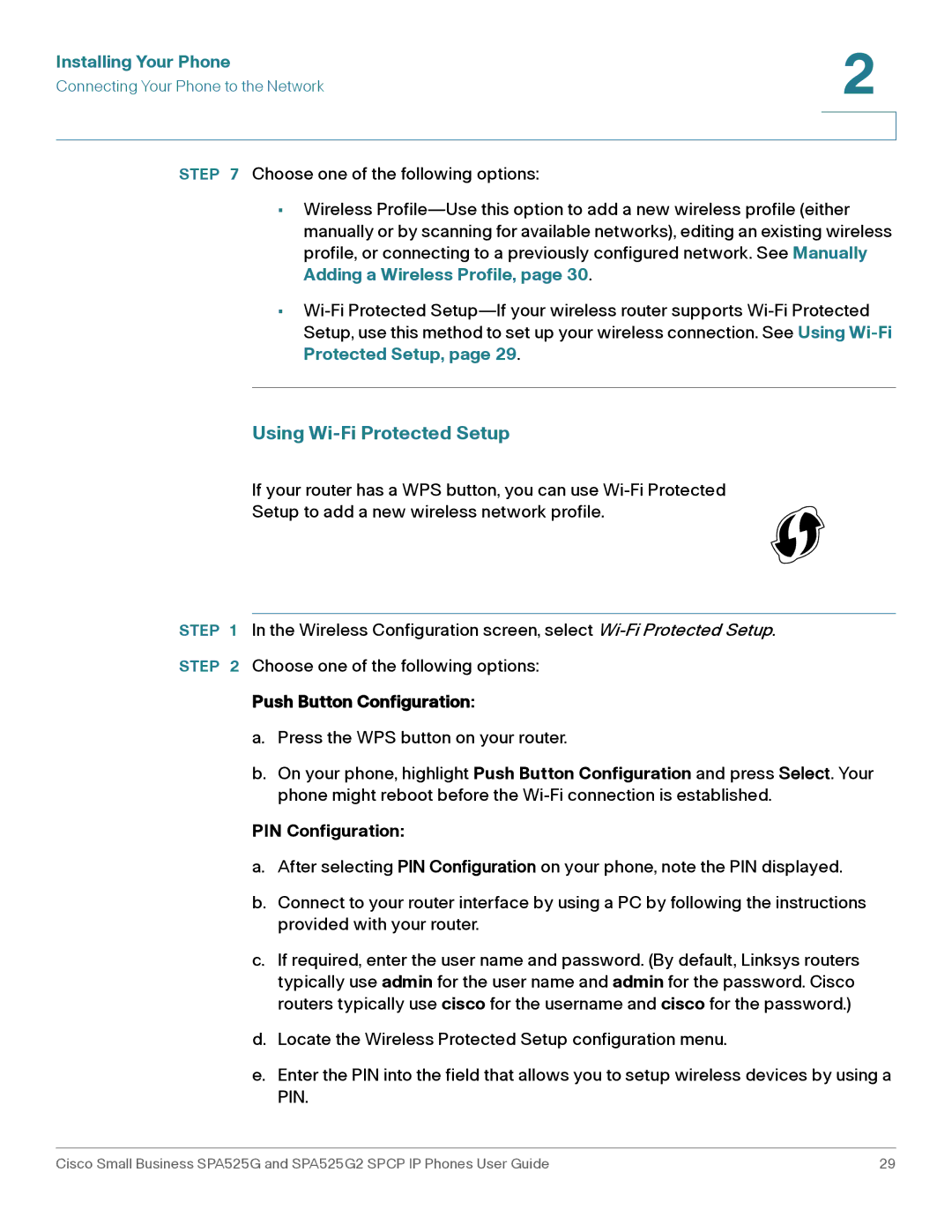Installing Your Phone | 2 |
| |
Connecting Your Phone to the Network |
|
|
|
|
|
STEP 7 Choose one of the following options:
•Wireless
•
Using Wi-Fi Protected Setup
If your router has a WPS button, you can use
Setup to add a new wireless network profile.
STEP 1 In the Wireless Configuration screen, select
STEP 2 Choose one of the following options:
Push Button Configuration:
a.Press the WPS button on your router.
b.On your phone, highlight Push Button Configuration and press Select. Your phone might reboot before the
PIN Configuration:
a.After selecting PIN Configuration on your phone, note the PIN displayed.
b.Connect to your router interface by using a PC by following the instructions provided with your router.
c.If required, enter the user name and password. (By default, Linksys routers typically use admin for the user name and admin for the password. Cisco routers typically use cisco for the username and cisco for the password.)
d.Locate the Wireless Protected Setup configuration menu.
e.Enter the PIN into the field that allows you to setup wireless devices by using a PIN.
Cisco Small Business SPA525G and SPA525G2 SPCP IP Phones User Guide | 29 |