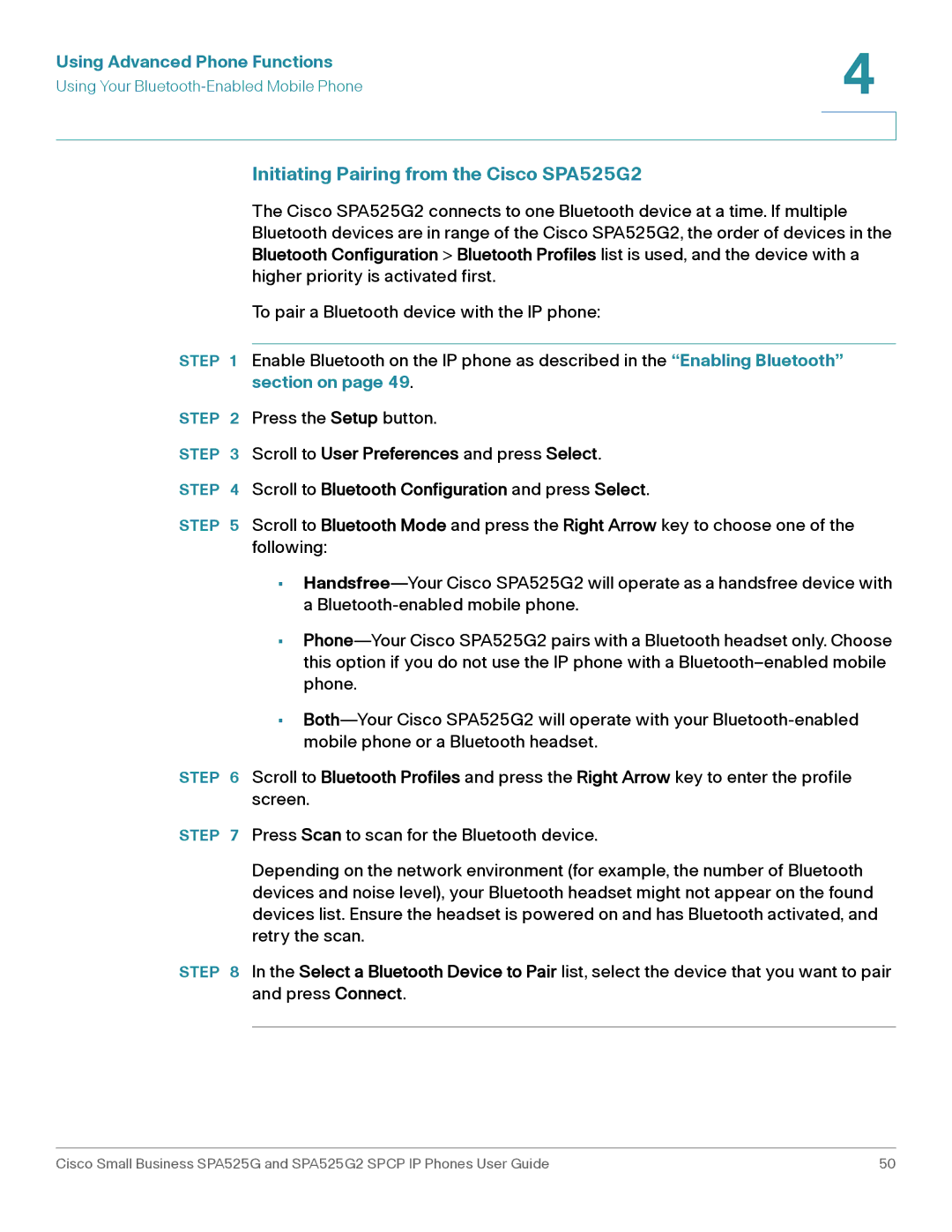Using Advanced Phone Functions | 4 |
| |
Using Your |
|
|
|
|
|
Initiating Pairing from the Cisco SPA525G2
The Cisco SPA525G2 connects to one Bluetooth device at a time. If multiple Bluetooth devices are in range of the Cisco SPA525G2, the order of devices in the Bluetooth Configuration > Bluetooth Profiles list is used, and the device with a higher priority is activated first.
To pair a Bluetooth device with the IP phone:
STEP 1 Enable Bluetooth on the IP phone as described in the “Enabling Bluetooth” section on page 49.
STEP 2 Press the Setup button.
STEP 3 Scroll to User Preferences and press Select.
STEP 4 Scroll to Bluetooth Configuration and press Select.
STEP 5 Scroll to Bluetooth Mode and press the Right Arrow key to choose one of the following:
•
•
•
STEP 6 Scroll to Bluetooth Profiles and press the Right Arrow key to enter the profile screen.
STEP 7 Press Scan to scan for the Bluetooth device.
Depending on the network environment (for example, the number of Bluetooth devices and noise level), your Bluetooth headset might not appear on the found devices list. Ensure the headset is powered on and has Bluetooth activated, and retry the scan.
STEP 8 In the Select a Bluetooth Device to Pair list, select the device that you want to pair and press Connect.
Cisco Small Business SPA525G and SPA525G2 SPCP IP Phones User Guide | 50 |