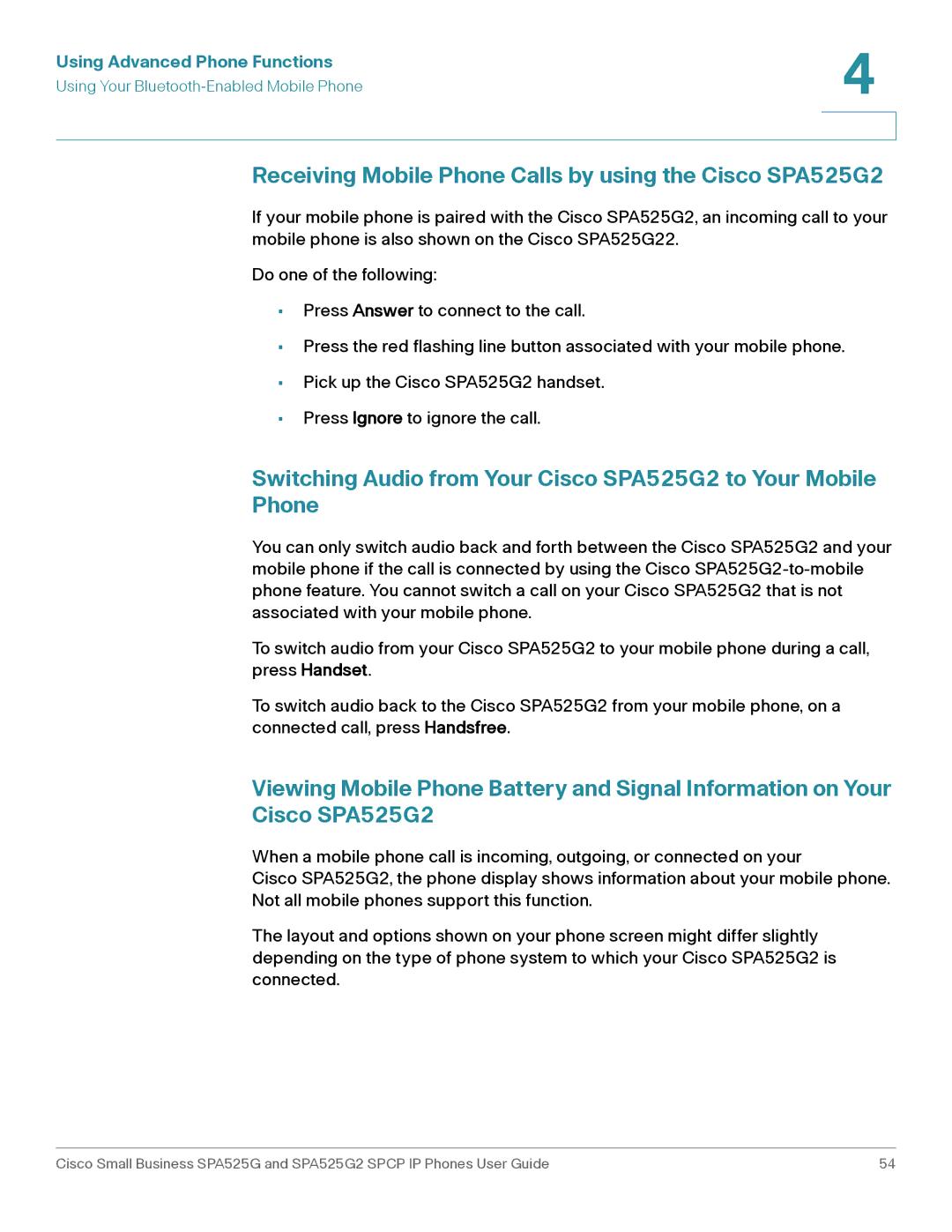Using Advanced Phone Functions | 4 |
| |
Using Your |
|
|
|
|
|
Receiving Mobile Phone Calls by using the Cisco SPA525G2
If your mobile phone is paired with the Cisco SPA525G2, an incoming call to your mobile phone is also shown on the Cisco SPA525G22.
Do one of the following:
•Press Answer to connect to the call.
•Press the red flashing line button associated with your mobile phone.
•Pick up the Cisco SPA525G2 handset.
•Press Ignore to ignore the call.
Switching Audio from Your Cisco SPA525G2 to Your Mobile
Phone
You can only switch audio back and forth between the Cisco SPA525G2 and your mobile phone if the call is connected by using the Cisco
To switch audio from your Cisco SPA525G2 to your mobile phone during a call, press Handset.
To switch audio back to the Cisco SPA525G2 from your mobile phone, on a connected call, press Handsfree.
Viewing Mobile Phone Battery and Signal Information on Your Cisco SPA525G2
When a mobile phone call is incoming, outgoing, or connected on your
Cisco SPA525G2, the phone display shows information about your mobile phone. Not all mobile phones support this function.
The layout and options shown on your phone screen might differ slightly depending on the type of phone system to which your Cisco SPA525G2 is connected.
Cisco Small Business SPA525G and SPA525G2 SPCP IP Phones User Guide | 54 |