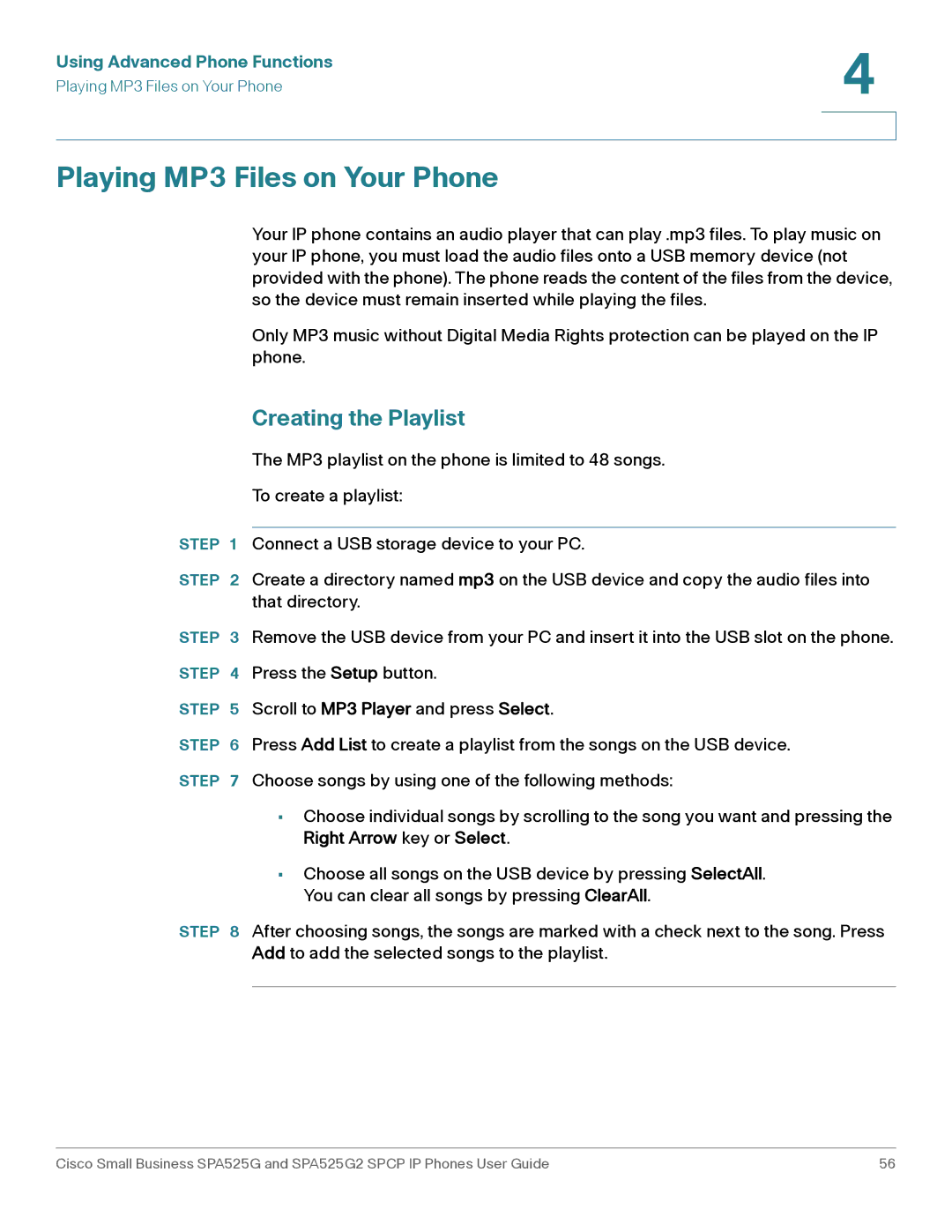Using Advanced Phone Functions | 4 |
| |
Playing MP3 Files on Your Phone |
|
|
|
|
|
Playing MP3 Files on Your Phone
Your IP phone contains an audio player that can play .mp3 files. To play music on your IP phone, you must load the audio files onto a USB memory device (not provided with the phone). The phone reads the content of the files from the device, so the device must remain inserted while playing the files.
Only MP3 music without Digital Media Rights protection can be played on the IP phone.
Creating the Playlist
The MP3 playlist on the phone is limited to 48 songs.
To create a playlist:
STEP 1 Connect a USB storage device to your PC.
STEP 2 Create a directory named mp3 on the USB device and copy the audio files into that directory.
STEP 3 Remove the USB device from your PC and insert it into the USB slot on the phone.
STEP 4 Press the Setup button.
STEP 5 Scroll to MP3 Player and press Select.
STEP 6 Press Add List to create a playlist from the songs on the USB device.
STEP 7 Choose songs by using one of the following methods:
•Choose individual songs by scrolling to the song you want and pressing the Right Arrow key or Select.
•Choose all songs on the USB device by pressing SelectAll. You can clear all songs by pressing ClearAll.
STEP 8 After choosing songs, the songs are marked with a check next to the song. Press Add to add the selected songs to the playlist.
Cisco Small Business SPA525G and SPA525G2 SPCP IP Phones User Guide | 56 |