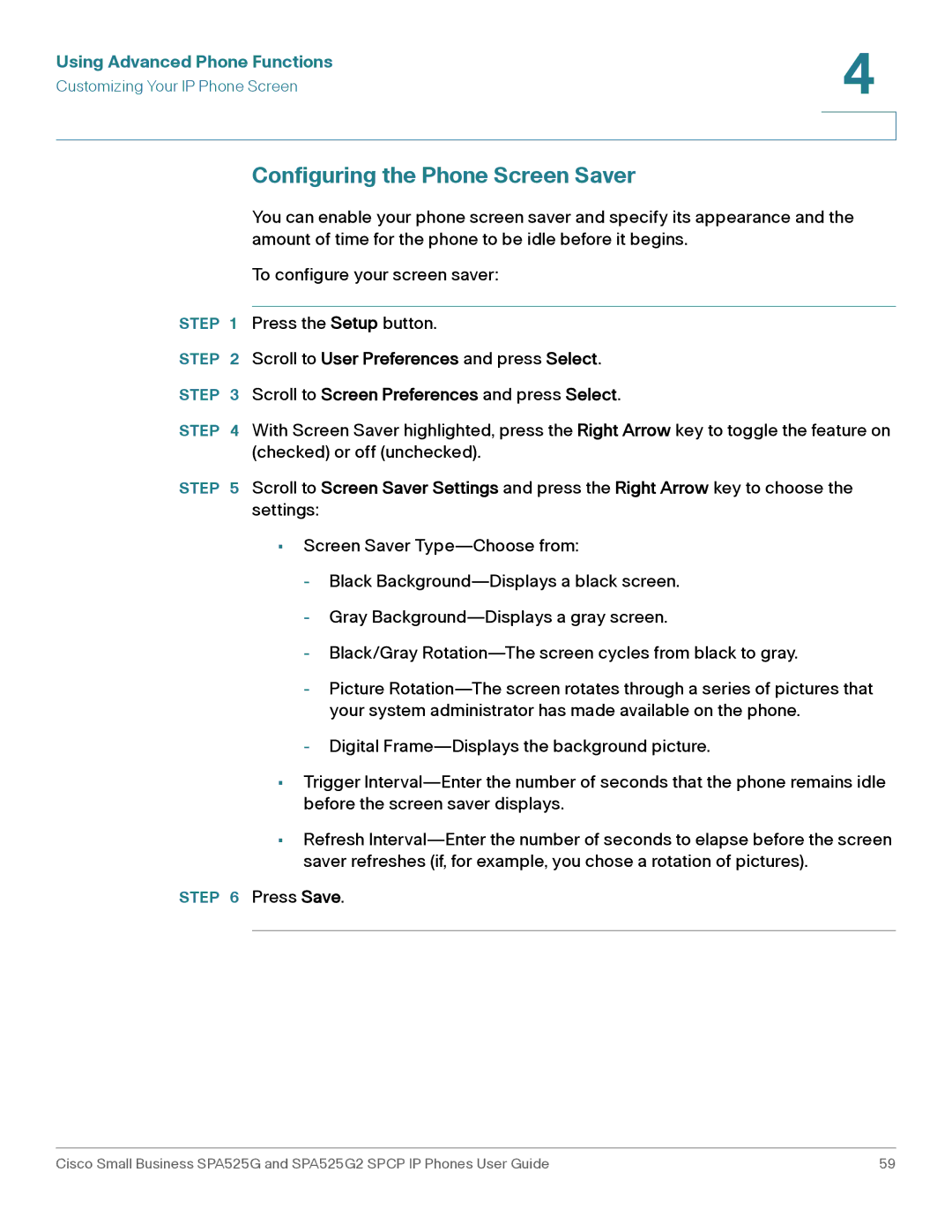Using Advanced Phone Functions | 4 |
| |
Customizing Your IP Phone Screen |
|
|
|
|
|
Configuring the Phone Screen Saver
You can enable your phone screen saver and specify its appearance and the amount of time for the phone to be idle before it begins.
To configure your screen saver:
STEP 1 Press the Setup button.
STEP 2 Scroll to User Preferences and press Select.
STEP 3 Scroll to Screen Preferences and press Select.
STEP 4 With Screen Saver highlighted, press the Right Arrow key to toggle the feature on (checked) or off (unchecked).
STEP 5 Scroll to Screen Saver Settings and press the Right Arrow key to choose the settings:
•Screen Saver
-Black
-Gray
-Black/Gray
-Picture
-Digital
•Trigger
•Refresh
STEP 6 Press Save.
Cisco Small Business SPA525G and SPA525G2 SPCP IP Phones User Guide | 59 |