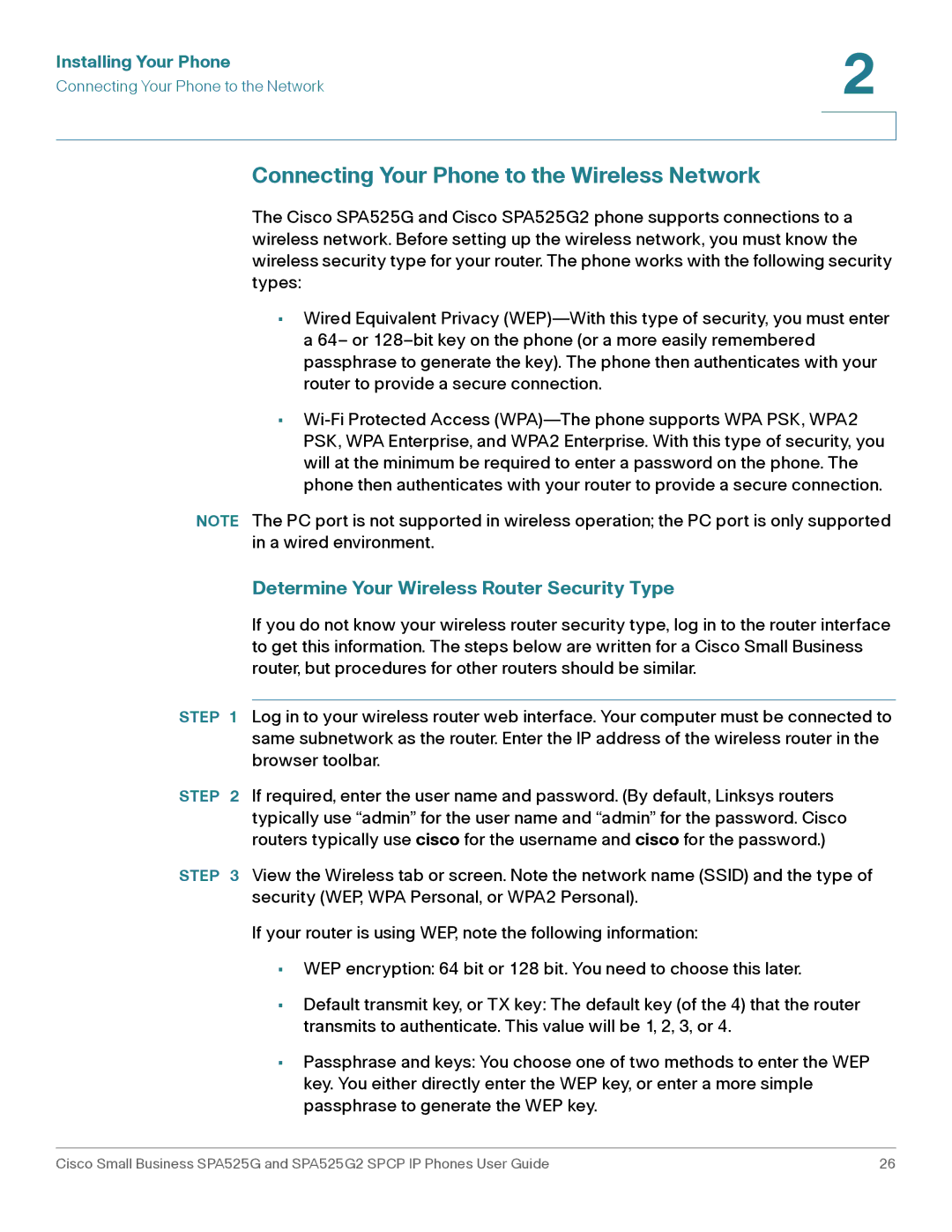Installing Your Phone | 2 |
| |
Connecting Your Phone to the Network |
|
|
|
|
|
Connecting Your Phone to the Wireless Network
The Cisco SPA525G and Cisco SPA525G2 phone supports connections to a wireless network. Before setting up the wireless network, you must know the wireless security type for your router. The phone works with the following security types:
•Wired Equivalent Privacy
•
NOTE The PC port is not supported in wireless operation; the PC port is only supported in a wired environment.
Determine Your Wireless Router Security Type
If you do not know your wireless router security type, log in to the router interface to get this information. The steps below are written for a Cisco Small Business router, but procedures for other routers should be similar.
STEP 1 Log in to your wireless router web interface. Your computer must be connected to same subnetwork as the router. Enter the IP address of the wireless router in the browser toolbar.
STEP 2 If required, enter the user name and password. (By default, Linksys routers typically use “admin” for the user name and “admin” for the password. Cisco routers typically use cisco for the username and cisco for the password.)
STEP 3 View the Wireless tab or screen. Note the network name (SSID) and the type of security (WEP, WPA Personal, or WPA2 Personal).
If your router is using WEP, note the following information:
•WEP encryption: 64 bit or 128 bit. You need to choose this later.
•Default transmit key, or TX key: The default key (of the 4) that the router transmits to authenticate. This value will be 1, 2, 3, or 4.
•Passphrase and keys: You choose one of two methods to enter the WEP key. You either directly enter the WEP key, or enter a more simple passphrase to generate the WEP key.
Cisco Small Business SPA525G and SPA525G2 SPCP IP Phones User Guide | 26 |