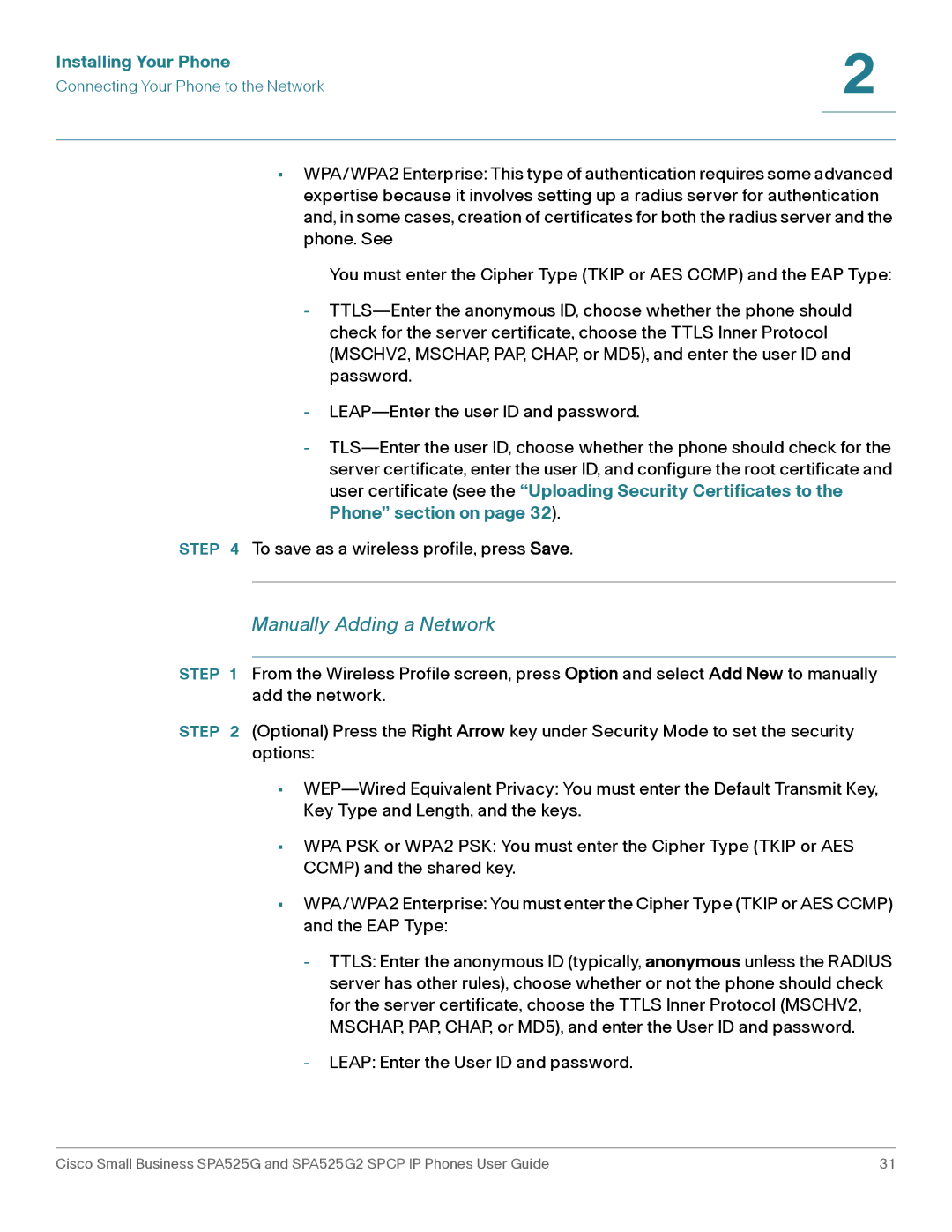Installing Your Phone | 2 |
| |
Connecting Your Phone to the Network |
|
|
|
|
|
•WPA/WPA2 Enterprise: This type of authentication requires some advanced expertise because it involves setting up a radius server for authentication and, in some cases, creation of certificates for both the radius server and the phone. See
You must enter the Cipher Type (TKIP or AES CCMP) and the EAP Type:
-
-
-
STEP 4 To save as a wireless profile, press Save.
Manually Adding a Network
STEP 1 From the Wireless Profile screen, press Option and select Add New to manually add the network.
STEP 2 (Optional) Press the Right Arrow key under Security Mode to set the security options:
•
•WPA PSK or WPA2 PSK: You must enter the Cipher Type (TKIP or AES CCMP) and the shared key.
•WPA/WPA2 Enterprise: You must enter the Cipher Type (TKIP or AES CCMP) and the EAP Type:
-TTLS: Enter the anonymous ID (typically, anonymous unless the RADIUS server has other rules), choose whether or not the phone should check for the server certificate, choose the TTLS Inner Protocol (MSCHV2, MSCHAP, PAP, CHAP, or MD5), and enter the User ID and password.
-LEAP: Enter the User ID and password.
Cisco Small Business SPA525G and SPA525G2 SPCP IP Phones User Guide | 31 |