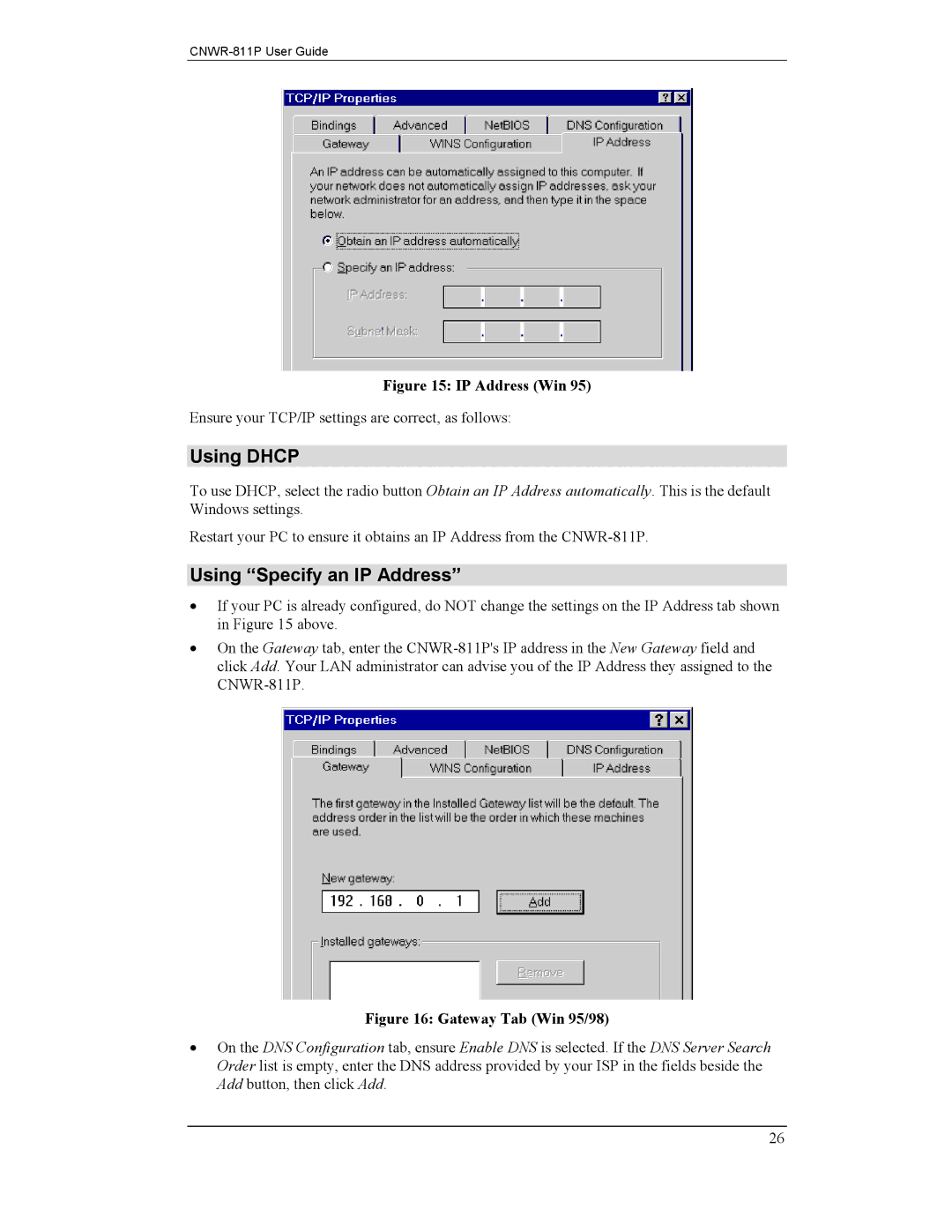Figure 15: IP Address (Win 95)
Ensure your TCP/IP settings are correct, as follows:
Using DHCP
To use DHCP, select the radio button Obtain an IP Address automatically. This is the default Windows settings.
Restart your PC to ensure it obtains an IP Address from the
Using “Specify an IP Address”
•If your PC is already configured, do NOT change the settings on the IP Address tab shown in Figure 15 above.
•On the Gateway tab, enter the
Figure 16: Gateway Tab (Win 95/98)
•On the DNS Configuration tab, ensure Enable DNS is selected. If the DNS Server Search Order list is empty, enter the DNS address provided by your ISP in the fields beside the Add button, then click Add.
26