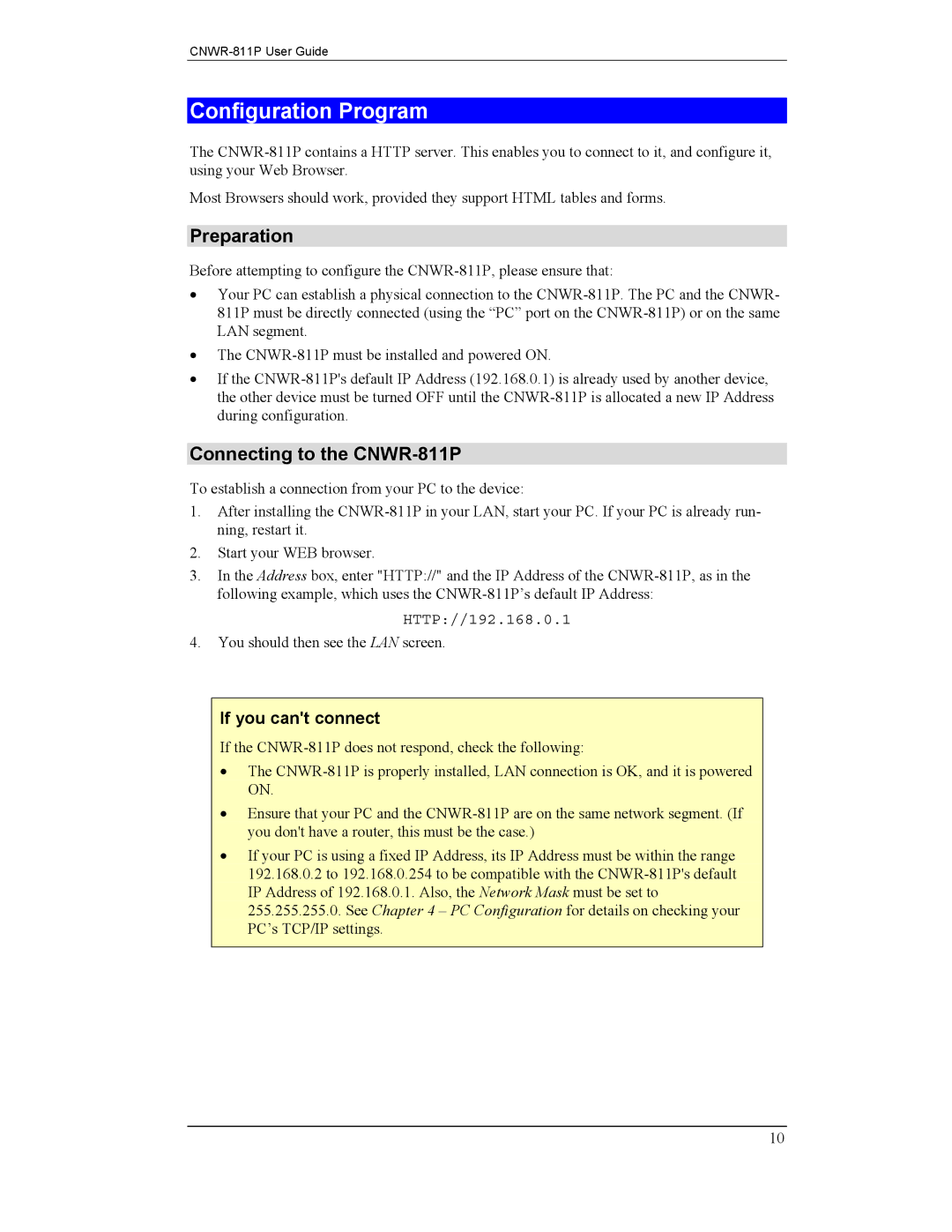CNWR-811P User Guide
Configuration Program
The CNWR-811P contains a HTTP server. This enables you to connect to it, and configure it, using your Web Browser.
Most Browsers should work, provided they support HTML tables and forms.
Preparation
Before attempting to configure the CNWR-811P, please ensure that:
•Your PC can establish a physical connection to the CNWR-811P. The PC and the CNWR- 811P must be directly connected (using the “PC” port on the CNWR-811P) or on the same LAN segment.
•The CNWR-811P must be installed and powered ON.
•If the CNWR-811P's default IP Address (192.168.0.1) is already used by another device, the other device must be turned OFF until the CNWR-811P is allocated a new IP Address during configuration.
Connecting to the CNWR-811P
To establish a connection from your PC to the device:
1.After installing the CNWR-811P in your LAN, start your PC. If your PC is already run- ning, restart it.
2.Start your WEB browser.
3.In the Address box, enter "HTTP://" and the IP Address of the CNWR-811P, as in the following example, which uses the CNWR-811P’s default IP Address:
HTTP://192.168.0.1
4.You should then see the LAN screen.
If you can't connect
If the CNWR-811P does not respond, check the following:
•The CNWR-811P is properly installed, LAN connection is OK, and it is powered ON.
•Ensure that your PC and the CNWR-811P are on the same network segment. (If you don't have a router, this must be the case.)
•If your PC is using a fixed IP Address, its IP Address must be within the range 192.168.0.2 to 192.168.0.254 to be compatible with the CNWR-811P's default IP Address of 192.168.0.1. Also, the Network Mask must be set to 255.255.255.0. See Chapter 4 – PC Configuration for details on checking your PC’s TCP/IP settings.