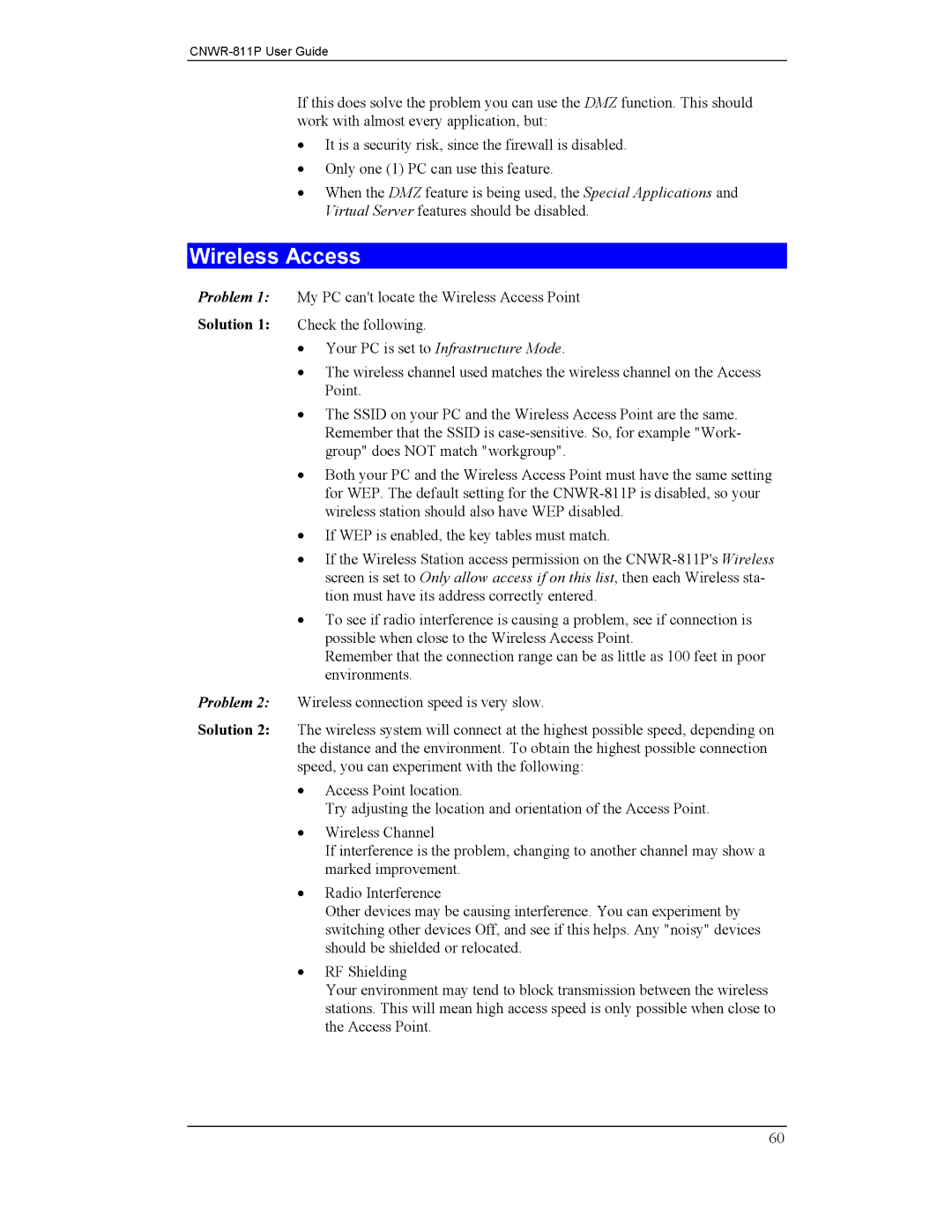If this does solve the problem you can use the DMZ function. This should work with almost every application, but:
•It is a security risk, since the firewall is disabled.
•Only one (1) PC can use this feature.
•When the DMZ feature is being used, the Special Applications and Virtual Server features should be disabled.
Wireless Access
Problem 1: My PC can't locate the Wireless Access Point
Solution 1: Check the following.
•Your PC is set to Infrastructure Mode.
•The wireless channel used matches the wireless channel on the Access Point.
•The SSID on your PC and the Wireless Access Point are the same. Remember that the SSID is
•Both your PC and the Wireless Access Point must have the same setting for WEP. The default setting for the
•If WEP is enabled, the key tables must match.
•If the Wireless Station access permission on the
•To see if radio interference is causing a problem, see if connection is possible when close to the Wireless Access Point.
Remember that the connection range can be as little as 100 feet in poor environments.
Problem 2: Wireless connection speed is very slow.
Solution 2: The wireless system will connect at the highest possible speed, depending on the distance and the environment. To obtain the highest possible connection speed, you can experiment with the following:
•Access Point location.
Try adjusting the location and orientation of the Access Point.
•Wireless Channel
If interference is the problem, changing to another channel may show a marked improvement.
•Radio Interference
Other devices may be causing interference. You can experiment by switching other devices Off, and see if this helps. Any "noisy" devices should be shielded or relocated.
•RF Shielding
Your environment may tend to block transmission between the wireless stations. This will mean high access speed is only possible when close to the Access Point.
60