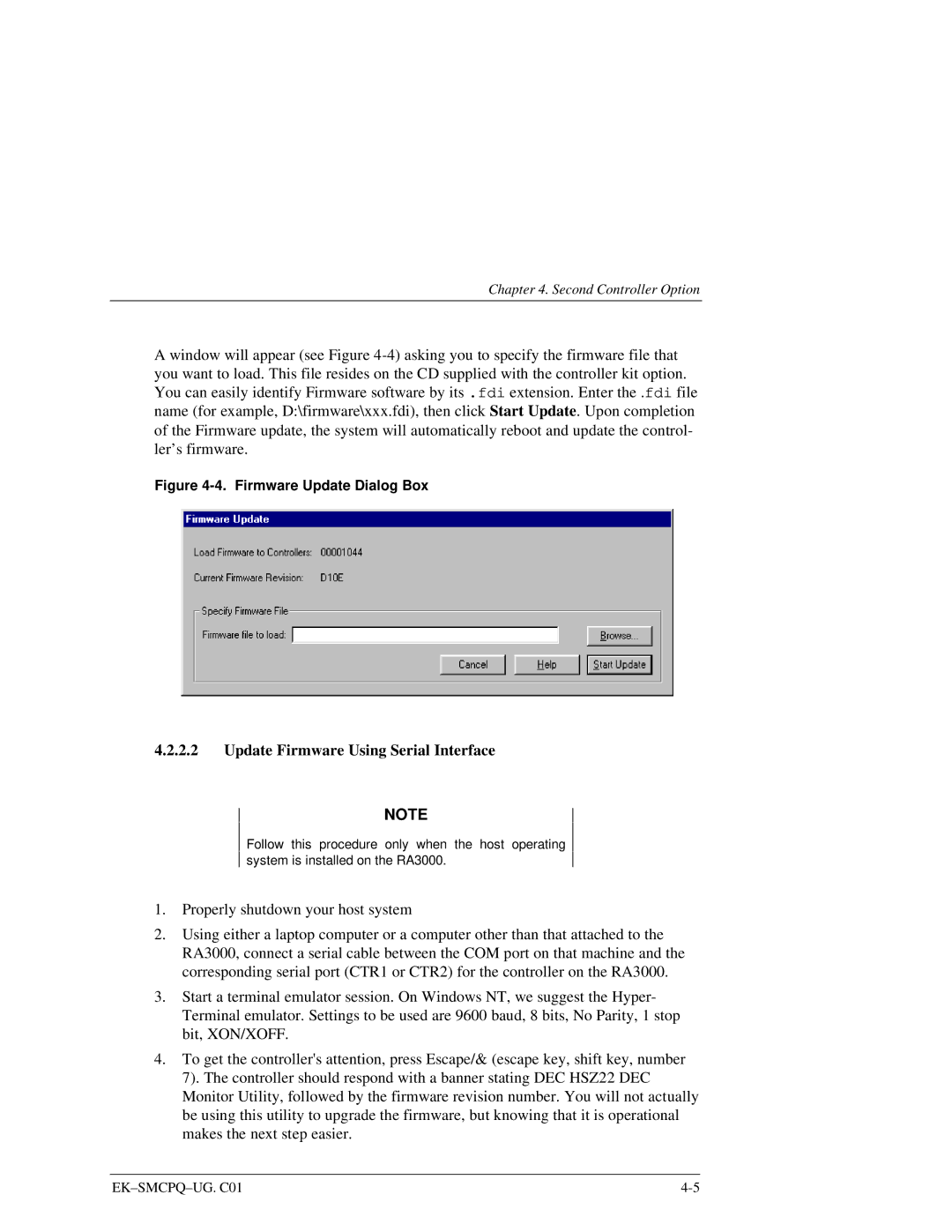Chapter 4. Second Controller Option
A window will appear (see Figure
Figure 4-4. Firmware Update Dialog Box
4.2.2.2Update Firmware Using Serial Interface
NOTE
Follow this procedure only when the host operating system is installed on the RA3000.
1.Properly shutdown your host system
2.Using either a laptop computer or a computer other than that attached to the RA3000, connect a serial cable between the COM port on that machine and the corresponding serial port (CTR1 or CTR2) for the controller on the RA3000.
3.Start a terminal emulator session. On Windows NT, we suggest the Hyper- Terminal emulator. Settings to be used are 9600 baud, 8 bits, No Parity, 1 stop bit, XON/XOFF.
4.To get the controller's attention, press Escape/& (escape key, shift key, number 7). The controller should respond with a banner stating DEC HSZ22 DEC Monitor Utility, followed by the firmware revision number. You will not actually be using this utility to upgrade the firmware, but knowing that it is operational makes the next step easier.