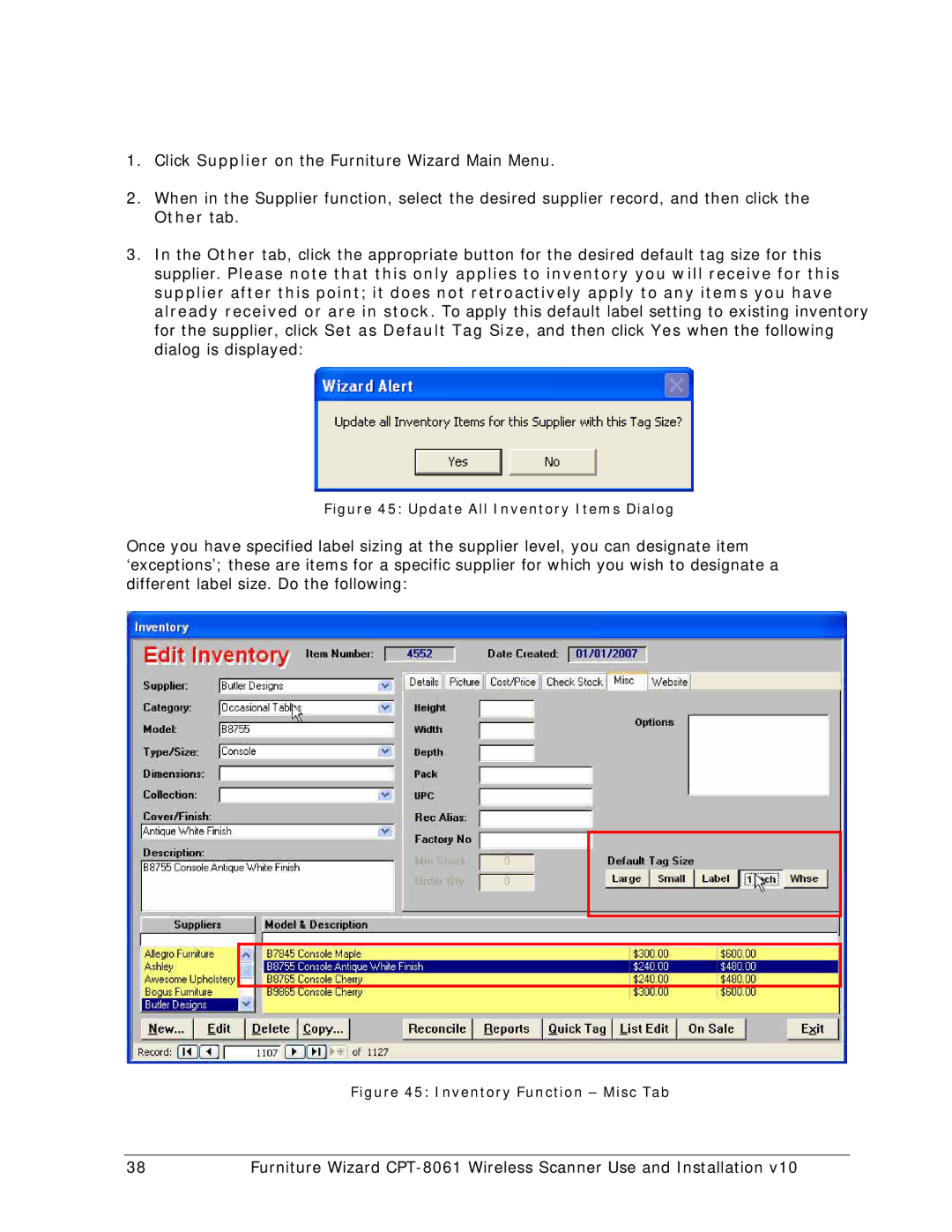1.Click Supplier on the Furniture Wizard Main Menu.
2.When in the Supplier function, select the desired supplier record, and then click the Other tab.
3.In the Other tab, click the appropriate button for the desired default tag size for this supplier. Please note that this only applies to inventory you will receive for this supplier after this point; it does not retroactively apply to any items you have already received or are in stock. To apply this default label setting to existing inventory for the supplier, click Set as Default Tag Size, and then click Yes when the following dialog is displayed:
Figure 45: Update All Inventory Items Dialog
Once you have specified label sizing at the supplier level, you can designate item ‘exceptions’; these are items for a specific supplier for which you wish to designate a different label size. Do the following:
Figure 45: Inventory Function – Misc Tab
38 | Furniture Wizard |