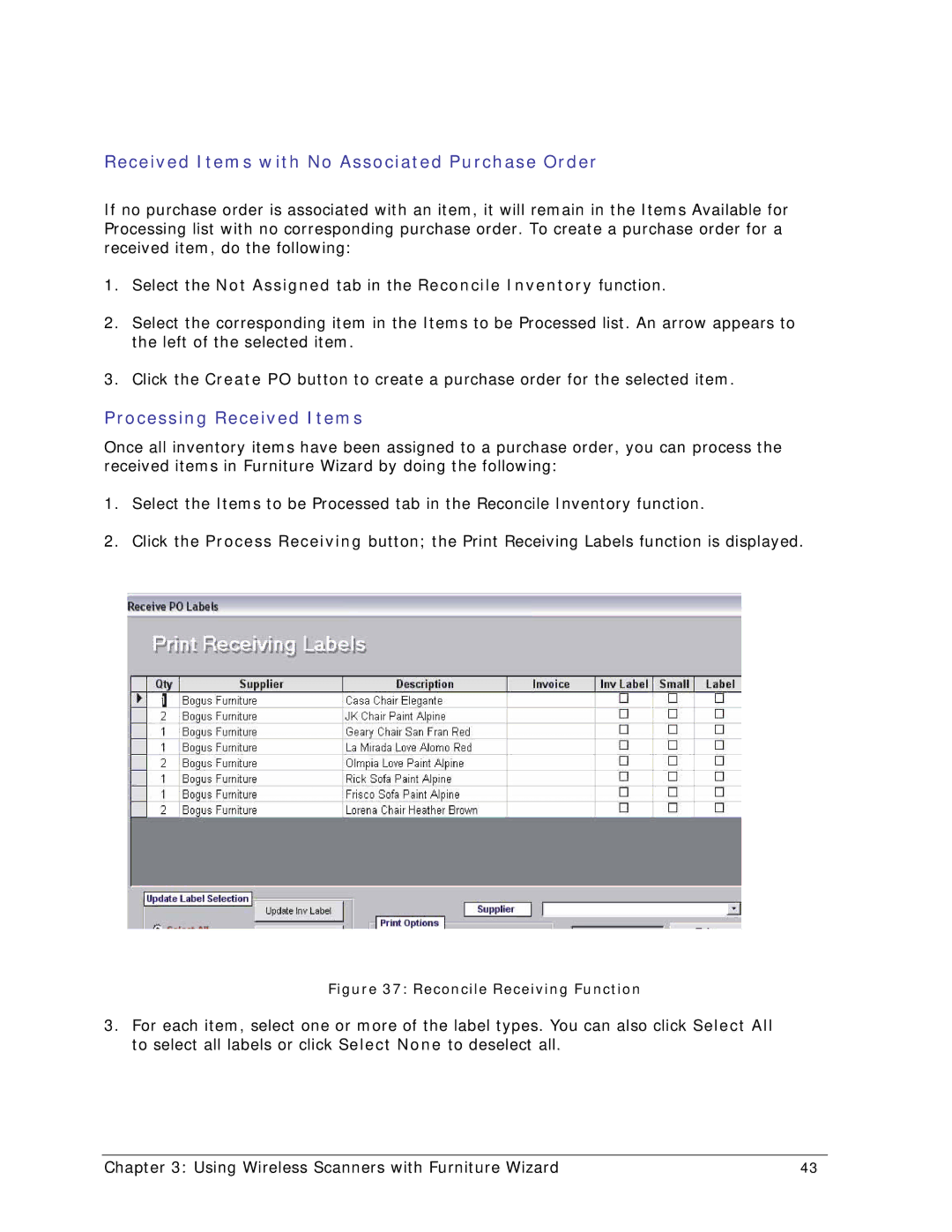Received Items with No Associated Purchase Order
If no purchase order is associated with an item, it will remain in the Items Available for Processing list with no corresponding purchase order. To create a purchase order for a received item, do the following:
1.Select the Not Assigned tab in the Reconcile Inventory function.
2.Select the corresponding item in the Items to be Processed list. An arrow appears to the left of the selected item.
3.Click the Create PO button to create a purchase order for the selected item.
Processing Received Items
Once all inventory items have been assigned to a purchase order, you can process the received items in Furniture Wizard by doing the following:
1.Select the Items to be Processed tab in the Reconcile Inventory function.
2.Click the Process Receiving button; the Print Receiving Labels function is displayed.
Figure 37: Reconcile Receiving Function
3.For each item, select one or more of the label types. You can also click Select All to select all labels or click Select None to deselect all.
Chapter 3: Using Wireless Scanners with Furniture Wizard | 43 |