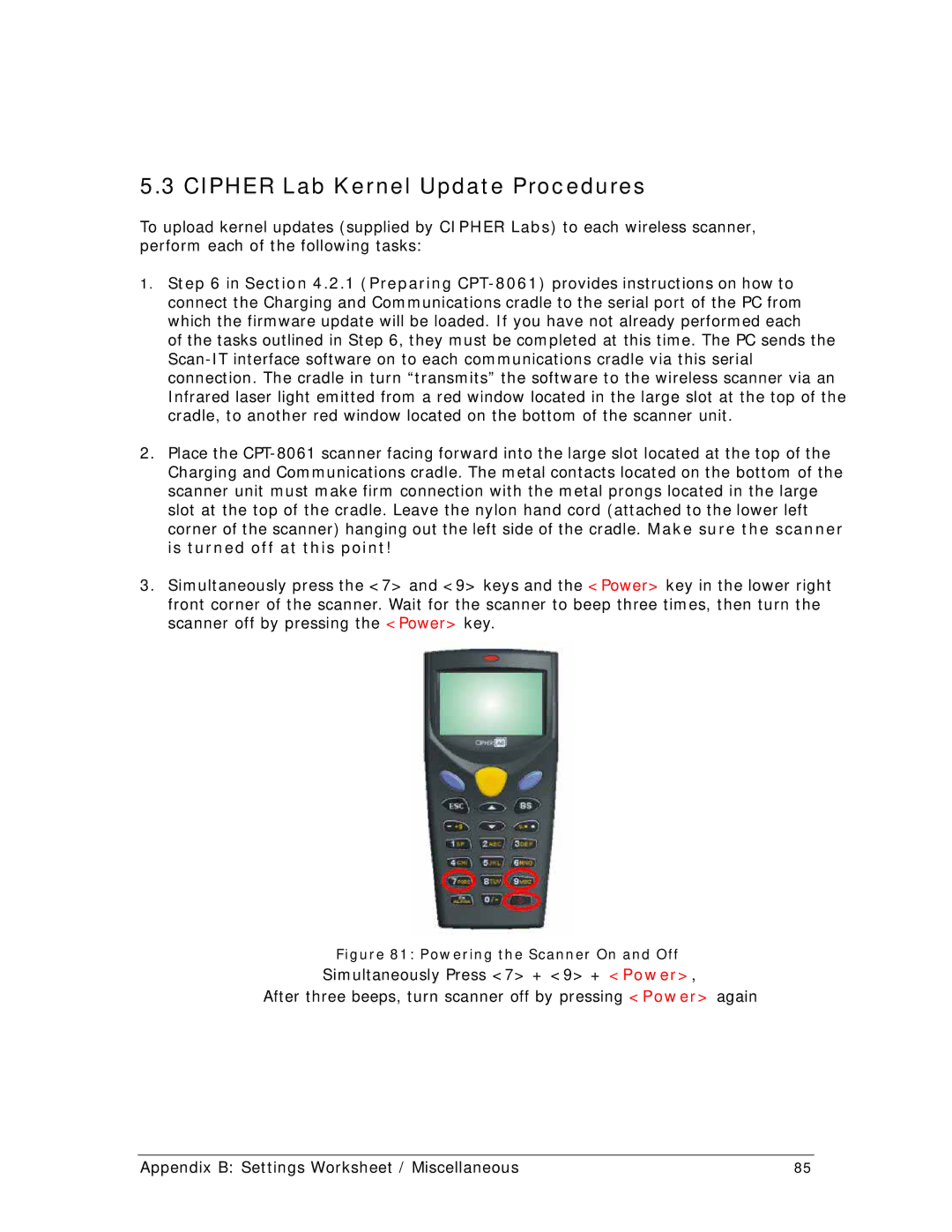5.3 CIPHER Lab Kernel Update Procedures
To upload kernel updates (supplied by CIPHER Labs) to each wireless scanner, perform each of the following tasks:
1.Step 6 in Section 4.2.1 (Preparing CPT-8061) provides instructions on how to connect the Charging and Communications cradle to the serial port of the PC from which the firmware update will be loaded. If you have not already performed each
of the tasks outlined in Step 6, they must be completed at this time. The PC sends the Scan-IT interface software on to each communications cradle via this serial connection. The cradle in turn “transmits” the software to the wireless scanner via an Infrared laser light emitted from a red window located in the large slot at the top of the cradle, to another red window located on the bottom of the scanner unit.
2.Place the CPT-8061 scanner facing forward into the large slot located at the top of the Charging and Communications cradle. The metal contacts located on the bottom of the scanner unit must make firm connection with the metal prongs located in the large slot at the top of the cradle. Leave the nylon hand cord (attached to the lower left corner of the scanner) hanging out the left side of the cradle. Make sure the scanner is turned off at this point!
3.Simultaneously press the <7> and <9> keys and the <Power> key in the lower right front corner of the scanner. Wait for the scanner to beep three times, then turn the scanner off by pressing the <Power> key.
Figure 81: Powering the Scanner On and Off
Simultaneously Press <7> + <9> + <Power>,
After three beeps, turn scanner off by pressing <Power> again
Appendix B: Settings Worksheet / Miscellaneous | 85 |