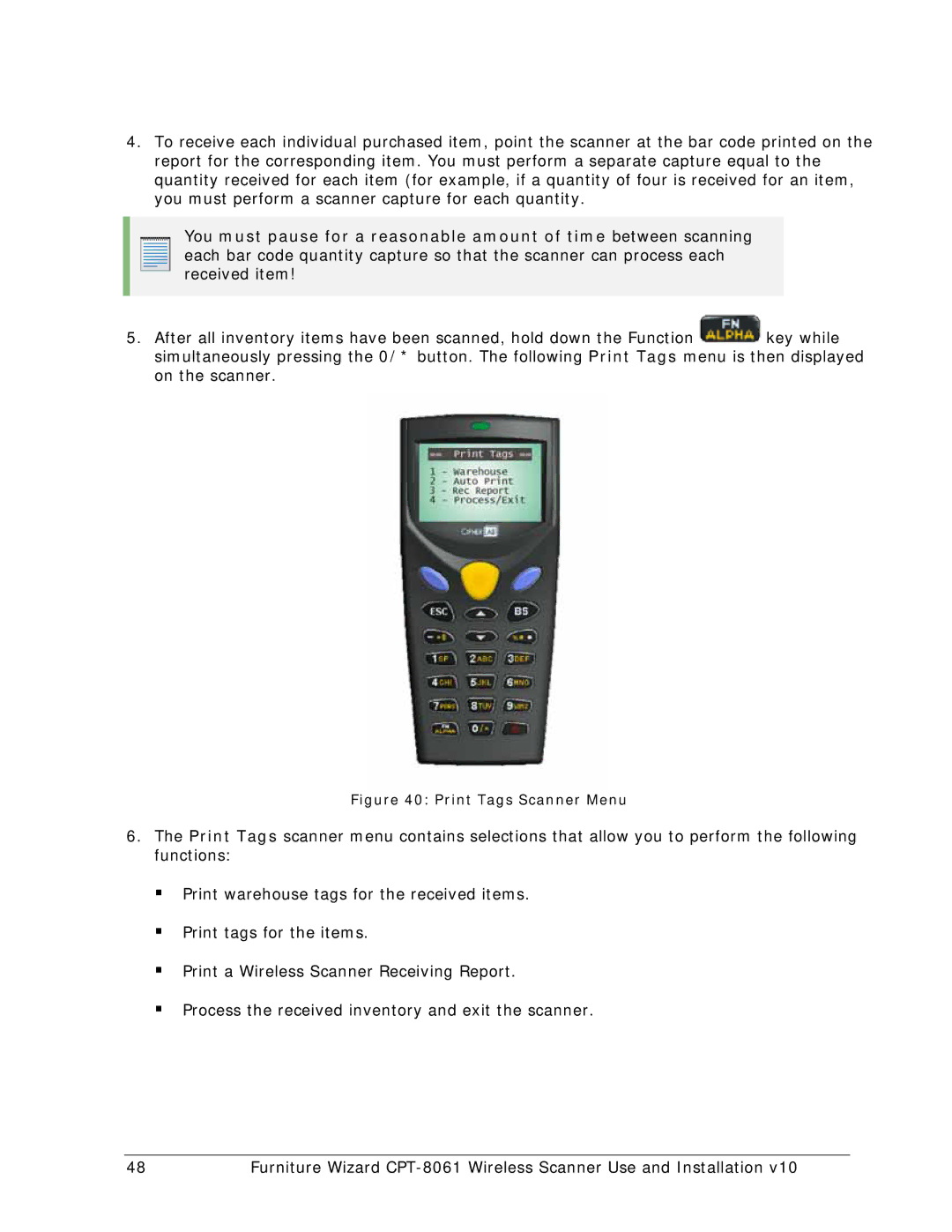4.To receive each individual purchased item, point the scanner at the bar code printed on the report for the corresponding item. You must perform a separate capture equal to the quantity received for each item (for example, if a quantity of four is received for an item, you must perform a scanner capture for each quantity.
You must pause for a reasonable amount of time between scanning each bar code quantity capture so that the scanner can process each received item!
5.After all inventory items have been scanned, hold down the Function ![]() key while simultaneously pressing the 0/* button. The following Print Tags menu is then displayed on the scanner.
key while simultaneously pressing the 0/* button. The following Print Tags menu is then displayed on the scanner.
Figure 40: Print Tags Scanner Menu
6.The Print Tags scanner menu contains selections that allow you to perform the following functions:
Print warehouse tags for the received items.
Print tags for the items.
Print a Wireless Scanner Receiving Report.
Process the received inventory and exit the scanner.
48 | Furniture Wizard |